In today’s article we are going to see how to print a document from a virtual machine in VirtualBox with two fairly simple and fast methods that anyone can put into practice in a matter of minutes, just like activating or enabling Aero Glass in Virtualbox.
VirtualBox is a software that is responsible for virtualizing operating systems. It is an extremely useful tool that will allow us to create and configure host-only or NAT-type networks in VirtualBox and create a space on our computer to install another operating system, totally independent of the one we already have installed and without affecting it.
In this way we can use within our current operating system, a totally different one without what we do in one, affecting the other. We can also configure and connect virtual machines via Wi-Fi or an external network, among other things. It may seem complicated, but really that would be it and it is not difficult at all to learn how to use the software.
What yes, is that VirtualBox has an infinite number of quite interesting functions to make many things easier for us when using another operating system. If you want to have a virtual machine independent of your operating system totally safe for certain tasks, then installing VirtualBox is what you should do.
Best of all, this software is completely free and anyone can use it on their computer without any problem. Downloading it and installing it is a very simple and fast process. Although you should activate all the options that appear when performing the installation to be able to take full advantage of all its benefits.
In this case we are going to explain how to print a document from a virtual machine in VirtualBox so that in this way you can print any kind of document from it without having to pass it to your main operating system.

How to print document from VirtualBox
Let’s see step by step everything you need to know to print any kind of document from a virtual machine in VirtualBox. This tutorial will be quite useful to you, since we will do it step by step.
- The first thing you should do is open VirtualBox and then the virtual machine from which you want to print.
- Next, you should look for the “Settings” section.
- Here you have to click on “Network”.
- Now you are going to have to enable the option that says “Enable network adapter”.
- Then you will have to click on “Bridge Adapter” found within “Connected to”. In this case you must choose the appropriate adapter if there is more than one adapter installed.
- After this, click on “OK” so that all the changes are saved.
- At this point, you can now power on the virtual machine.
- From your guest operating system, you will have to add a network printer to it.
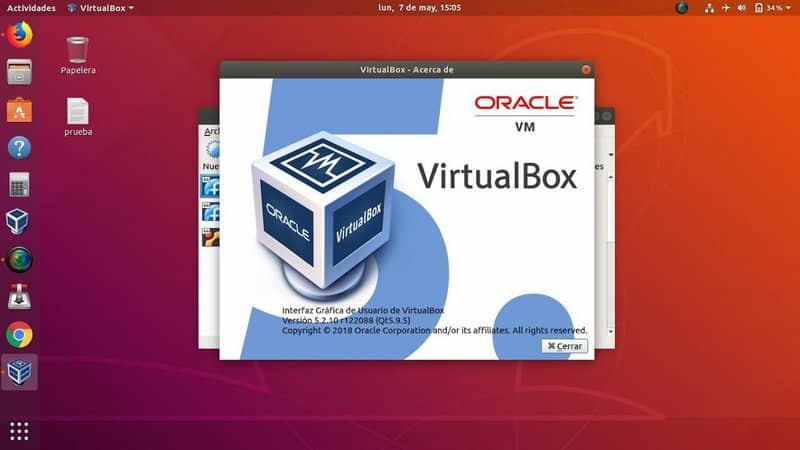
How to print document with USB printer in VirtualBox
Another method is using USB passthrough, as VirtualBox 5.0 has support for this. Therefore, we are going to see a fairly simple little guide so that you can connect a printer to a virtual machine.
- If you want to take advantage of the USB 3.0 connection with which you can have more speed, you should install VirtualBox Extension Pack.
- After installing the extension you will have to start the virtual machine.
- Next, we are going to connect VirtualBox USB printer to the computer.
- Now you will have to go to “Devices” and then “USB” you will have to select the printer and then you will have to choose “USB device sharing”.
- When the USB connection is enabled, the VirtualBox share printer USB printer will be accessible from the guest operating system. In this way the USB device will be recognized by the virtual machine and you will be able to use all the functions of the printer from said operating system.
In this way you will be able to print remotely from VirtualBox, which ends up being much simpler and more practical in every way. Also, remember that if you have any kind of doubt about it, you can leave us a comment below and we will be happy to help you in everything that is necessary. For more information you can consult the VirtualBox manual.














