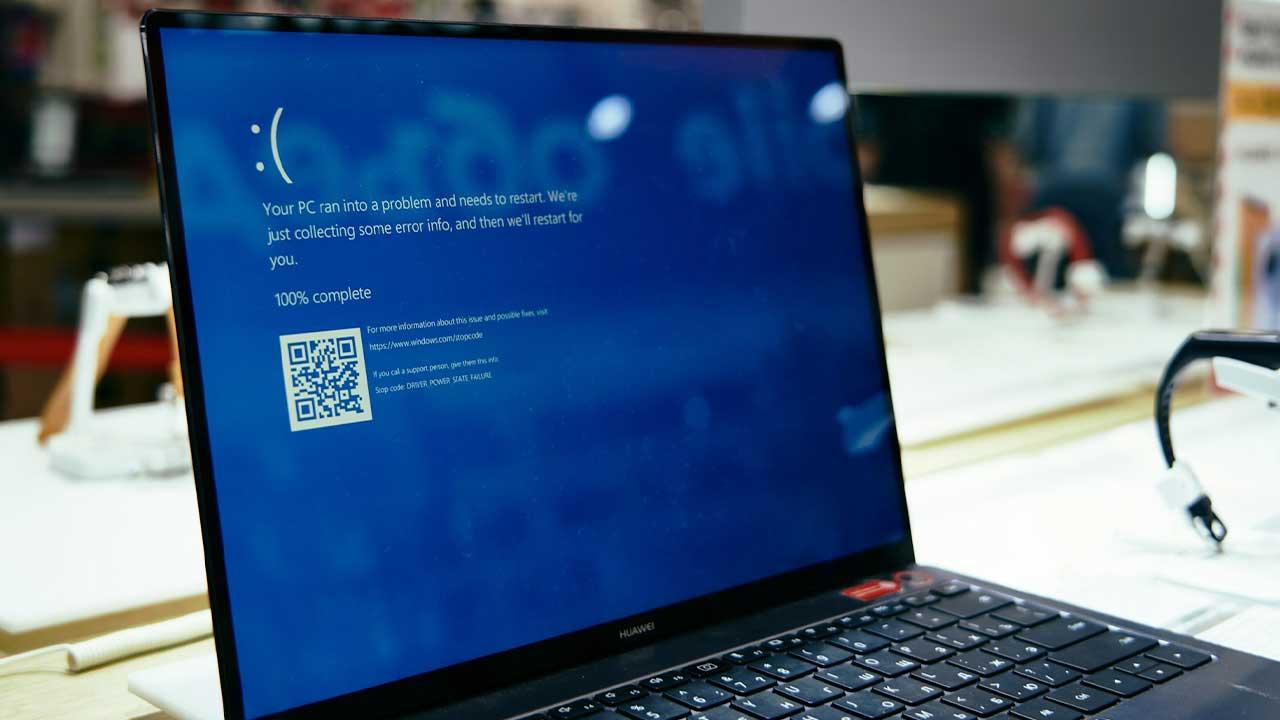Many types of calculations are covered in Excel, because almost all mathematical operations can be represented with this program. People who know how to use it have a big advantage in terms of necessary job skills, especially in later years.
As for the calculations that can be made in the area of trigonometry, there are the IM.SINE and IM.SINOH functions. They are very important functions that require specific steps for their proper use and application in the Excel program.
Learn with us how to use the IM.SINE and IM.SINOH functions for calculations within your Excel documents.
Use and applications of the IM.SINE function in Excel
The IM.SINE function was developed to calculate the sine of a complex number in Excel spreadsheets. This function works with the text format of x + yi or x + yj for its correct calculation.
It uses as mandatory argument the factor of Inumber, which is the complex value from which the sine will be calculated. It is a function that is placed in the list of the Engineering category, since they are important trigonometric fundamentals.
It is similar to other functions of this classification because it has a much more complex real formula for its exact calculation. Therefore, when we use the IM.SINE function, we are dealing with a much more simplified version of the formula that we know.
As we have explained, these Engineering trigonometric functions work only with complex numbers for their efficient development and calculation. For occasions where you don’t have complex numbers, you can use the COMPLEX function to convert real and imaginary values.

The representation of this function in the formula bar is =IM.SINE, with the Inumber enclosed in parentheses and quotation marks. It is important to follow the instructions already mentioned so that the function works correctly in the Excel program, with ease.
Excel also allows you to do other types of activities, such as using the EXP.DIST function on the sheet. It is used to calculate exponential type functions of the statistical variables that must be handled in a document.
On the other hand, there are the functions of DISTR.F.CD and DISTR..FN, which are also developed in the field of statistical issues. They allow to determine the probability calculations, according to the queues that are manifested in the respective sheet of the Excel document. You can now start working with the IM.SINE function to calculate the sine of complex numbers and values.
Use and applications of the IM.SENOH function in Excel
At first glance, the IM.SENOH function is very similar to the one explained above, but it has a very important variant. In this case, the IM.SINH function works with the hyperbolic sine of a complex number, a frequent variable in Engineering.
Also this function is based or programmed under the text format of x + yi or x + yj. On the other hand, it uses the required argument of Inumber, which represents the value to process for the hyperbolic sine.
If you want to prevent this function from emitting errors at the time of its development, you cannot use logical values. It is important to follow each of its basic theoretical foundations so that there are no problems when using it.

There are times when complex numbers are not available to put into the value of Inumber for the sine. Excel allows you to transform them with the COMPLEX function, a very useful tool to make the trigonometric calculations that we need.
To correctly represent this function in the Excel formula bar, you have to write =IM.SINOH with the Inumber. This value is placed in parentheses and quotes to get the hyperbolic sine result accurately.
There are numerous additional functions in Exel to use, such as LEFT and RIGHT, to return characters. As their names indicate, these characters are displayed on the specific sides, which is used to easily sort data.
You can continue to learn more useful functions about Excel in other articles that are in See how it’s done. We have a wide variety of consultation topics that can be used to carry out procedures, configure your networks and entertain yourself.