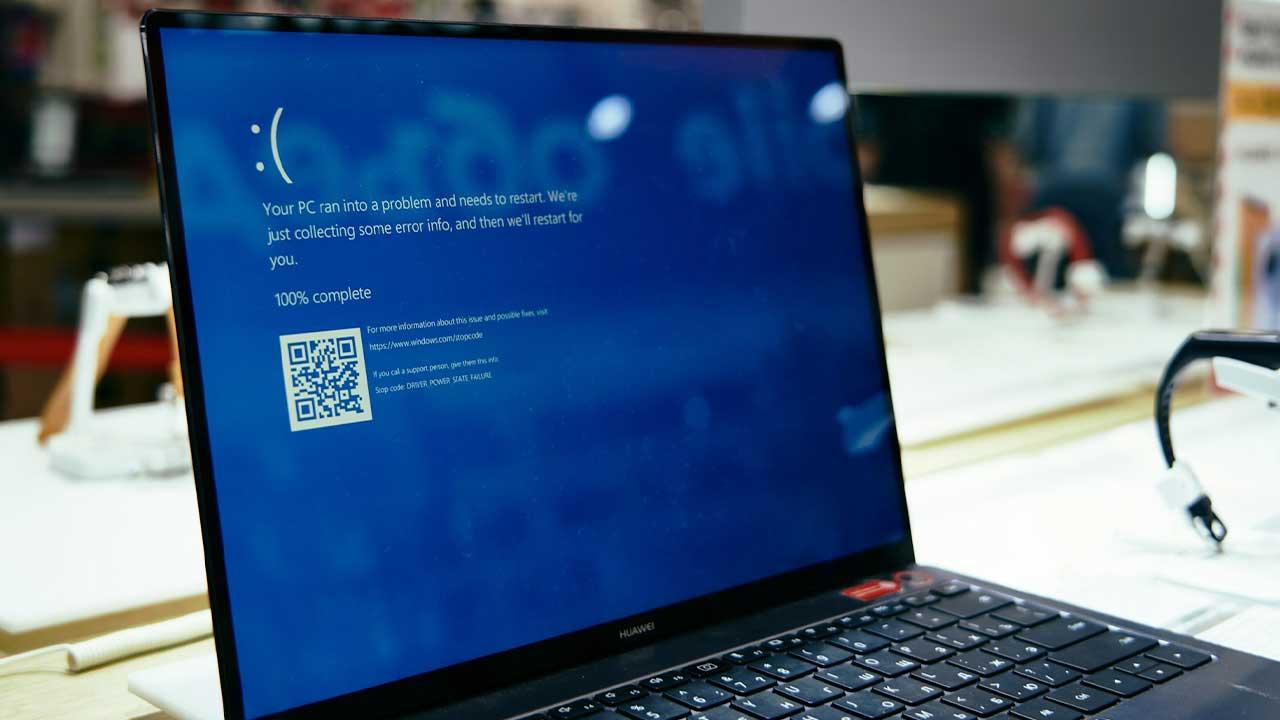From the Autodesk platform you can find the availability of AutoCAD software. Being a 2D and 3D edition program, it offers different tools so that you have several views of the contents to be edited or created.
However, there is the problem of dotted lines that look continuous, which is very recurrent. This may cause inconveniences in the final result that is required, which is quite annoying.
Even so, from Mira Como Se Hace, a solution to this is found and that way it is possible to continue using this program frequently.
Dotted lines appearing solid issue in AutoCAD
When purchasing and activating the latest version of the AutoCAD program (or any of its versions), there are some visual specifications. In this case, the linetypes between model space and paper space are different in paper space.
This is noticeable when, on elements that have been dashed linetyped, they are displayed in some ways. These can be:
- With lines in paper space and dashed lines in model space that has been established prior to production.
- Objects with solid lines in paper space and dashed lines in the model space being used are found.
- Productions with dashed lines in paper space and very large gaps between line segments in model space are shown.
- Dashed lines versus points that are needed in both paper space and the model space being used.
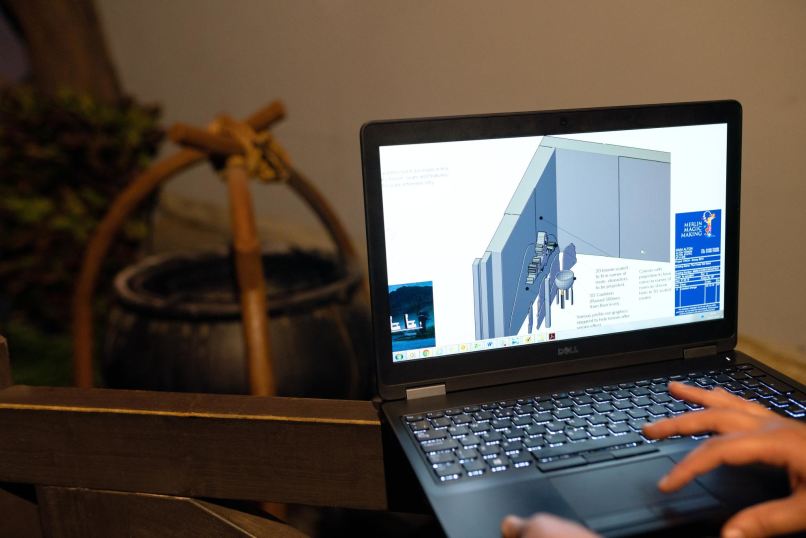
All of these AutoCAD issues make dotted lines very noticeable. With this, the aesthetics of content creation is greatly deteriorating.
Even so, there are solutions that can make it possible for this to stop happening, so they can be applied in the way you prefer and whichever you want.
Fix issue with dotted lines appearing solid in AutoCAD
Solution 1
From the AutoCAD command bar or toolbar, type PSLTSCALE and set its value to 0 or 1. Within the graphics window, click to activate it, then type MSLTSCALE and set its value to 0 or 1.
After changing these variables, REGEN must be applied to the drawing so that the operation of the solution can be verified.
Solution 2
The paper space units option must be disabled for existing linetypes. This needs some steps to follow, being the following:
- The command LINETYPE is typed to be able to open the Manager of the existing linetypes in the AutoCAD tools.
- When the Administrator is obtained, click on “Show Details”, deactivating from there the option “Use paper space units for the scale”.
- Finally, click on “OK” and use the REGEN command to start using AutoCAD.
This solution must be carried out in paper space, repeating the steps in all the presentations of the drawing.
Why is it important to be aware of these solutions?
Since these solutions can be given effectively, it becomes more practical to modify the visual style of objects in AutoCAD. This is all because, since you won’t get the dotted lines that look solid, editing or projection is better.

In addition, the possibility of continuing to experiment with the tools that the software has is generated. Many of its users do not use them in their entirety, so on many occasions they tend to believe that these lines will never disappear.
Based on this, from Watch How It’s Done, you can consult other informative articles regarding the use of AutoCAD. This will help you to have more complete editions, creating accurate content with excellent features.