Next, we are going to see how to open magnet links in the Google Chrome browser in a very simple way with this detailed tutorial that we are going to see a little further down.
On many occasions we talk about the P2P networks that exist, their advantages and disadvantages. Magnet links are really very convenient both for those who share it and for those who download it.
It is not necessary to download a Torrent file to our computer, nor should the owner of the website upload it and consume resources when someone downloads it. A magnet link has everything you need to easily share any file.
![]()
Join me in this detailed article where we are going to see the best way to open magnet links in Google Chrome so that you do not have to copy, paste and lose precious seconds every time you want to download something.
And considering that you may download a lot of stuff per day, that can be precious time that we want to save. In addition, if the magnet links are opened automatically in Chrome, we will be much more comfortable.
We will see a fairly simple and above all detailed tutorial, step by step so that you learn how to configure the Google browser.
It’s not complicated at all, so we recommend that you pay close attention and you’ll quickly have it configured to automatically open any kind of magnet link you want to open to download.
Open Magnet Links from Chrome
It is not at all complicated to open a magnet link in a simple and, above all, automatic way from a browser like Chrome. We do this by linking the links to a Bittorrent client.
- What we have to do is go to Chrome settings. For this we must press on the three points on the top right.
- After this we will press on “Settings”.
- Now we will have to go to “Advanced settings”.
- Next, we are going to go to “Privacy and security”.
- Here you can access “Website Settings”.
- From this place we will have to go to the “Controllers” section that will allow us to configure the links in default protocol controllers.
- What we have to do is simply activate the box that appears at the top of the page. We simply click and voila, we will see how it is activated.
Now you will have to find a magnet link on some website so you can test how it works when you open it. You will see that you can do it without any kind of problem and it will open in the program you have to download this kind of files.
Set Chrome to open magnet links
Magnet links can be used for many things, unfortunately. However, the downloads we make through this protocol are really very comfortable. We can download hundreds of GB of different content without any kind of problem or limitation.
Magnet links are just that, links. Unlike the Torrent files that to be able to execute them we must download them. The magnet is just a hash, the rest of the information is obtained precisely via P2P.
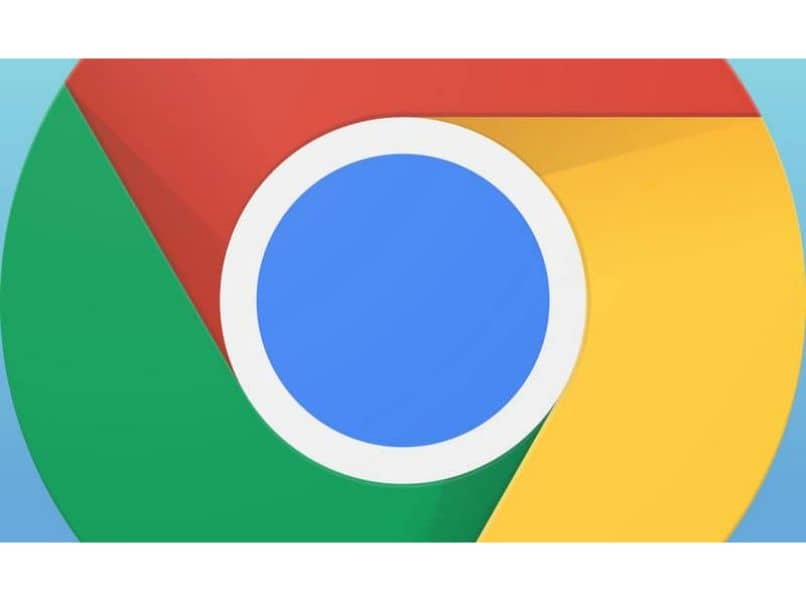
Therefore, it is much safer and above all much more practical to use magnet links than a Torrent file. Even for those who own websites, it is much better to use this kind of link to share different files.
We hope this tutorial will be very useful to you. Remember that if you have any questions about how to open magnet links in the Google Chrome browser as easily as possible, you can leave it in the comment box where we will be happy to help you in whatever is necessary.















