Online collaborative work is becoming more and more popular. With the internet and technology at its peak, people no longer like to work alone. Thanks to this, social networking platforms are being created that give developers the opportunity to join. That is why today you will see how to upload a new or existing project to the GitHub repository?
And it is that more and more people upload their work to this platform, so that online they can collaborate with other developers who add new and fresh ideas to the work. This innovative initiative allows hybrid projects to emerge that ultimately become the jobs of tomorrow.
Create a new repository on GitHub
If you are a new user of this platform who only has an account but has never uploaded content, then it is better to learn how to create a repository on Github first before answering the question How to upload a new or existing project to the GitHub repository?
The first thing you should do is log in to your GitHub account, once inside you will see a button called “Create a tutorial repository and clone it” and another called “Create a new repository on your hard drive”, press the second .
Once this is done, a window will appear that you must fill in with the following data: name, here you must put what you want the repository in question to be called. Another called description, this is completely optional and only serves to provide extra information about your project.
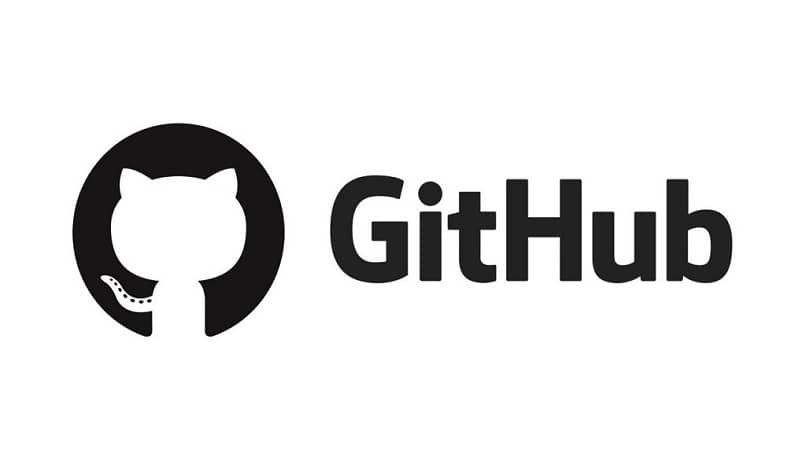
Also local path, this defines the location of the repository on the computer by default, however you can also choose to choose where it will be.
And finally, there are the git ignore and license options, which are optional and you don’t need to learn if you’re just a newbie. One allows you to add custom files and the other allows you to place an open source license.
When you have already placed all the data, just click on the “Create repository” button and voila, you can start with your project and you will be one step closer to uploading a new or existing project to the GitHub repository. As a tip, keep the page that will appear after this step open, because you will need it to upload the files.
Push a new or existing project to the GitHub repository
It’s time for you to learn how to upload your project to said repository. The first thing you should know to achieve this is that you must upload the previously created repository.
You just have to hit the “Publish repository” button that is in the same git and then fill in the options that will appear in the pop-up window that will be activated. When you’ve done it, just hit “Publish repository” (this is another button but it’s called the same as the previous one) and that’s it.
In order to upload a project you must do the following: first go to the terminal of the operating system you are using if it is Windows it is recommended that you use the terminal that git installs by default on your pc called git bash, and from here move to the project folder in question.
![]()
In that section you must generate your repository locally with the command: git init, then use: git add, this will automatically add each of the files to the staging area.
Finish off by using the command: git commit -m ‘put whatever name you want here’, this will make all files go to the repository for change tracking.
Finally you must do a Push. This is done either from the local repository or from the remote one with the commands that will appear at the end of the page that appears after having created the repository (you must place them the same as the previous ones but from any of the repositories indicated above).
Now that you know what you need to be able to upload a new or existing project to the GitHub repository, use what you’ve learned and join one of the best online communities. Note that you can upload repositories from various platforms for example: you can upload a local project to Github from visual studio, or upload a project to a Github repository from eclipse.














