There are many options for gamers to enjoy their favorite video games; from portable consoles to the most modern 3D virtual reality consoles. But how to optimize and speed up PC games to the fullest? For this, it is important to make the minimum configurations. Today we will teach you how to do it, so you can continue enjoying your video games to the fullest.
Only by following some practical advice, which you will see later; you can download and install Among Us on your PC to have fun with your friends. If you prefer arena battles, you will also have the option to download, install and play League of Legends (LoL) on PC.
The variety of proposals to play on your PC many; but everything will depend on your tastes. If you prefer strategy, we recommend you to download, install and play Clash of Clans on PC; or if building is your thing, you can try downloading and installing Roblox on your Windows PC.
What you should keep in mind is that the services and programs that are stored in memory require a considerable amount of RAM memory; for that reason games sometimes take too long to start or worse, never start at all.
Some of the tips that optimize video games are: uninstall programs that you do not use from Windows, disable Windows visual effects, install DirectX 12 to optimize Windows games, update drivers, and others; but let’s start at once to see each step.
Uninstall programs you don’t use to optimize and speed up PC games
We are aware that we normally use only a small percentage of the graphic capacity that our computer offers; there are many programs that are designed for a specific job, but that we don’t need, taking up unnecessary space in our PC’s memory.
To uninstall the program we must press the Windows key > type or search for Control Panel > select the Programs option > then click on the Uninstall a program option, there you select the program and then click Uninstall.

Turn off Windows visual effects
Although it is true that this will change the beauty and graphic quality of Windows, it will also greatly improve the performance of your system, allowing your games to look much better.
To do this you must use the “Windows + R” to open the “Run” window, once you have opened the command window, you will put the command “sysdm.cpl” and once it has opened you can open the “System Properties”.
After that you will look for where it says “Advanced Options” and check the “Performance” tab, clicking on “Settings”; being inside you must select the “Adjust to Get the Best Performance” option, freeing up hardware resources that can be used in the games you need.
Install DirectX 12 to optimize and speed up Windows PC games
DirectX is a grouping of Windows components that allows games to work directly with your video and audio hardware, thus allowing you to take full advantage of the graphics acceleration features built into your hardware; which enhances the overall video and audio experience.
To do this you must verify which version of DirectX you have. To do this, press « Windows + R », to open the window from which you can enter different commands.
There you can enter the command with which you see the graphics card data: « dxdiag », click on the « Accept » button and there you can see the DirectX version you have. If you don’t have DirectX 12, you can update it from Windows Update.
Update graphics card drivers
If you are looking for the newest graphics drivers you can get them from Windows Update. Enter from the « Windows » button; then select the option « All Programs ». Then look for the tool by which you get all the updates of programs and system tools « Windows Update.
Having entered the update window, press « Check for Updates » and select those related to your graphics card; you can mostly get it from any of these brands: NVIDIA, AMD or Intel. Another option to update them is by going directly to the graphics card manufacturer’s page.
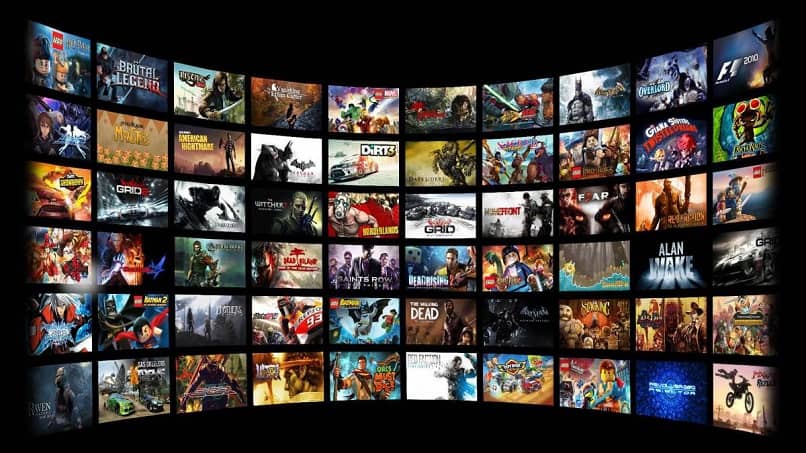
Now that you have these methods to optimize and speed up your PC games to the fullest. Apply them on your computer and start enjoying 100% of all your games.















