In this article we will show you how to change or modify a photo on Facebook and keep the written comments. In addition, if you advertise your brand on this popular social network, we will give you some tips so that you do not have to go around modifying your publications at the last minute.
Steps to modify a photo on Facebook and not lose the comments
If for some reason or other you find yourself in the situation that gives this tutorial its title, you will be happy to know that there is a method, somewhat hidden by the way, in which you can correct this situation. To perform this process, follow these steps
Find the post you want to modify
Enter your Facebook account and look for the post you want to edit among the albums you have in your personal account. When you choose the publication you must click on it to open it.
Go to control menu
Click on the three dots in the upper right corner of the post. This is the control menu, in this section several options will be displayed in which you can choose the one of your preference.

edit post
- Select the “Edit Post” option.
- Add the new image that will be the final one and press «Save». In this step it is important that you do not delete the original image. If you do, the Facebook app will hang and the change will not be saved.
- Then repeat steps 2 and 3.
- And now yes, delete the unwanted image by clicking on the cross (X) that appears above it.
- Finally, select the “Save” option.
And just like that, you can change or modify a photo on Facebook while keeping the reactions and comments written. In addition, in that same section you can also modify the description of your publication as well as its display options, making it visible to everyone, to your friends or only to certain people.
Noteworthy is the fact that when editing a post, a box will appear next to the date that says “Edited”. Whoever clicks on it will be able to see a history of all the modifications that have been made.
Facebook has designed it this way in order to prevent misuse of this feature, which could include spam, misleading advertising, etc.
On the other hand, you will be glad to know that this feature is not exclusive to the PC version. It is also possible to make changes to a publication from your Android and iOS mobile. To do this, follow these steps on your mobile:
- Find the post whose photo you want to change.
- Tap the dropdown menu in the right corner. It’s the “V” shaped icon.
- Select the “Edit Post” option.
- Repeat the same process described in the first part, without forgetting not to delete the photo you want to delete in the first place.
Optimize your advertised posts on Facebook to the maximum
If you plan to advertise on Facebook for free or paid, you should know that the image is everything. Therefore, now we want to give you some tips that can help you get the best results in your advertised posts. In fact, the following are one of the many marketing strategies that exist to advertise on social networks for free.
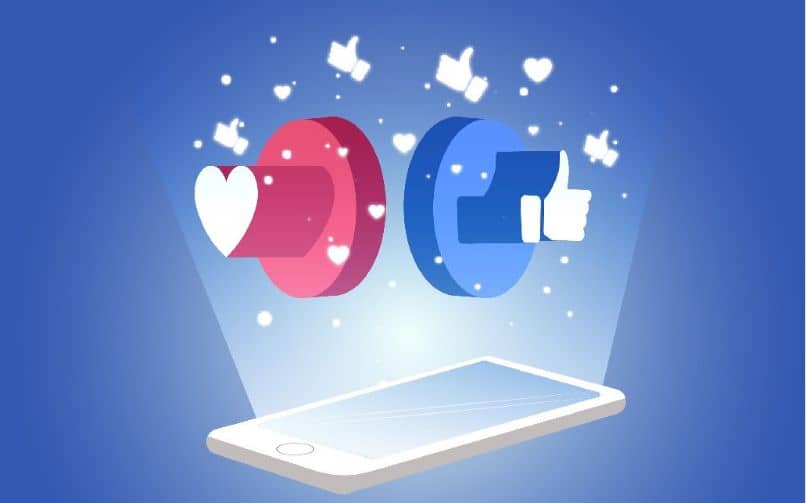
Use the correct aspect ratio for each location
This depends on where you will be advertising your product. Whether it’s in the feed, stories, or your news feed, you need to make sure your images are in the correct aspect ratio.
Otherwise, they may not look good. To get a clear idea, we recommend you check the aspect ratios supported by each publication.
Show your product clearly
When creating an ad on Facebook Ads, short descriptions are key. When people scroll through your wall, they usually do so quickly. If you clearly explain what your product is about, they will easily get the message. Of course, a good photo goes a long way in capturing attention.
Don’t clutter images with too much text
Before publishing an ad, Facebook evaluates how attractive it may be for the user. If the image you post contains more than 20% text, Facebook will most likely not show it, as it will be considered non-grateful. To learn more about this aspect, you can consult the help section of the social network.
Before publishing see a preview
If you are not wrong you will not have things to correct. Therefore, use the Facebook preview tool before posting your ad. For this you can use Creative Hub to see them as the end user will see them on both smartphones and computers.
With these tips you will get the most out of Facebook ads and you will not have to edit your posts.














