Many times we have observed that our computer acts strange and that is why the question arises: how to know if my PC has a virus? If you felt identified, you are in the correct network, because today we will not only teach you how to identify them, you will also learn how to remove viruses from your Windows 10 PC.
There are many reasons why we can think that a PC has a virus, either because it is slow, it hangs or among others. However, this does not always indicate that it is a virus, but if it is, another problem arises and that is knowing how to remove viruses from my Windows 10 PC.
But, now you can rest easy, because next, we will show you how you can know if your PC has viruses and if you discover that you have them, you will also know how to eliminate them.
How to know if my PC has a virus
Sometimes, knowing if a computer has a virus is a bit complicated, because not only is it slow or hung it shows that it has it. In addition, it is no secret to anyone that malicious agents design viruses every day that can go unnoticed.
So that your PC is not at risk, next, we will teach you how to know if it has a virus:
- Mainly, when you receive messages on your computer telling you that the PC is infected and you must protect it. This is one of the signs with which you should have no doubt that your computer has a virus.
- Your computer works slower than usual, although it is not always a sign that it has a virus, you must be alert. Well, when the PC has some malicious agent running, it usually consumes resources that slow down your computer.
- When trying to open a program, it does not open or another one is executed that is not the one you want to open.
- When using the browser, it is impossible to connect or if you do, the connection is very slow. This happens because when your PC gets infected, the virus tries to make connections through the web, which makes it slower to use.
- When you connect to the Internet, several pages are usually opened and even some that you have not requested. This happens because many of the viruses are designed to take the user to false pages.
- Files on your computer may begin to be deleted.
- The antivirus of the computer is unexpectedly deactivated.
- Your PC will start performing functions that you haven’t even told it to.
As you may have noticed, it is easy to realize if a PC has viruses, now read the next point, so you know how to delete them.
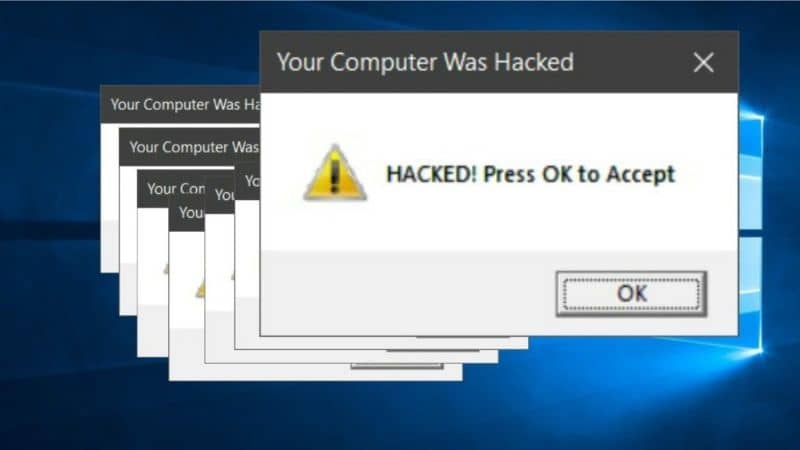
Steps to remove virus from my Windows 10 PC
In case you confirm that your Windows 10 PC has a virus, you must eliminate it, for this there are several options which we will name below:
Delete temporary files
To remove a virus by deleting temporary files, you must follow these steps:
- Enter Windows 10 Finder, type “Disk Cleanup” and then press “Enter”.
- A window will open and you will have to select the files that are useful to us.
- Then, having selected the files, press “OK” and that’s it.
This process will take a few minutes, it may not fully guarantee that the virus has been eliminated, but it will help you a lot. Well, most viruses live in files that you don’t use often.
Use MRT to remove the virus
MRT is a virus removal tool that comes with Windows 10, so you should use it to save your computer. In this case, you must perform the following steps:
- In the Windows 10 search engine you must write “Run MRT” and press “Enter”.
- A window will appear and you must press “Yes”.
- Then, you click on “Full scan”.
- Once the analysis is complete, you go to the search engine again and type “Run” then enter “%tmp%”.
- Several hidden files will appear, you must select them, delete them and that’s it.
In this way, you will also be able to eliminate the viruses that cannot be deleted, hosted in those files, and if those options do not work for you, you just have to install an antivirus on your computer. By doing so, it will identify the viruses it has and will ask you if you want to delete them and you must click accept. Remember that the best thing is to have your PC always protected, with the best legal and free antivirus for your computer.

If this information has been useful to you, be sure to read our blog where you will always learn new things. You might also be interested in: How to format a PC and install Windows 10 from scratch.














