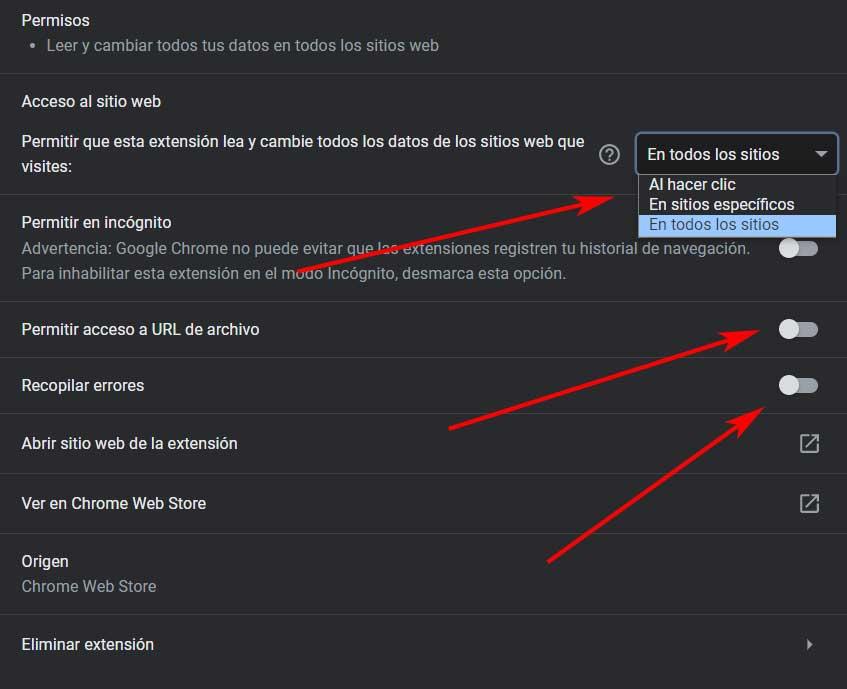Mainly due to the importance of the Internet browsers that we use on a daily basis, we must take into account that security here is becoming more and more important. This is something that the developers of these programs are fully aware of, just as it is with Google Chrome or Microsoft Edge.
It must be taken into account that the use of the Internet is spreading over time and we are handling more and more sensitive and private data here. Hence, the developers of these projects try to include more and more advanced functions to protect us as much as possible. Obviously we must also do our part by correctly configuring these applications and taking precautionary measures. With this we want to tell you that we should always be careful with the websites we visit or the files we download.
We cannot trust any website that we find on the Internet or download unreliable content. Although the browser tries to protect us thanks to its integrated functions, we must also do our part. The same thing happens when we download and install extensions of all kinds so that they are part of the program. On many occasions we trust and install add-ons with these characteristics without taking into account the possible dangers of it. In addition to the high consumption of resources that these extensions can cause, they can also endanger the security of our equipment.
Precisely for all this, Google Chrome also allows us to configure certain important aspects such as the permissions of these added accessories. Hence, now we are going to show you how to limit the operation and permissions of these extensions that we normally install in the browser. In this way we can limit its default operation if we wish.
For security, configure Chrome extensions
We have already told you on many occasions that, despite its usefulness, it is not recommended to install a large number of extensions in Chrome. In turn, we should limit ourselves to those that we find in the official browser store. In addition to the high consumption of resources that these elements make, sometimes unnecessary permissions are also granted that we should avoid.
Therefore, to manage the permissions and behaviors of these extensions that we install in the Google browser, the first thing we do is open the program as such. At the top of the main interface we find an icon that is shaped like a puzzle piece, where we click. At that moment all the extensions that we have installed at that moment in the application will appear. We can carry out the procedures that we are talking about below with each of them.

To the right of each one we find a button represented by 3 vertical points, so we clicked on it and selected the Manage extension option. At that moment we are going to find a new window full of information of interest such as the version, the identifier or the size of that specific extension. At the same time we also find a series of selectors that will allow us to customize its permissions.
Nor should we leave out the drop-down list that allows us to set your behavior on the websites we visit.