Not all cookies are welcome 🍪
Cookies in Safari
When you visit websites, so-called cookies are stored in the Safari browser. Cookies store preferences on certain web pages. They ensure that you do not have to log in again and again to see your personal page and personal preferences. Most cookies are harmless and are only intended to remember your settings and not to monitor your activities. Some cookies are automatically deleted as soon as you leave a website, while others remain until you delete them manually. And if you’re having trouble loading a website, clearing cookies can also help. You can delete these cookies: all at once or individually. Below you can read how clearing and blocking cookies works.
- To delete
- To block
- To clear
Delete cookies on iPhone and iPad
We start by deleting cookies. You probably need this most often. Is a website malfunctioning and do you think it is due to your device? Then this can help. Note: this also deletes your browser history. This is a list of previously visited websites. If you only want to delete cookies from a single website, see the steps for advanced cookie deletion later in this article.
- Open the Settings app on your iPhone or iPad.
- Tap the Safari menu and tap Clear History and Website Data
- Confirm your choice and you’re done.
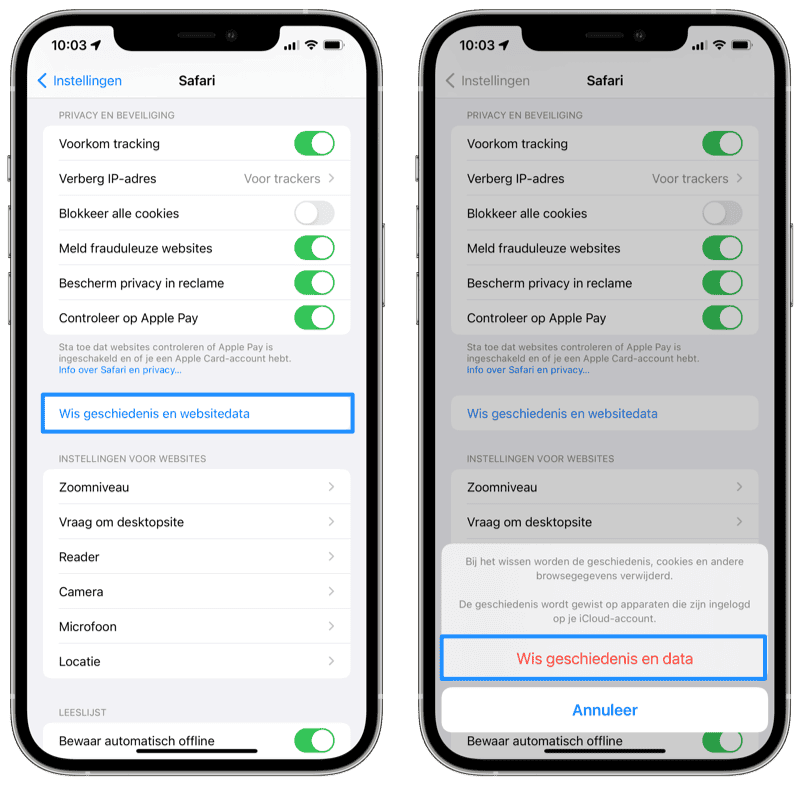
If you are concerned about your privacy, you can delete the cookies and then disable them. This way you prevent data from being recorded even longer. You can read how that works below.
Block cookies on iPhone and iPad
You can also choose to block cookies in Safari. This ensures that no cookies can be stored for certain websites at all. Some websites do not allow users to block cookies. These websites will then not work properly. If you still want to block cookies on your iPhone or iPad, it works as follows:
- Open the Settings app on your iPhone or iPad.
- Tap the Safari menu and turn on the Block all cookies switch.
- Confirm your choice and you’re done.
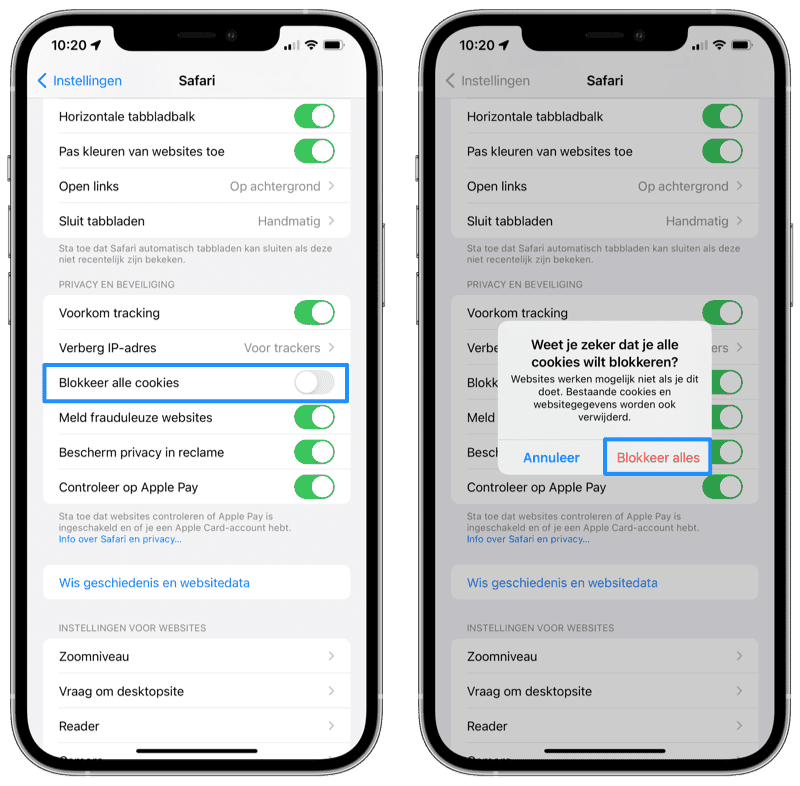
You can always turn this switch off again. If a website indicates that you really have to accept cookies, you might wonder whether you really need that website. Is there no alternative website available? Then you can allow cookies again, but that also applies to all other websites you visit.
Clear advanced cookies in iOS
Are certain cookies not deleted or do you want to delete data from specific websites? Then you can apply the advanced method. To do this, you need to know exactly which cookies they are. Some cookies don’t have the same name as the website, but it’s still worth a try. That is how it works:
- Open Settings app and go to the Safari menu.
- Scroll all the way down and tap Advanced.
- Tap Website data. It may take a while for the list to be retrieved.
- You will now see the websites you have previously visited that have recorded data. Swipe across a line to delete the item.
- If you want to delete multiple items in succession, you can also press the Edit button at the top right to delete data from a specific website.

Are you interested in your online privacy? Then the Safari Privacy Report is for you. This function shows you in detail which websites use certain trackers. Again, not everything is necessarily bad, but it’s good to know that it happens.













