In this tip we explain how you can remove accessories and block access of apps. That can be the case if you have replaced a certain accessory with something new. But it is also possible that an accessory keeps causing problems, so it is better to temporarily remove or block it. We explain both situations.
- To block
- To delete
Block HomeKit accessories
There are two ways to remove HomeKit accessories. If you want to stop a HomeKit app from accessing your home data, you can temporarily block access. This goes in the following way:
- Open the Settings app.
- Choose Privacy > HomeKit.
- You will now see an overview of services that have access to your HomeKit data. You can allow or deny access to HomeKit per app here.
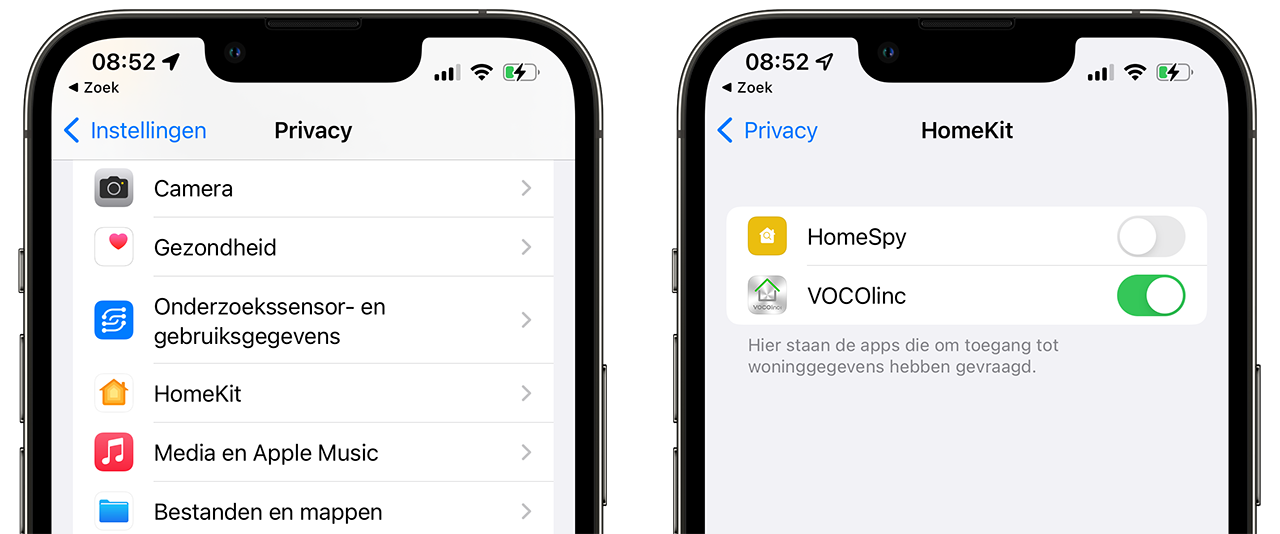
It is therefore no longer possible to control your HomeKit accessories from the specific app. If you want to permanently remove accessories, read on below.
Remove HomeKit accessories through the Home app
Another solution is to remove loose accessories from HomeKit. You do this via the Housing app:
- Open the Home app on your iPhone or iPad.
- If you want to remove a separate accessory that works without a hub, open the detail page of this product by tapping the tile and then the cogwheel and choose Remove accessory.
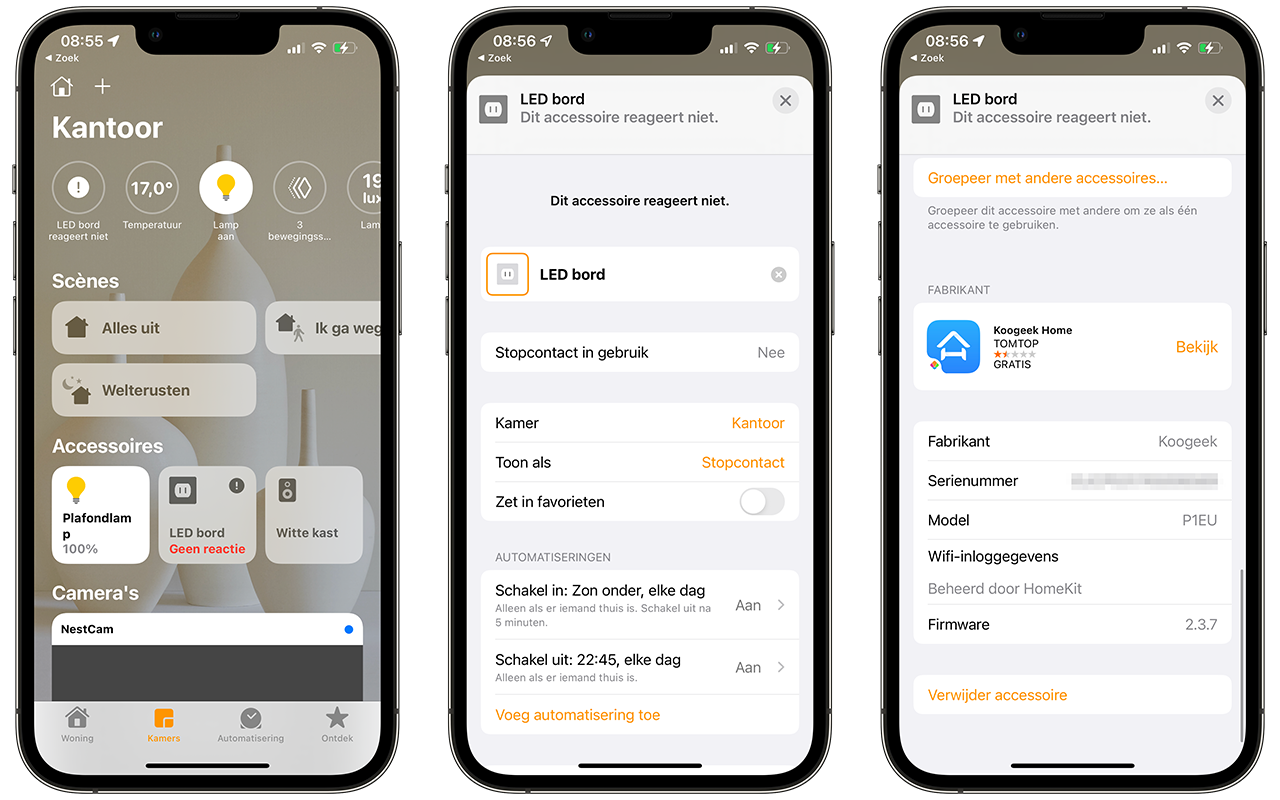
If it concerns a bridge or hub, you can browse to the room where the relevant accessory is located. For example, the Philips Hue bridge will often be in the hall or meter cupboard. To remove a bridge or hub, choose Remove switching accessory from home.
We have even more tips on HomeKit accessories:
- This is how you mark HomeKit scenes and accessories as favorites
- Create HomeKit scenes for quick control of your accessories: that’s how it works
- View and set status of HomeKit accessories in the Home app
- Invite other people to control HomeKit accessories
- This way you will receive notifications for HomeKit accessories when you are not at home
You can read more about HomeKit in our extensive round-up.













