By resetting your network settings
Solve network problems
Do you have network problems with Wi-Fi or the mobile network? Do you keep getting a message that you can’t connect? Then resetting the network settings can help. This can, for example, be a solution for questions and complaints such as “My wireless network is not working”, “I can’t connect to my provider”, “I get a message ‘No service’” and “I want to restore my network settings, but I don’t know how to do it”. Do you have these questions? Then you’ve come to the right place, because we explain how restoring your network settings works.
- Restore network settings on iOS
- Restore mobile network settings
Restore network settings on iPhone and iPad
When dealing with network problems, restoring the network settings is one of the most proven solutions. The settings of your wireless network (Wi-Fi) and mobile data connection will be reset. You will then have to enter your WiFi password again and check some other settings. But if your network doesn’t work, you’re probably willing to pay for it.
Restoring the network settings works as follows:
- Go to the Settings app on your iPhone or iPad.
- Go to General and scroll down to Transfer or Reset iPhone.
- Tap Reset.
- Then choose the Restore network settings option.
- Enter your access code to confirm.
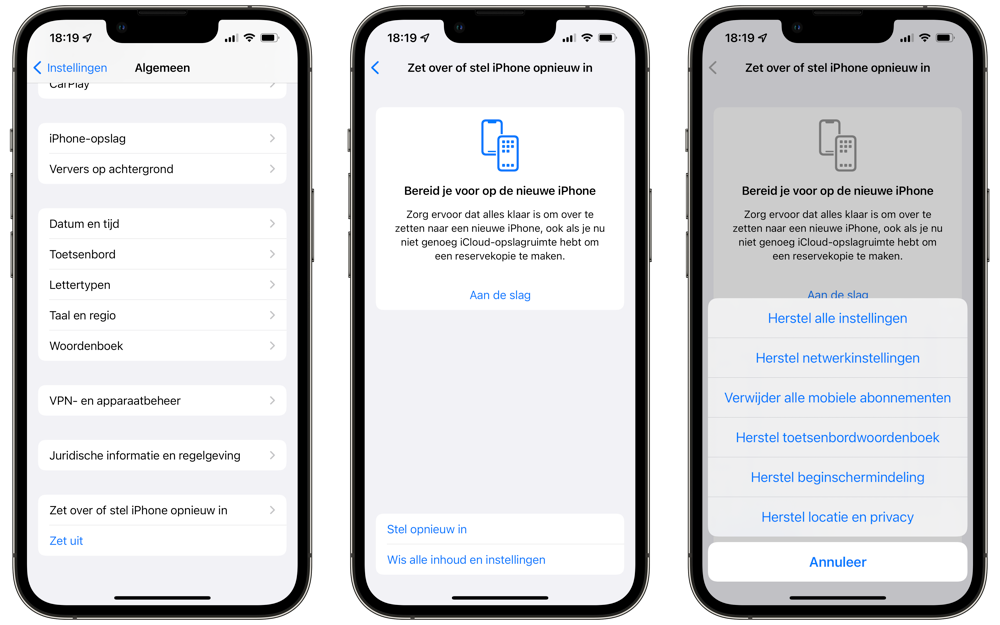
The iPhone or iPad will now restart with empty network settings. Your carrier’s cellular settings will be reset automatically through the carrier settings, but you’ll need to manually enter your wireless network settings again. Go to Settings > Wi-Fi, choose the desired network and enter the password.
Restore mobile network settings
If you only have problems with the mobile network, you can reset the mobile data settings. You do this as follows:
- Go to the Settings app on your iPhone or iPad.
- Go to Mobile network.
- Under ‘Mobile plans’, tap the cellular connection that isn’t working properly.
- Tap Mobile data network.
- Scroll down and tap Reset.
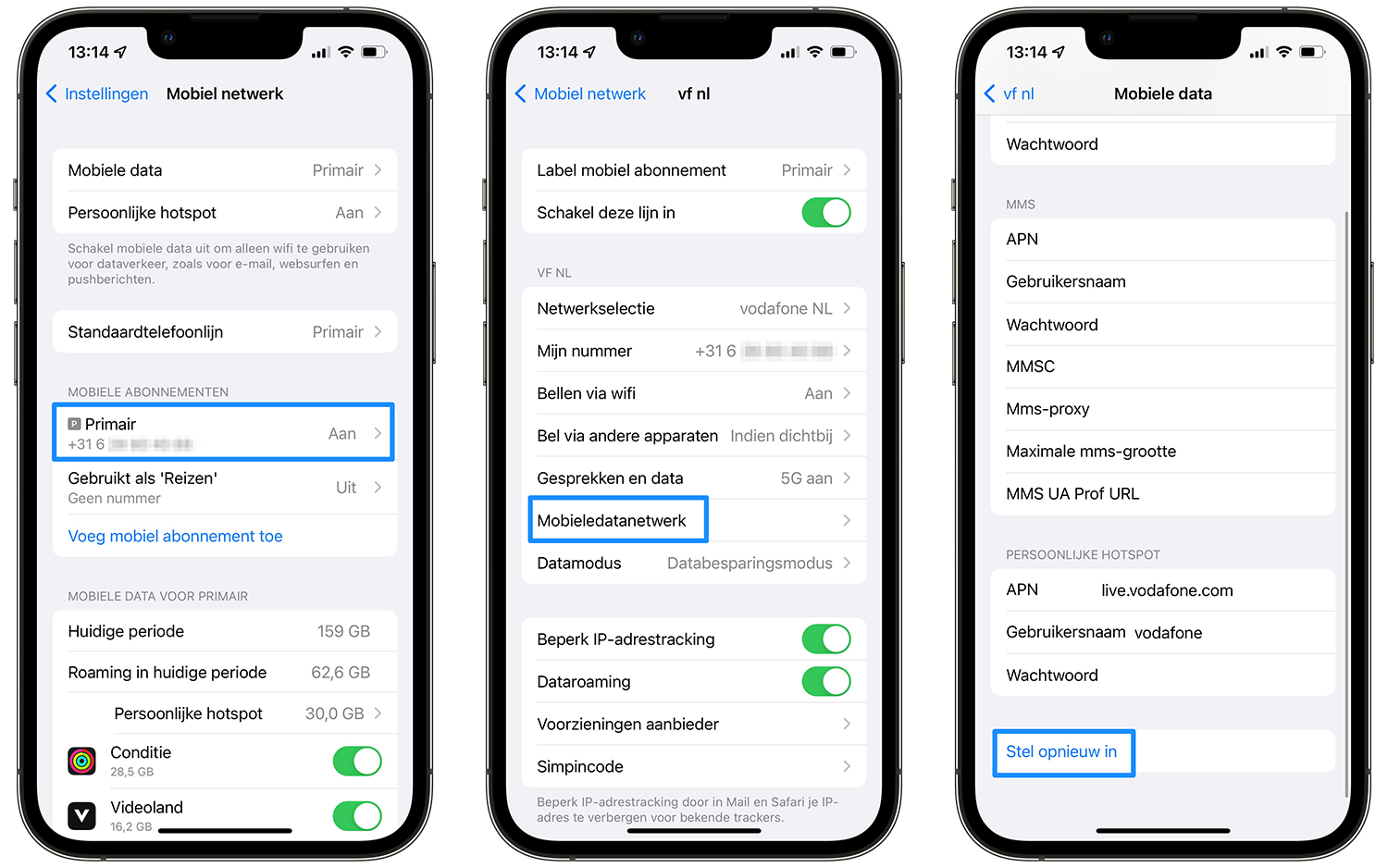
The settings will now be reset. iOS pulls the data from the carrier settings and from the SIM card during the restore. You no longer have to manually enter information such as APN, username and password.
Restoring the network settings helps with WiFi problems on the iPhone, among other things. If this doesn’t help, there are other steps you can take to resolve a broken connection.
- What to do if your iPhone cannot activate the mobile network?
- Quickly connect to Wi-Fi networks and Bluetooth devices
- This way you can set up an ad hoc network between Mac, iPhone and iPad
https://www.iculture.nl/tips/problems-wifi-iphone-ipad-solving/
View our complete iPhone tips overview. With hundreds of iPhone tips, we discuss almost every setting and possibility!












