Optimize music storage
On the iPhone and iPad it is possible to optimize the storage of music. For example, space is made by removing songs that you haven’t played in a while. So you’ll never lose storage for music you don’t listen to anyway. You choose a minimum amount of storage that you want to use for music. Anything beyond that can be removed from your local storage. Want to know how many songs fit on your iPhone? We have a separate tip about that.
- Music storage
- How many GB do you need?
Optimize music storage
If you want to use this function, you must have iCloud music library. In addition, you must be an Apple Music subscriber. Songs that have been deleted after optimization can be retrieved from iCloud at a later time.
To enable the Optimize Storage feature for music:
- Go to Settings > Music.
- Tap Optimize Storage.
- Turn it on and choose a minimum amount of storage to use for music.
If you don’t see the option at first, first save a music track locally on your iPhone or iPad and check whether you are still an Apple Music subscriber. As soon as the iPhone or iPad runs out of storage space, songs that you haven’t listened to in a while are automatically deleted. By setting a minimum amount of storage space for music, you always have some songs left to listen to.
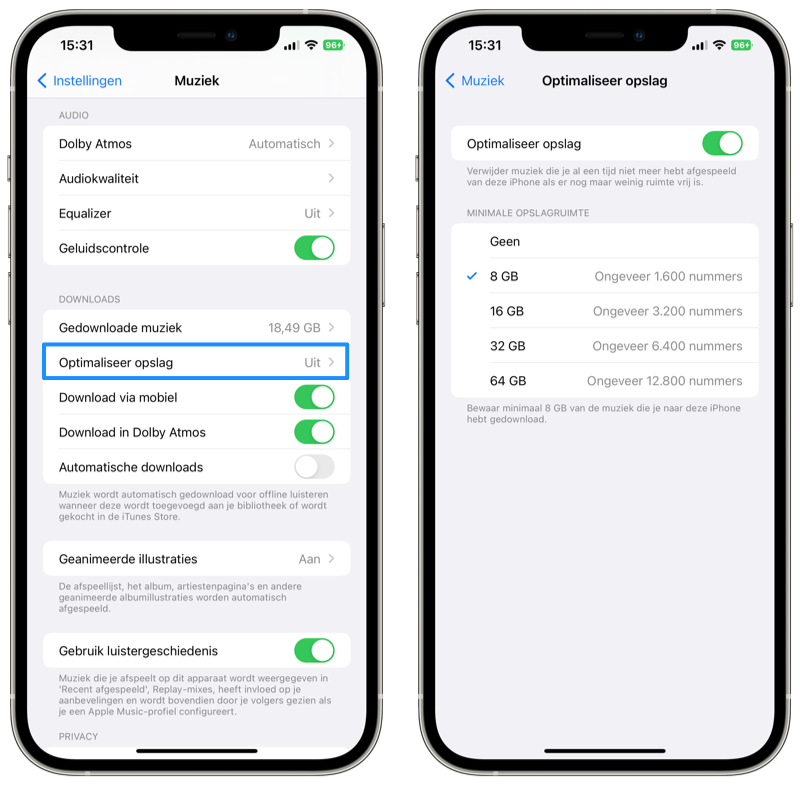
Optimize music storage: how many GB do you need?
While setting up the function you will see a number of options:
- No
- 8 GB (Approx. 1,600 songs)
- 16 GB (Approximately 3,200 songs)
- 32 GB (Approximately 6,400 songs)
- 64 GB (Approx. 12,800 songs)
- 128 GB (About 25,600 songs)
The number of gigabytes you can make available for your music depends on the storage capacity of your iPhone. When writing this tip, we used a 128GBGB iPhone. For devices with little storage space, this function is ideal to save space. Do you no longer need optimization? Then you can easily disable the function by turning off the Optimize Storage switch.
There are even more options to optimize storage, for example for photos. You do this via Settings > Photos > Optimize iPhone storage. The photos will be saved on iCloud in their original quality, but your device will only contain photos in a lower quality. This only works if you use the iCloud photo library.
You can even have apps removed from your device automatically if storage space starts to get tight.














