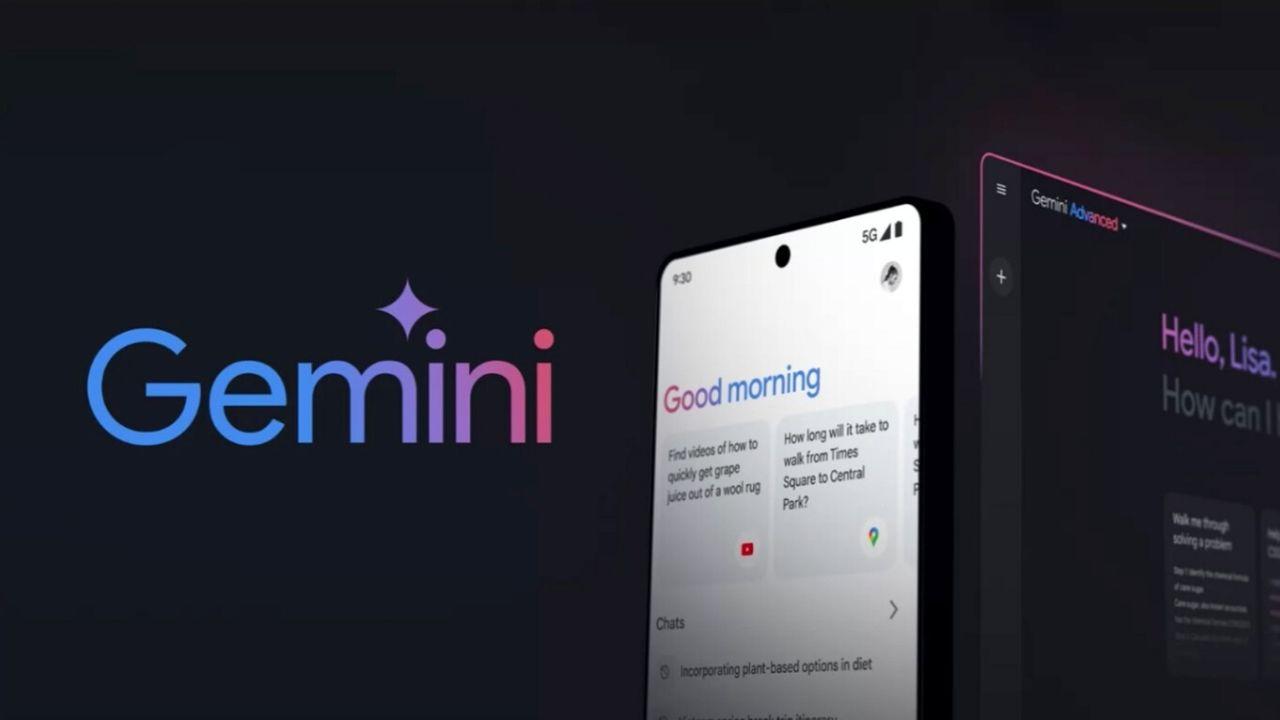Providers, setup and more
Calling via WiFi (also known as WiFi Calling or VoWifi) is a feature in iOS that lets you make calls via your own WiFi network, while the connection is via your own provider. WiFi calling ensures that you can also make regular telephone calls in places with poor mobile coverage. What do you need for ‘Calling via WiFi’ and which providers does it work with? You can read all about it in this guide.
- What is it?
- Necessary
- Providers
- Switch
- Advantages
- Issues
Wi-Fi Calling: Phone calls over an internet connection
With a normal telephone call, you call via your mobile provider’s connection. Your iPhone connects to the cell towers that are scattered in the Netherlands. The spread of the transmission towers also determines the range. In very remote areas, the range may be a lot less, while the connection may not be optimal even in very busy areas. Wi-Fi calling solves the problem of poor coverage. Because your iPhone contacts your provider via a WiFi connection, you can also have a normal telephone conversation in the event of poor coverage.
The WiFi network is only used to establish the connection between your device and the provider’s network. Your calling minutes simply appear on your provider’s bill, so you pay the same as for a normal telephone call. For example, if you have a subscription with one hundred calling minutes, these also apply when using VoWifi.
Turn on Wi-Fi calling
To enable VoWifi, do the following:
- Check if you meet the above criteria. Also check the version number of the provider via Settings > General > About. If a newer version is available, a message will automatically appear on the screen.
- Go to Settings > Phone. You will see a heading here called Wi-Fi Calling.
- Enable the feature.
- Verify that Wi-Fi Calling is properly enabled by turning on Airplane Mode and then turning on Wi-Fi. If all goes well, a separate provider name will now appear on the screen. In the case of Vodafone, that is Vodafone NL Wi-Fi.
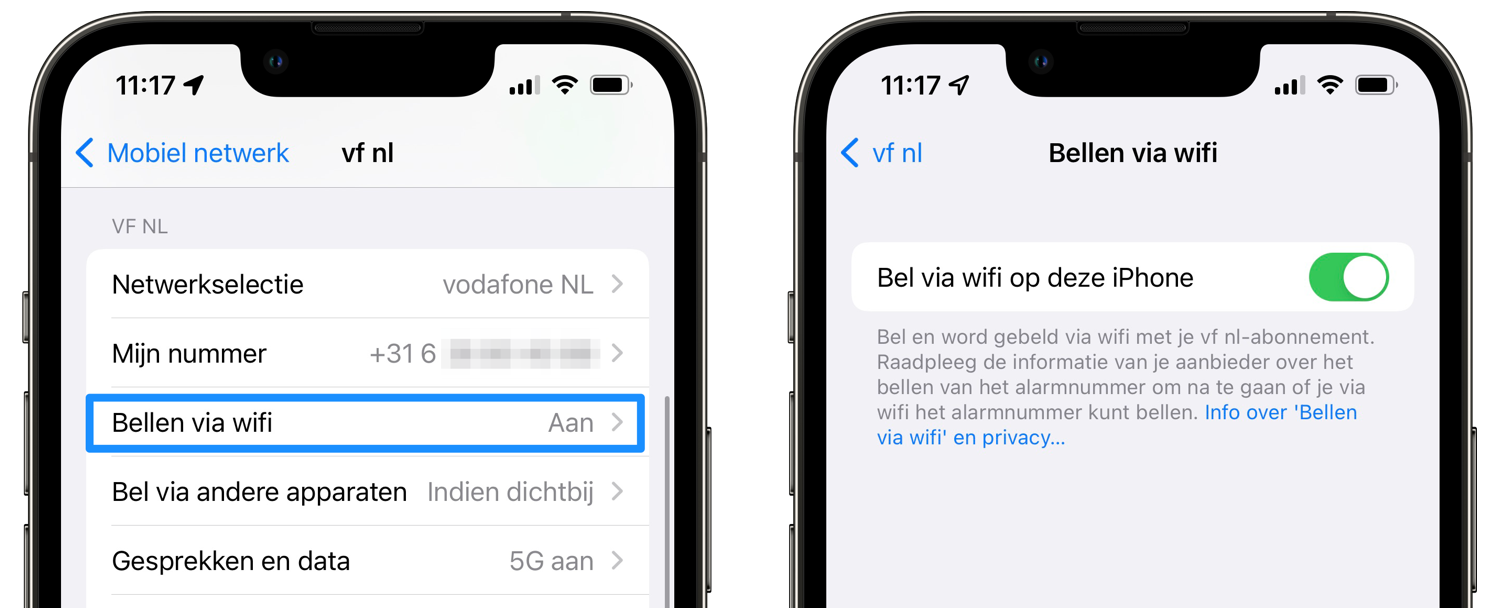
The feature also works with iCloud. This also allows you to make a phone call from an iPad, iPod touch or Mac, even when your iPhone is not nearby.
Calling via WiFi: you need this
Calling via WiFi has been available on the iPhone since iOS 8. Initially, the Dutch providers did not support this yet, but it has been possible since December 2016. You need:
- iPhone 5c or newer
- iOS 10.2 or newer
Wi-Fi calling works through these providers
Wi-Fi calling must be activated by the relevant provider. In the Netherlands, VoWifi is available with the following provider(s):
- Vodafone (since December 2016)
- Tele2 (since February 2018)
- KPN (since October 2018)
- Simyo (since March 2019)
- T-Mobile (since March 2019)
- Ben (since May 2021)
In Belgium, calling via WiFi is available with the following provider(s):
- Telenet: Since iOS 10.3 and the latest provider version (can be retrieved via Settings > General > Info)
- Orange: Since iOS 11.4 (more info here).
- Proximus: Since iOS 14.3 and iOS 12.5.
Advantages and Disadvantages of Wi-Fi Calling
Calling via WiFi has several advantages. Besides the fact that you can have a normal telephone conversation in places where the range is insufficient, the quality is also a lot better. For example, Vodafone uses HD voice with VoWifi. As a result, the connection is not only established much faster, but the sound quality is also considerably better. Voices sound clearer and drop out less often. To use HD voice, both parties must be customers of the same provider and use VoWifi.
A disadvantage is that VoWifi may not support emergency numbers. This differs per provider and is indicated at Settings > Phone > Wi-Fi Calling. It also does not work from abroad by default, unless you use a VPN connection and then virtually set your location to the Netherlands.
Problems with VoWifi
If you have a problem turning on Wi-Fi Calling, follow these steps:
- Make sure Wi-Fi Calling is enabled in Settings > Phone.
- Restart your iPhone.
- Try connecting to a different Wi-Fi network as VoWifi may not work with every Wi-Fi network.
- Disable and re-enable Wi-Fi Calling.
- You can also try to restore your network settings. Go to Settings > General > Reset > Reset Network Settings. Please note that you have to reconnect to all WiFi networks and therefore also have to enter the passwords.
We also have a separate explanation about 4G Calling, also known as VoLTE. This feature uses the 4G network to make phone calls.