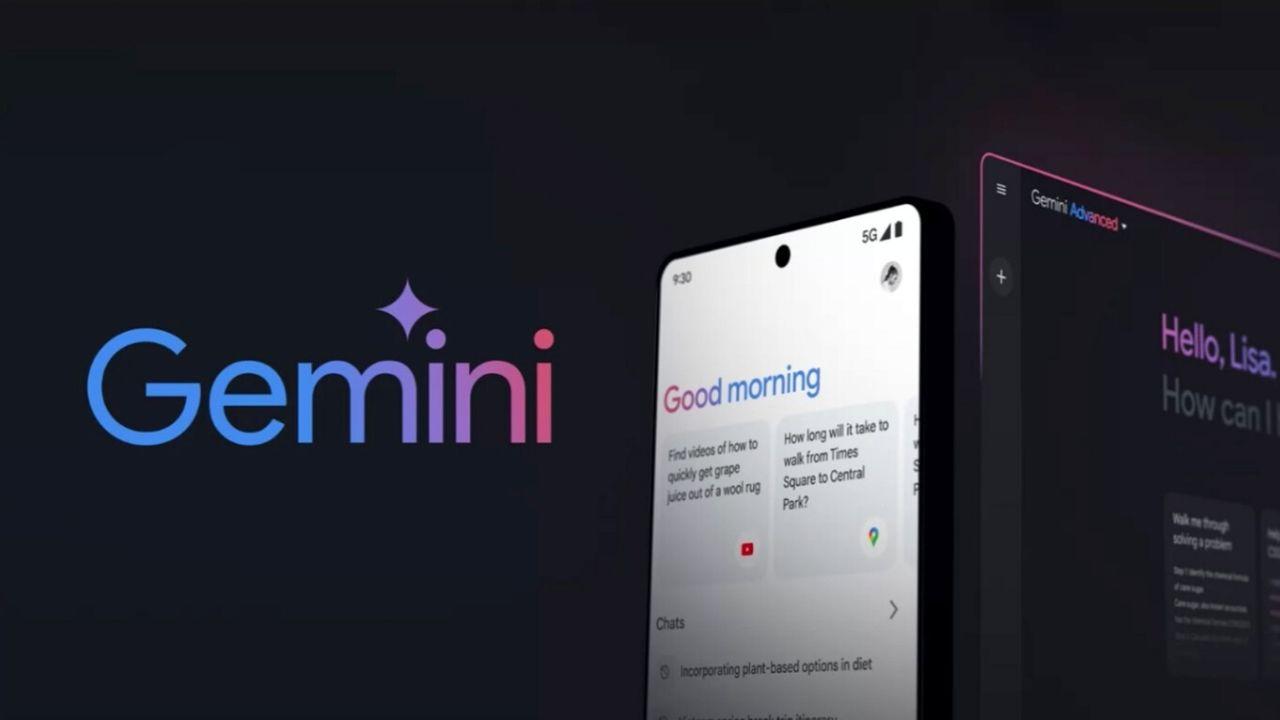If contact with a certain person has gone wrong and you have a fight, or you may be bothered by a stalker, you can easily block contacts in iMessage. These blocked people can no longer send you iMessages. This tip explains how to do that.
- Block via settings
- Block from Messages
- Filter for unknown contacts
- Unblock
Block contacts in iMessage and FaceTime
If you block someone in iMessage, they will also no longer be able to make calls or have FaceTime calls with you. With iMessage, people can be recognized by their phone number or email address. You can only block people who are already in your contact list. You block as follows:
- On your iPhone or iPad, go to Settings > Messages and scroll down a bit.
- Tap the Blocked menu item.
- Tap Add… to add a contact to the list
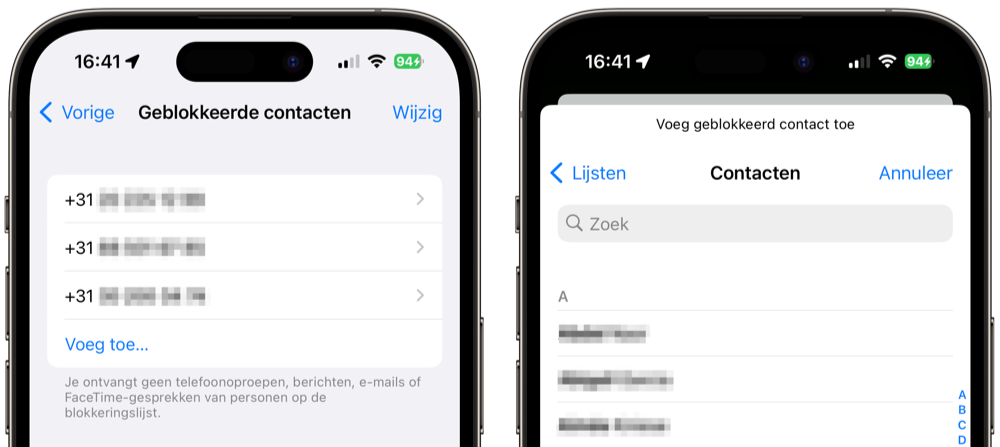
You can also go to two other places in the settings to block people:
- Settings > FaceTime > Blocked Contacts
- Settings > Phone > Blocked contacts
The effect is the same in all three cases. So you have one central list containing blocked people.
Block contact from within the app itself
You can also block unwanted contacts right from the iMessage, FaceTime, and Phone app. For example, this is how it works in iMessage:
- At the top of the screen, tap the unwanted person’s picture.
- Tap the i and then the Info button.
- Scroll down and tap Block this caller.
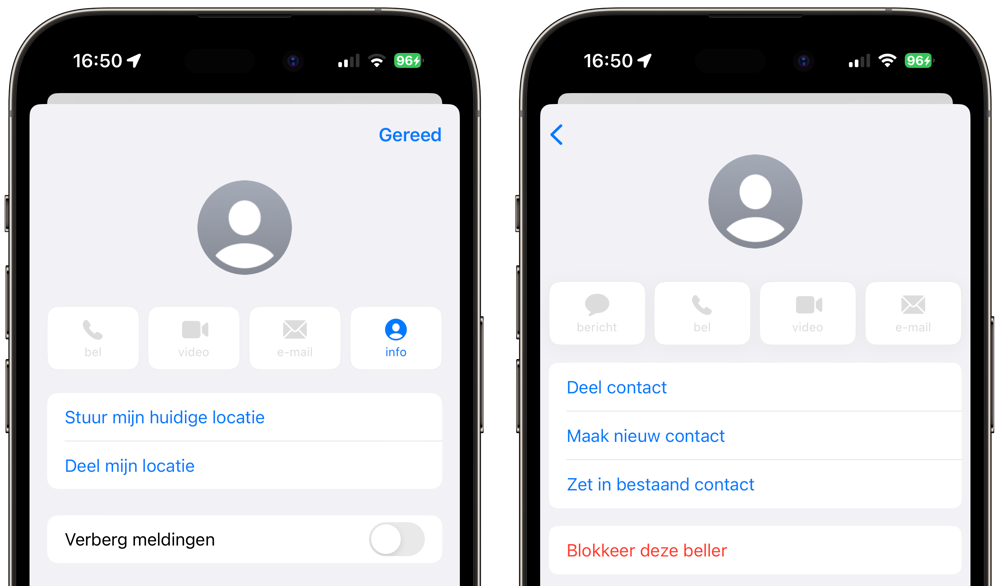
Filter unknown senders in iMessage
With iMessage you have an extra option, namely filtering unknown senders. If you check this box, messages from people you don’t know will be placed in a separate list. In the tip below you can read more about filtering unknown senders in iMessages and reporting spam.
Unblock iMessage and FaceTime
The person you blocked will appear in your blocked list. To remove them again, tap Edit or swipe from right to left and the Unblock button will appear. Tapping this will unblock that person so they can get in touch again.
Have you received spam from someone you don’t know? Then blocking won’t help, of course, because the person isn’t in your address book. In that case, you can report iMessage spam to Apple.
More articles on blocking unwanted people:
- Block, ignore and mute Twitter accounts and messages
- Recognize and block spam numbers on your iPhone
- Block contacts in iMessage and FaceTime
- Block contacts in WhatsApp for iPhone