What is SOS Emergency Notification?
The Apple Watch has a feature called SOS emergency notification. This allows you to quickly call 112 in the event of an emergency and inform your SOS contacts of your situation. This only works on the GPS models if your Apple Watch is connected to your iPhone and it has range. If you have a 4G Apple Watch, it also works if you don’t have an iPhone with you. In this tip you can read how SOS emergency notification works on the Apple Watch. Don’t have an Apple Watch? Then check our tip about SOS emergency notification on the iPhone.
- SOS Emergency notification
- Supplies
- Set up
- Call 112
- Video
You need this for emergency notifications on the Apple Watch
To use SOS emergency notification on Apple Watch, you need the following:
- Apple Watch
- Connect to iPhone or a known Wi-Fi network or to a cellular network on Apple Watch GPS + Cellular models
If you have a 4G Apple Watch and you use the emergency notification within the Netherlands, the function works just like when you are connected to your iPhone. Contacts receive a notification and see your location. If you make an emergency call abroad with a Cellular model of the Apple Watch Series 5 or later or Apple Watch SE, only the emergency number will be called. Your contacts will then not be notified of your location. Older Cellular models cannot make emergency calls abroad.
Set up SOS Emergency notification on Apple Watch
Setting up SOS Emergency notification on the Apple Watch is very easy. All you have to do is choose contacts who will be alerted about your emergency. You do this via the Watch app on your iPhone:
- Open the Watch app on your iPhone.
- From the My Watch tab, tap Emergency SOS notification.
- Add contacts or tap Change these contacts in Health.
- You now go to the Health app where you can adjust the data.
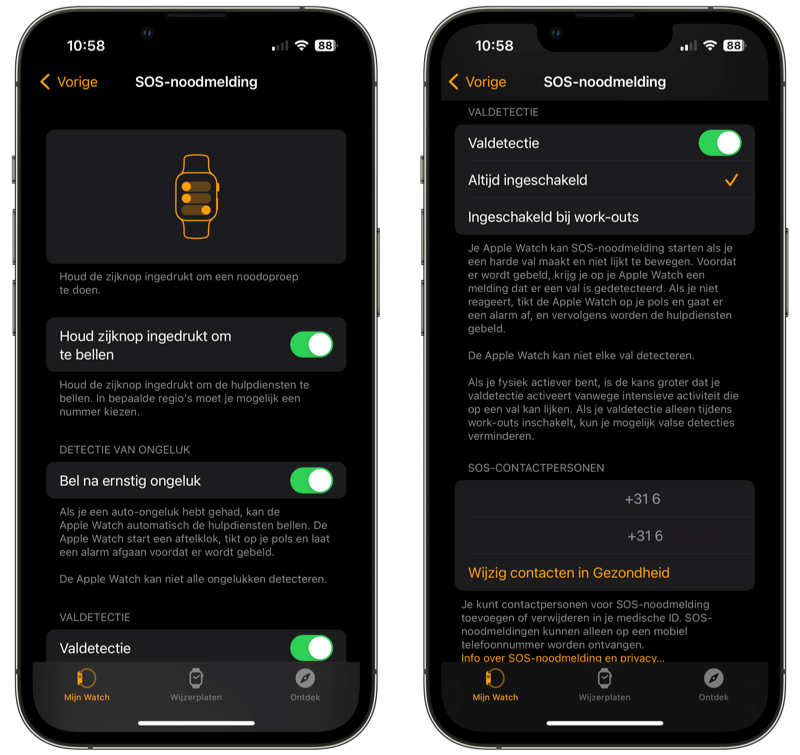
You can also ensure that emergency services are automatically called when you press and hold the side button. This means you don’t have to swipe across the screen. You achieve this as follows:
- On your iPhone, go to the Watch app.
- From the My Watch tab, tap Emergency SOS notification.
- Turn on the switch for Hold side button.
You will also find a setting for fall detection and crash detection here. With fall detection you can automatically call 911 if your Apple Watch detects a fall and you remain lying down for a longer period of time. Crash detection automatically recognizes an accident (for example with a car) and can then automatically call the emergency services. Fall detection is available on Apple Watch Series 4 and newer, crash detection only on Apple Watch models from 2022 or newer.
Call 112 via SOS emergency notification Apple Watch
The button for the SOS emergency notification can be found as soon as you press and hold the side button on the Apple Watch. A slider will appear here with which you can directly reach 112. This also works when you are abroad: as soon as you are in America, for example, 911 is automatically activated. You can also automatically call 911 by pressing and holding the side button, provided you have set this up in the Watch app on your iPhone. If you have this switch off, you will have to manually operate the SOS emergency notification slider after pressing the side button for a long time.
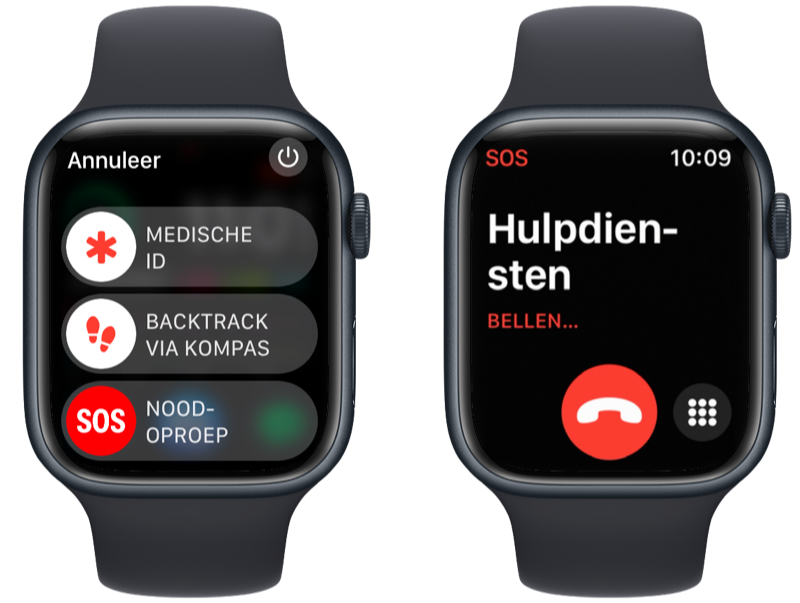
The contacts you have set will automatically receive a message that you have informed the emergency services. Your current location will also be sent. For a limited period thereafter, your designated contacts will receive notifications whenever you change locations. This means they always know where you are and what the situation is. This also works if you have Location Services turned off by default. As soon as you use the SOS function, Location Services is automatically turned on for a limited time.
After you make a call, a screen will appear on the Apple Watch that will count down until a message will be sent to your contacts. SOS emergency notification uses iMessage and/or SMS for this purpose. So you cannot send an automatic message via WhatsApp, for example.
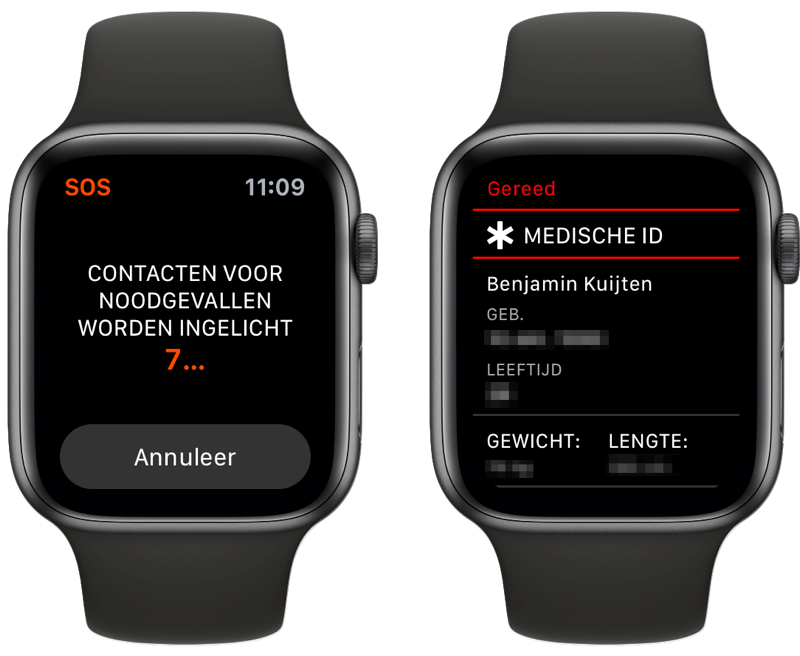
After using SOS emergency notification, a screen will appear on the Apple Watch with your personal data. Emergency responders will then immediately see your name, date of birth, age, weight, height and the names and numbers of configured contacts on your Apple Watch.
SOS Emergency notification video
Apple also made a commercial about the SOS Emergency notification on the Apple Watch.
The SOS contacts you set up in the Health app also work for SOS emergency notification on iPhone. In addition, activating SOS emergency notification on the iPhone works slightly differently and there are different settings. Read more about how to set this up below.













