If you are going on holiday, it can be useful to use Apple Pay on public transport, so that you do not have to keep walking to the ticket office or machine for unloaded tickets. You then pay with your Apple Watch or iPhone and in some countries this also works with Express OV, by pointing the device at the scanner. But before you can do this, you will still have to set up a few things. We explain how this works in a ‘difficult’ country, namely Japan.
- Where can Express Public Transport be used?
- Set up Express Public Transport with a normal payment card
- Activate a special card for Express OV
- Activate Express OV on your Apple Watch
Where can Express Public Transport be used?
Paying for public transport with Apple Pay is already available in several countries. In a limited number of countries you can also use Express OV, so you no longer have to press any buttons. On this page at Apple you can see in which countries Apple Pay can be used on public transport. Locations with an asterisk
- offer Express Public Transport. This includes the following countries:
- China: Beijing, Shanghai and T-Union maps
- Hong Kong: Octopus Map
- Japan: Suica and Pasmo card
- Belarus: Minsk
- Finland: Turku (Föli)
- Sweden: Skåne (Skånetrafiken city buses)
- United Kingdom: London, Arriva UK Bus, Brighton & Hove Buses, First Bus Group, Metrobus, Osford Bus Company
United States: Chicago, LA, NY, Portland, San Francisco Bay Area, Washington DC
A more complete list can be found on Apple’s website.
Set up foreign Express public transport with a normal debit card or credit card
In most European countries, you simply use the payment cards that are already in the Wallet app for Express OV, for example a VISA or Mastercard credit card. This applies, for example, to traveling by public transport in London.
It also works with the cards of fintech banks, such as N26 and Curve. Whether it also works with your (Maestro or V Pay) bank card is a matter of trying it out. Apple does show these cards when activating Express OV, but we have not yet been able to test whether you can actually travel with them.
- You still need to select Express mode for your card:
- Open the Wallet app and select a card.
- Tap the three dots and choose Map details.
- Tap Express transit settings or Express mode.
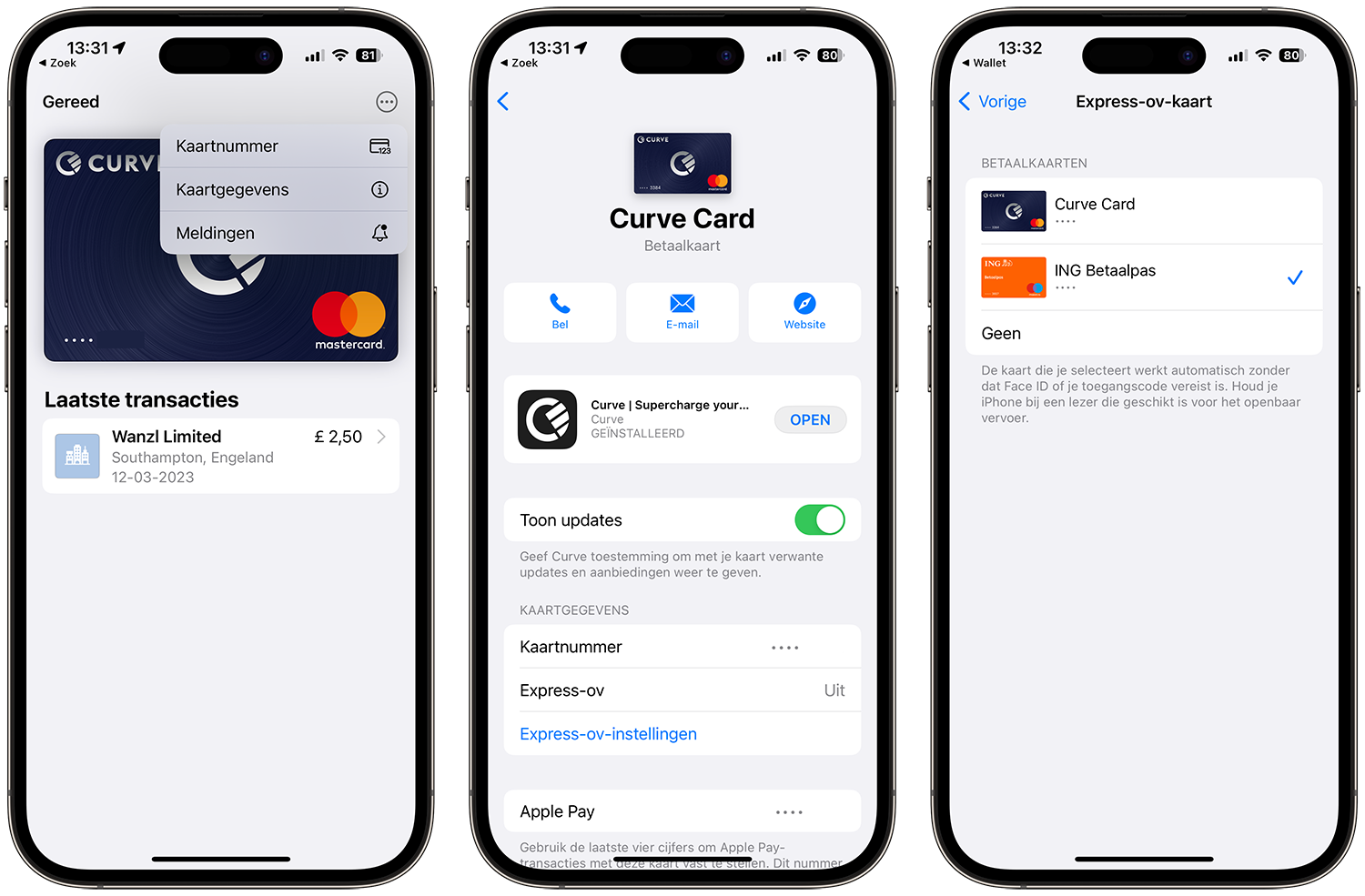
Set up an express public transport card
- On the Apple Watch, select the desired payment card for Express OV as follows:
- Open the Watch app on iPhone.
- Go to the My Watch tab and tap Wallet & Apple Pay.
- Tap Express Transit Card.
- Select the card you want to use, for example a payment card.
Give permission on your Apple Watch by entering the access code.
Open “Apple Pay Express Transit and Security” directly
- We would like to give you four tips:
- The function is only suitable for opening a public transport gate and making a payment. You don’t have to worry about your account being secretly emptied by a passer-by. If someone holds a card reader against your Apple Watch in a busy place, no payment will be made. For regular Apple Pay payments, you still need to double-press the side button on the Apple Watch.
- Anyone can travel with an iPhone with Express OV activated. You can also lend your iPhone to a friend without them having to unlock the iPhone.
- On newer iPhones, you can still use Express OV when the battery is empty. This applies to the iPhone XS (Max), iPhone XR and newer. In economy mode it works for a maximum of 5 hours.
Outside the Eurozone, take exchange rates into account. If you use a fintech provider such as Revolut or N26, set the currency in the banking app to that of the country itself so that you get the most favorable rate.
Use a special card for Express OV
In some countries and regions, using Express OV only works with special cards that you have to purchase locally. For example, in Singapore you need the Octopus card and in Japan the Suica or Pasmo card. Japan was the first country to introduce Express Public Transport and it works very well. Even as a European you can easily purchase a Suica card and set it up as an Express OV card.

Below we discuss how it works with the Japanese Suica card, but it works similarly for public transport cards in other countries where Express Public Transport is offered. If Express OV does not work with your standard Apple Pay card, you will have to purchase a local public transport card, add credit to it and then add it to Wallet.
Go to a ticket machine for Commuter/commuter cards, select English and indicate that you want a Suica card in your name. Enter your name and date of birth. You pay a 500 yen deposit for the card (you will get this back later) and you choose the credit you want to put on it. You can start with 1000 yen and then continue to add credit to your iPhone using Apple Pay. You can also immediately add credit for the coming days; figure on about 1000 yen per day if you travel a lot. A subway ride of fifteen minutes to half an hour usually costs between 178 and 209 yen, so you can do five to six trips per day.
- This is what you need for Suica Express OV:
- A named Suica card (see above).
- An iPhone 8 (Plus) or newer.
- An Apple Watch Series 3 or newer.
- An Apple ID with two-factor authentication.
A suitable payment method in Apple Pay, for example a VISA or Mastercard credit card.
If you want to use Express Public Transport in another city, the requirements will be almost the same. You can’t go wrong with a reasonably recent iPhone and Apple Watch!
- In this case, we are going to transfer a named physical card to your device and set it up as Express OV. After completing the steps, the physical card will be unusable, so you can throw it away.
- Open the Wallet app on your iPhone and tap the plus sign to add a new card.
- Choose Public Transport Card.
- You will now see all suitable cards. Scroll to Japan or enter ‘Suica’.
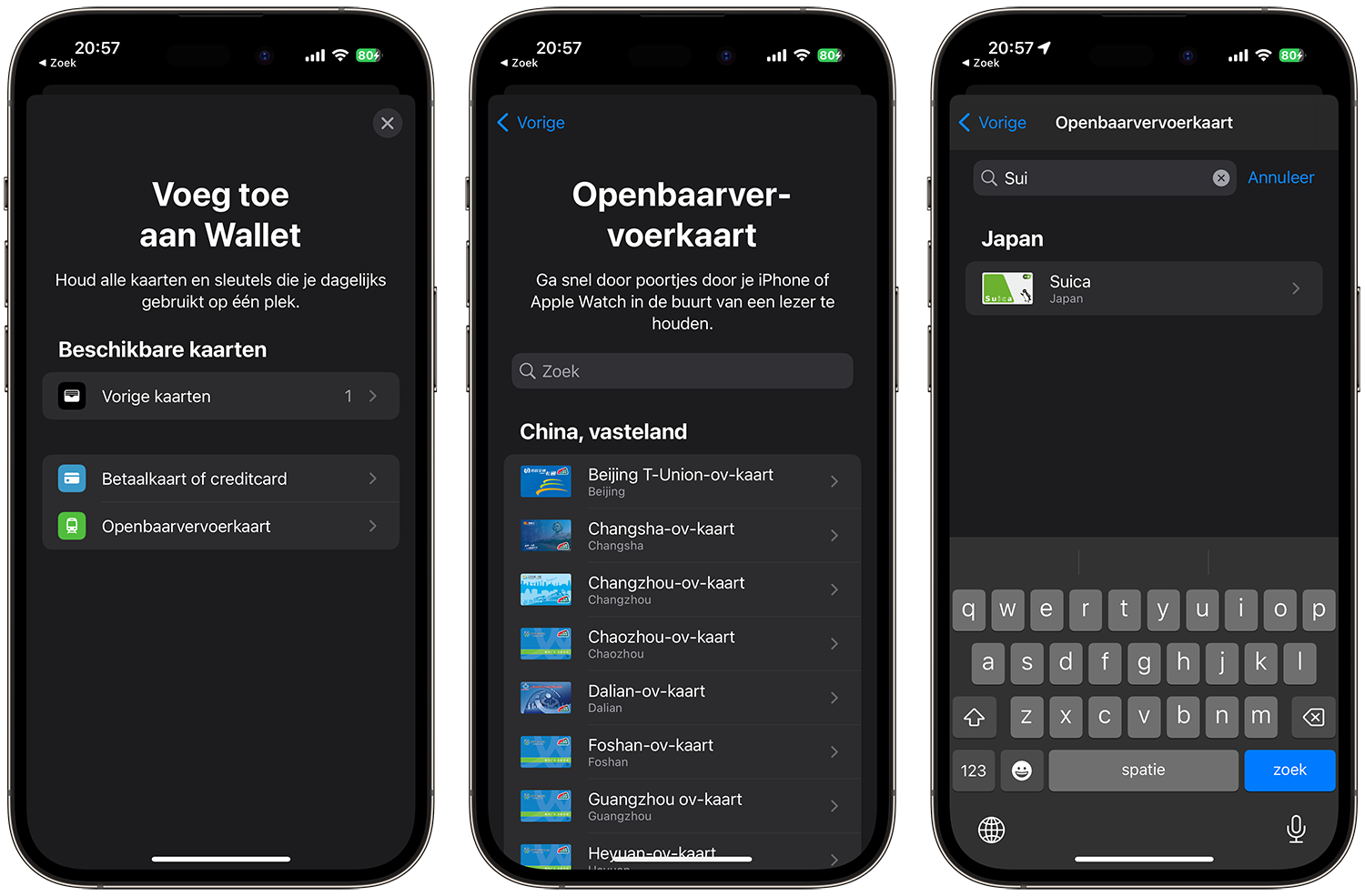
- Add an express public transport card 1
- You will see a screen with information. Tap Continue.
- Don’t add credit here yet, but tap the little blue link ‘Transfer existing card’.

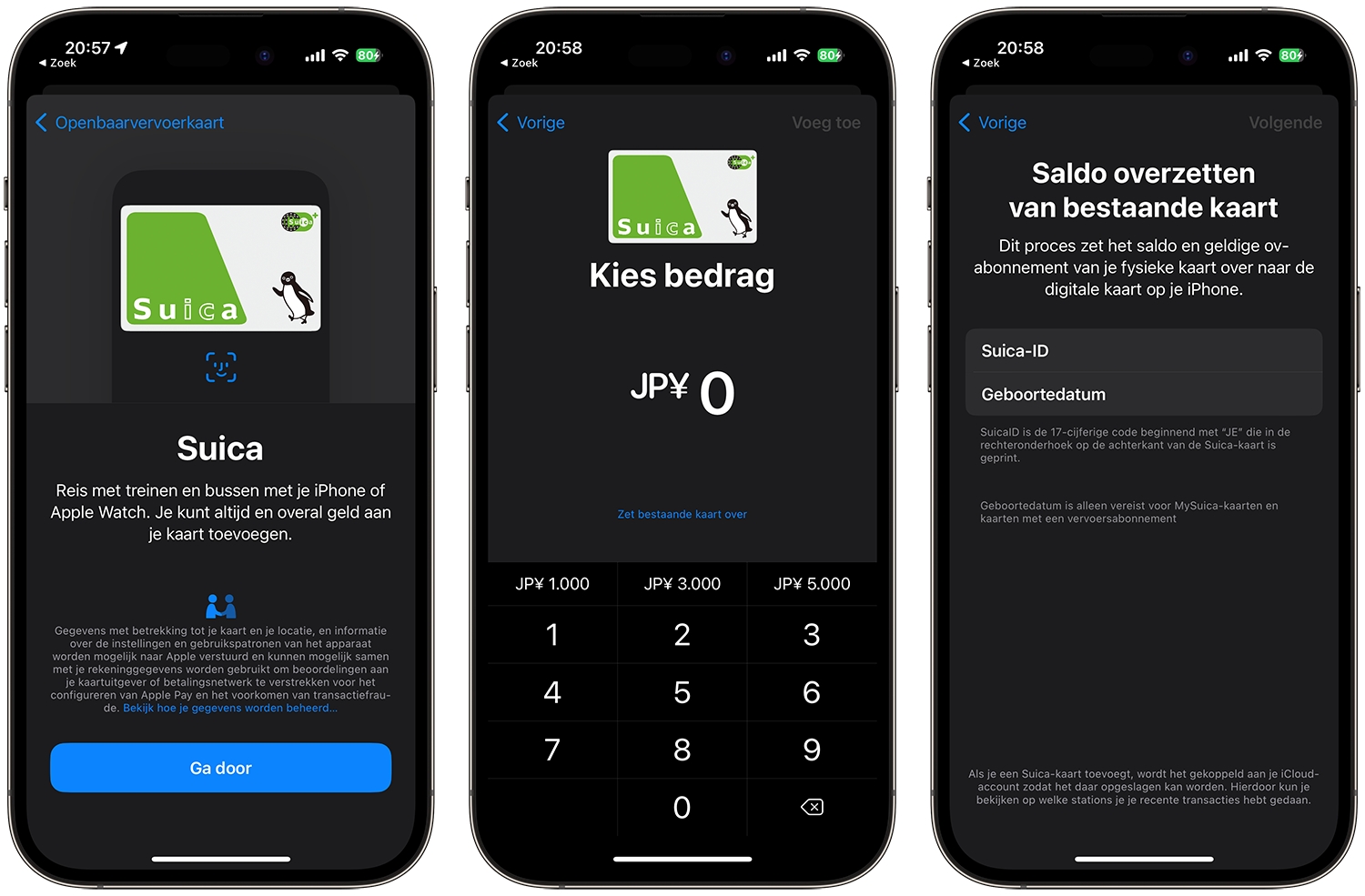
- Add an express public transport card 2
- Read the terms and conditions and agree.
- Transfer the value: Place the iPhone on the Suica card as shown in the picture.
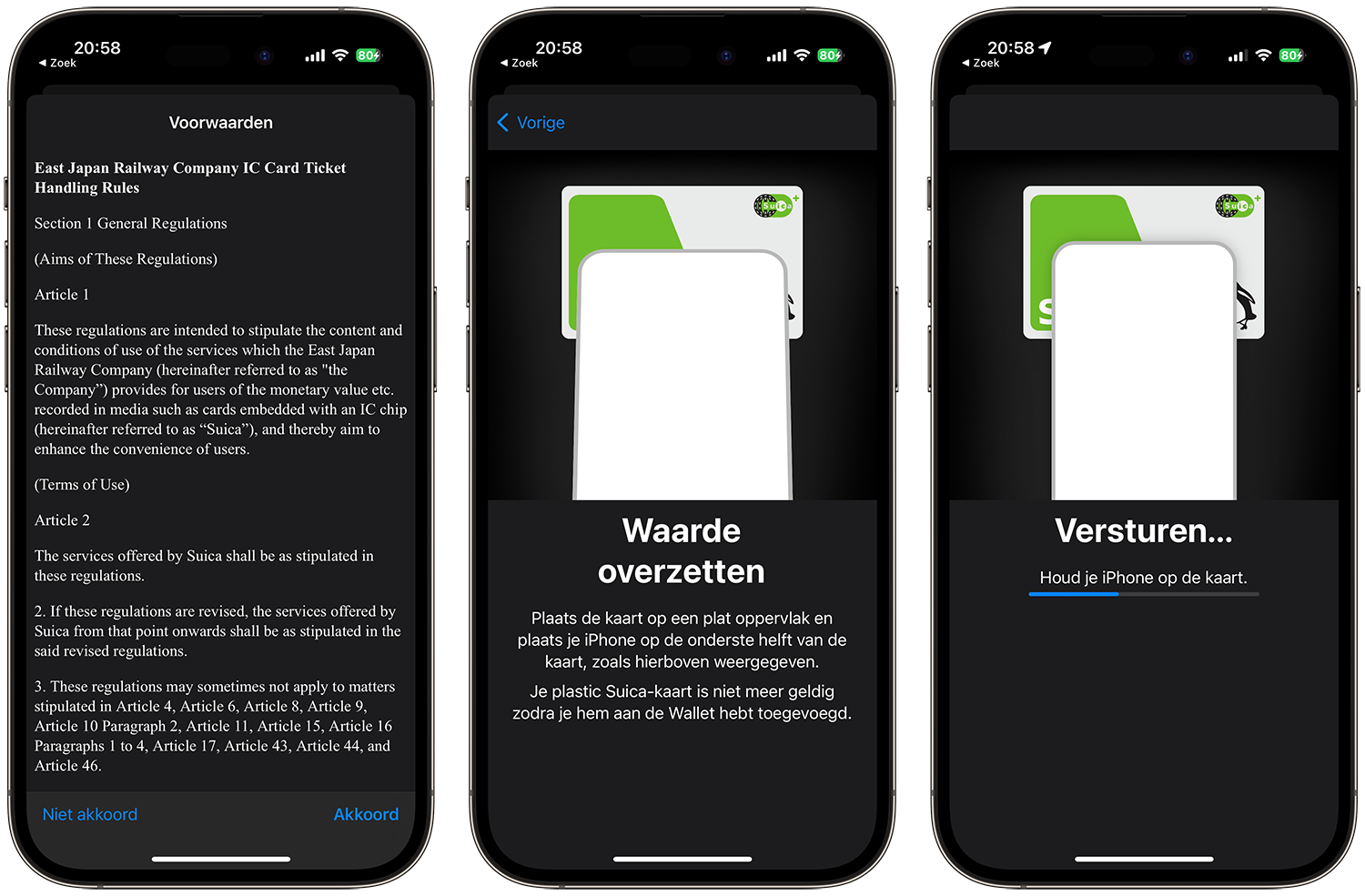
- Add express public transport card 3
- The card has now been added and the 1000 yen balance has been transferred.
- The deposit for your card (500 yen) will be credited within a few days.
- After adding the plastic card became unusable. You can throw these away.
- The Express Public Transport card is ready for use.
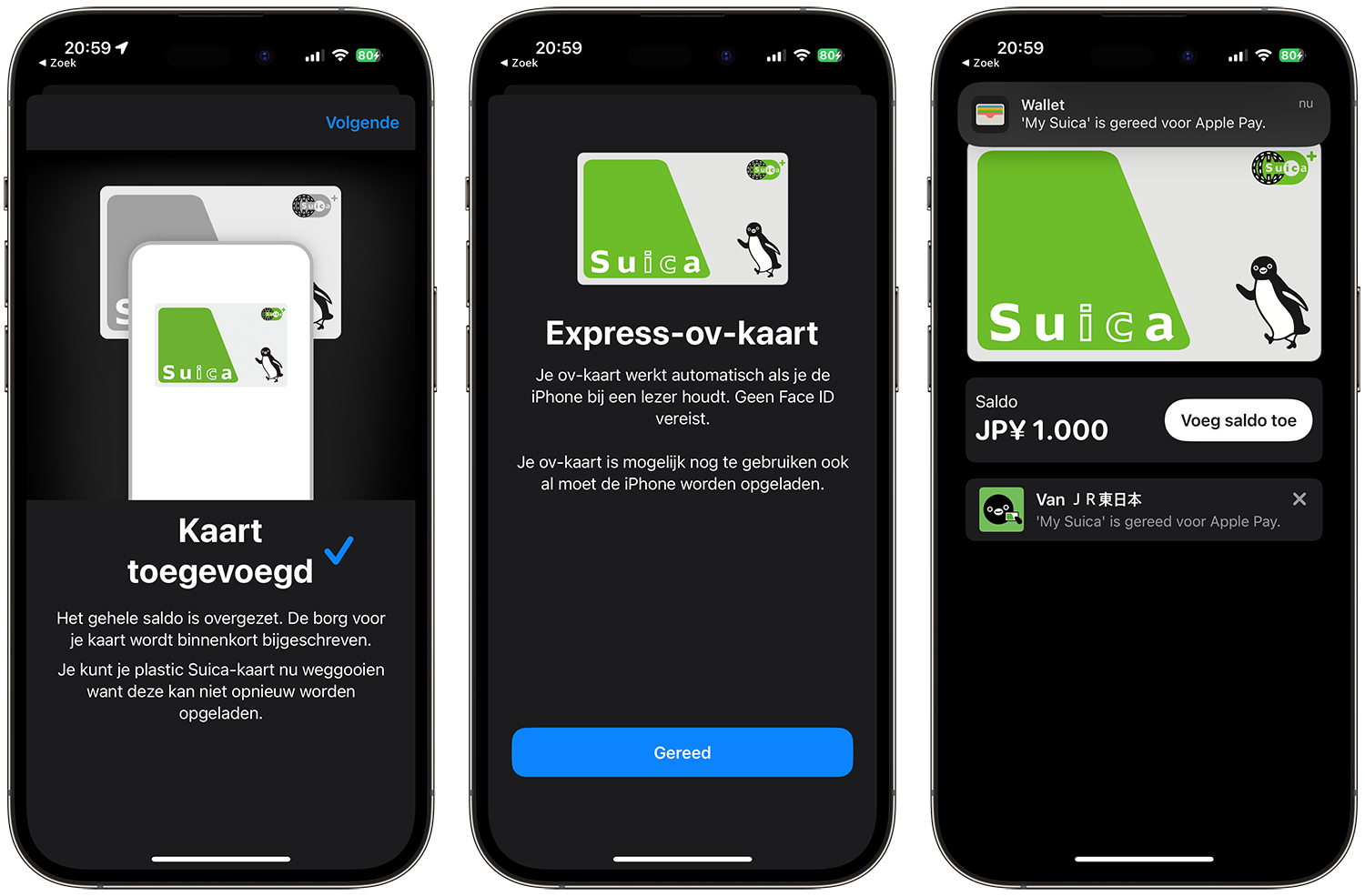
Add express public transport card 4
Activate Express OV on your Apple Watch
A Suica or Pasmo card can only be on one device at a time. If you prefer to pay with your Apple Watch, you can easily transfer the card. You can still add more balance via the Wallet app on your iPhone, but you only use the Apple Watch to check in and pay for public transport. In other Express Public Transport countries it may be permitted to have the card active on iPhone and Apple Watch.
- To move the Suica card to your Apple Watch:
- Open the Apple Watch app on your iPhone.
- Go to the My Watch tab and tap Wallet & Apple Pay.
- Browse to the card you want to use, in this case Suica.
Tap the Add button next to the card you want.
You can now pay with Express OV with your Apple Watch, but it no longer works on the iPhone. If you get a new iPhone at a later date, you can remove the Suica card in the Wallet app on your old iPhone. On the new iPhone, choose Add > Previous cards > Suica in the Wallet app.
{ aspect ratio: 646/363; } .embed-youtube .embed-privacy-logo { background-image: url(https://www.iculture.nl/wp-content/plugins/embed-privacy/assets/images/embed-youtube.png?v= 1.8.0); }













