Aside from the Microsoft operating system that most of you have installed on your computer, the programs that we run here are just as important. We can use both applications that we download and install, as well as those that already come pre-installed in the operating system itself.
Once we have started our computer, in most cases and after loading the operating system, we execute the programs that we need at that moment. It is worth mentioning that in most cases these titles will always be the same, both at home and at work. Normally we start the web browser first, a text editor if we are in the office, or the spreadsheet program.
It may also happen that we want to spend some entertaining time at home with the PC, where we start our favorite game or the video player to watch a movie. To all this, we must add that on many occasions we run more than one application that we need as soon as we turn on the computer, and they are almost always the same. At this point it is important to know that Windows gives us the opportunity to automate this process.
Start certain programs when you turn on Windows 10
That is, with this what we really want to tell you is that the Microsoft operating system allows us to establish one or more applications to start automatically when the computer is turned on. Obviously this occurs when the operating system starts up. If you need to do this, then we are going to show you the easiest way to achieve it.
If you are working with Windows 10, which is happening in most cases right now, the easiest thing to do is to use the Task Manager. To do this, we click with the right mouse button on the Start menu and open this application that we mentioned. We can also use the key combination Ctrl + Shift + Esc. In the new window that appears, we go to the tab called Start to enable the applications that we want to start as soon as we turn on the Windows PC.
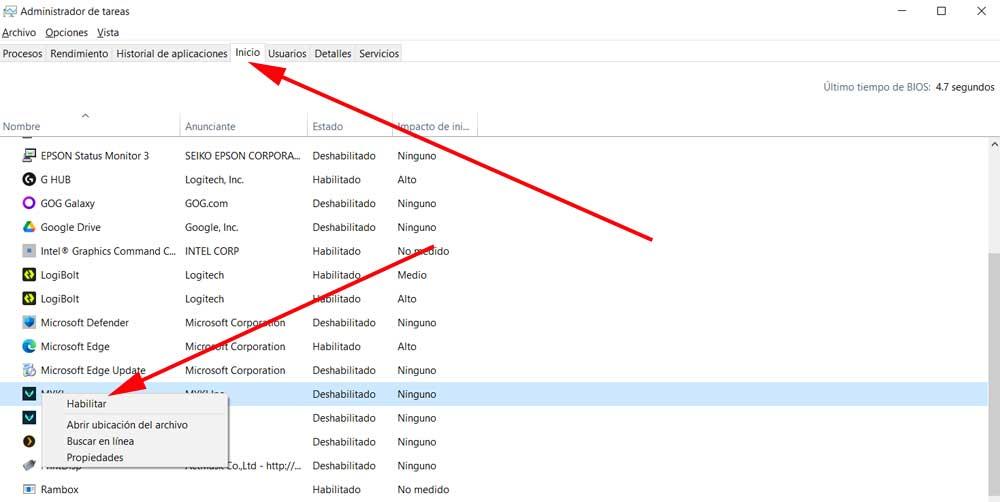
We also have the possibility of adding direct links corresponding to the programs that we want to launch automatically in this path that we open from the Explorer.
C:/ProgramData/Microsoft/Windows/Start Menu/Programs/StartUp
Automatically run programs at Windows 11 startup
As you can imagine, this same task that we mentioned of running programs automatically, we can carry out when starting Windows 11. First of all, we will tell you that here we have the possibility, as in Windows 10, of activating these programs at startup through the aforementioned Task Manager.
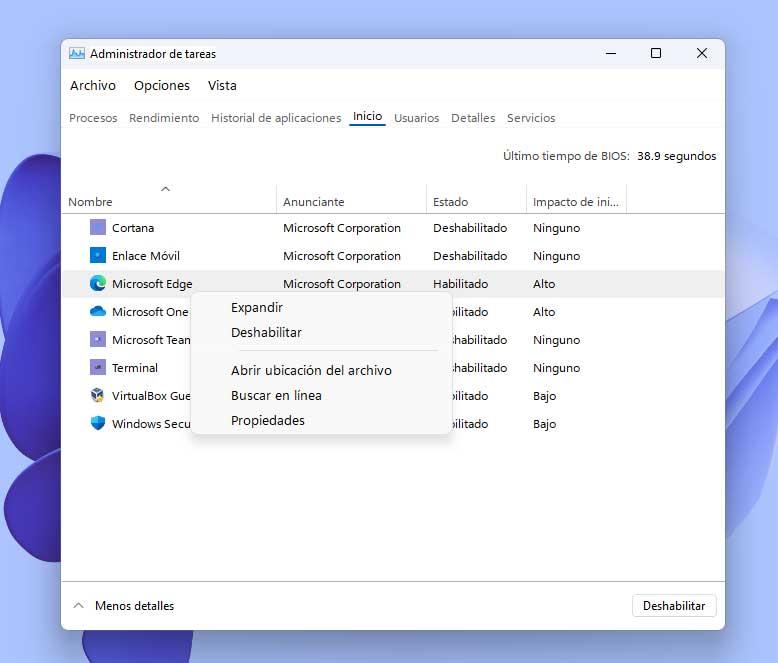
Another interesting possibility here is to use the Task Scheduler application integrated into Windows 11. Next we access the Action / Create basic task menu. We give a new name to the task as such and mark the When I log in option.
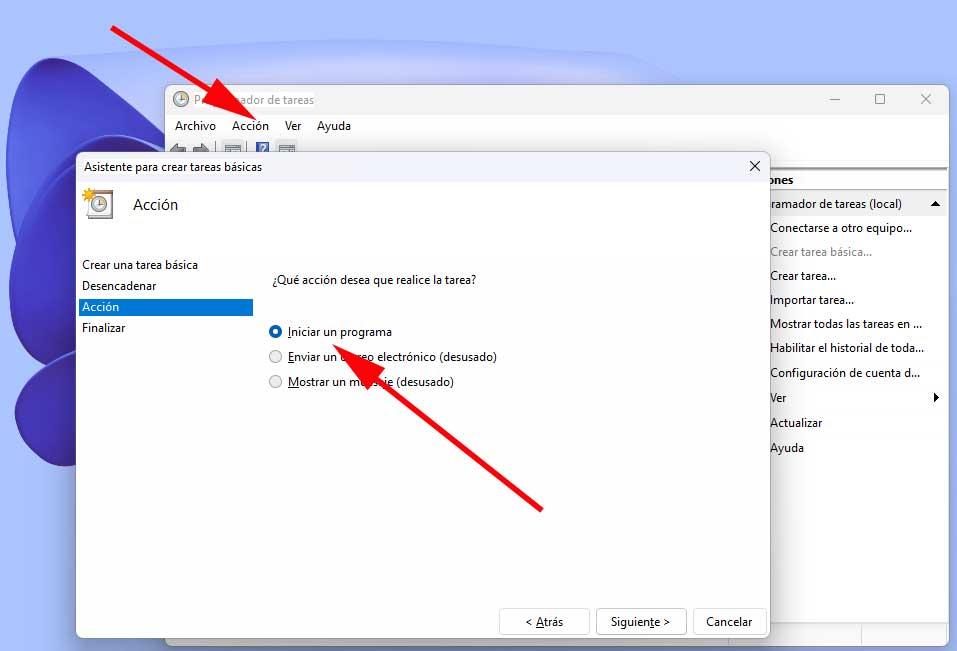
On the next screen we opt for the Start a program option and we can now choose the application itself so that it is launched together with the operating system.












