Verification code apps
Two-step verification. It is the ideal way to further secure your online accounts, so that hackers and malicious parties cannot log in to your email, Apple ID and other online services. You can often use your iPhone’s mobile phone number for this, but there are also all kinds of apps that make two-step verification a little more convenient. In this article we list the most important ones.
- iCloud Keychain
- 1Password
- Google Authenticator
- LastPass Authenticator
- Authy
- Microsoft Authenticator
- Tofu Authenticator
- Yubico Authenticator
- More apps
- Why two-step codes?
Which accounts work with two-step verification?
Not every online service offers two-step verification, so you can’t use the apps mentioned for every service. On the website twofactorauth.org you will find a list of all web services for which you can use authentication apps. If an app does not offer support, you will have to rely on SMS codes or logging in with only a password, which is less secure.
An important point: if you want to remove two-step verification from a service like Twitter, Instagram or Facebook, do not delete the account from the authentication app or delete the app. Otherwise you run the risk of being left out. First remove the two-step security of the service in question, log in again and only then remove the account from the authentication app. Or simply leave the account details as they take up very little space.
Apple’s code generator in iCloud Keychain
Since iOS 15, an authenticator has been built into the iPhone and iPad. This allows you to generate one-time two-factor codes. To do this, go to Settings > Passwords and add a new login item or adjust an existing one. The rest works as usual: you can configure the verification code manually or scan a QR code with your iPhone’s camera.
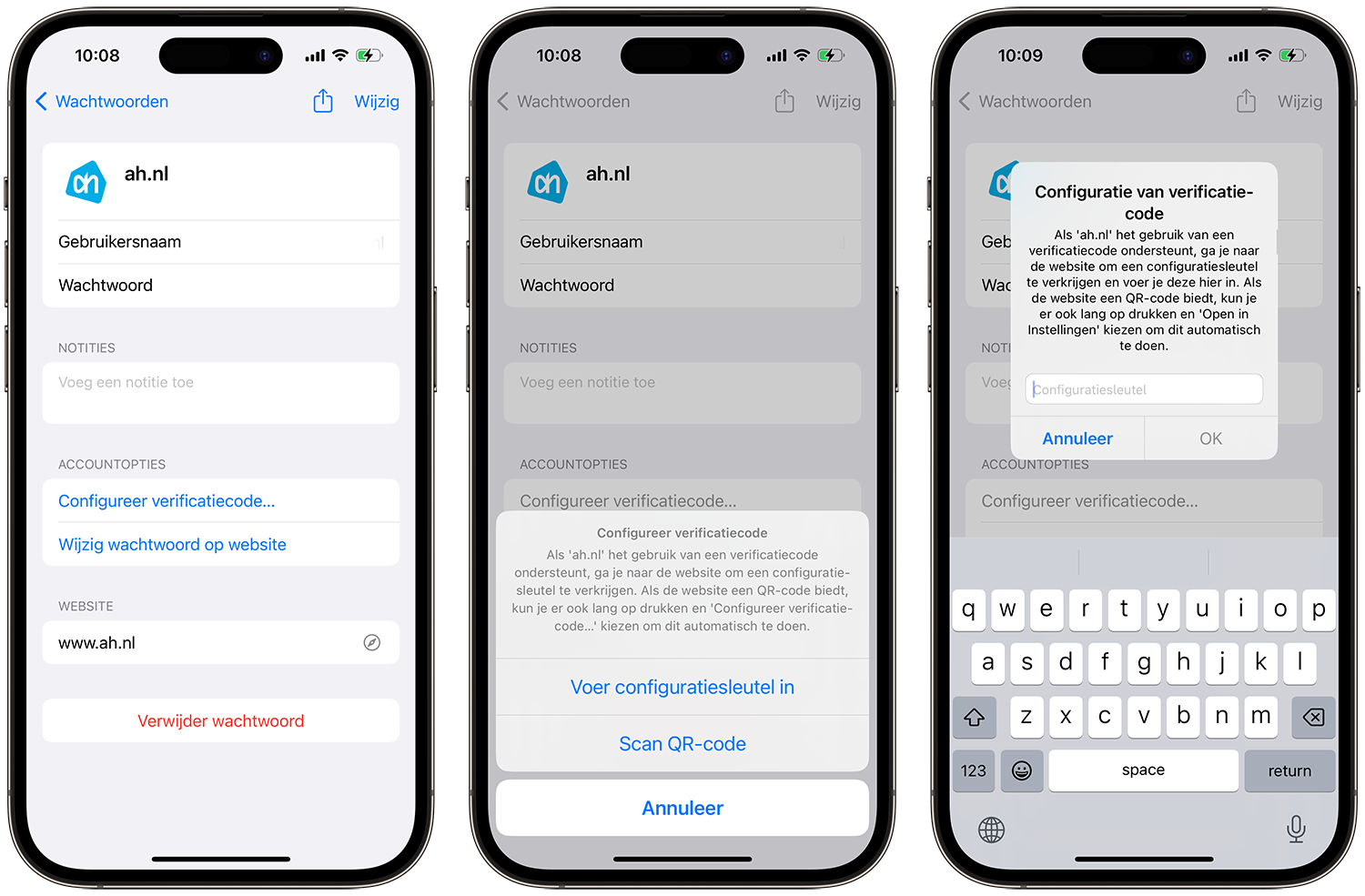
You’ll also find this option in Safari 15 and later on Mac. To do this, go to Safari > Settings > Passwords (or System Settings > Passwords). Select an account, click Change and choose to use a verification code. You can enter a configuration key provided by the relevant service or upload a QR code as an image. The tokens are automatically synced with iCloud, so they’ll work right away on your Mac if you previously created them on your iPhone.
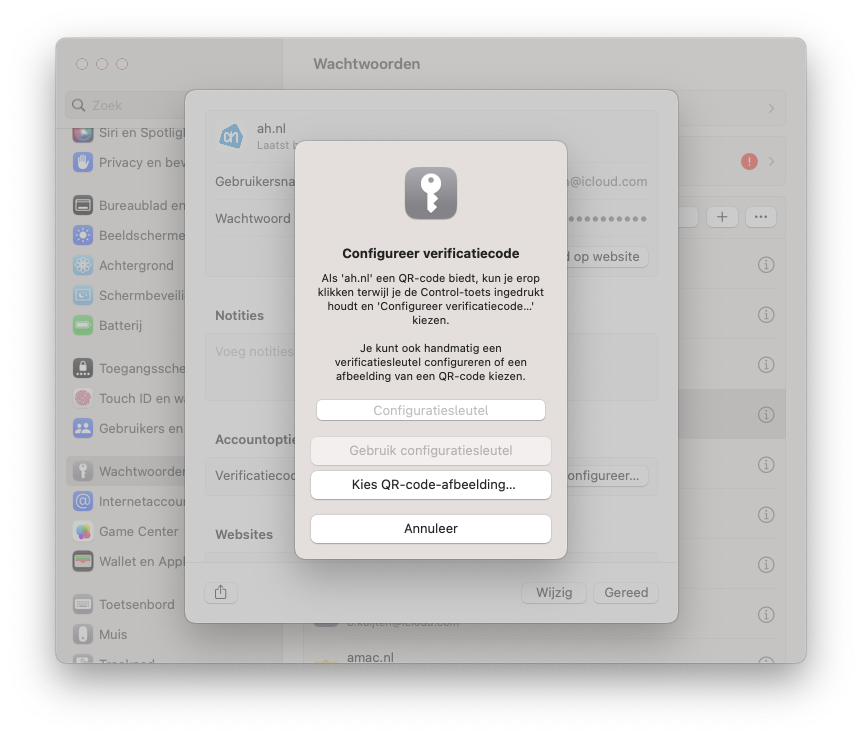
iCloud Keychain also supports auto-filling codes from the app or codes you receive in the Messages app. This means you don’t always have to copy the code. The advantage of this built-in authenticator is that it is available on every iPhone with iOS 15 or later and on every Mac with Safari 15 and newer. There is no need to create a separate account and your codes are protected with Touch ID, Face ID or passcode. There is also automatic backup and synchronization via iCloud. For more information, read our explanation about generating codes with iCloud Keychain.
1Password
1Password is not only a favorite among the iCulture editors, but also the most favorite password app among iCulture readers. For years, the app has offered a way to keep all your passwords secure, syncing data between iPhones, iPads, iPods and Macs, as well as Android phones and Windows computers. Conveniently, 1Password also works with two-step verification codes, meaning the app can generate the numerical codes within the app. You no longer need a separate app to generate codes for your Google accounts and you also do not have to receive the codes via SMS. Very convenient and safe. We have already written extensively about the possibilities of 1Password in a separate article. The two-step verification can only be used via an in-app purchase or a monthly fee.
Google Authenticator
Google has long been a big supporter of two-step verification and even has its own app for it. Google Authenticator lets you log in to your own Google accounts using the security method, but the app also works with other two-step verification websites that let you configure your account via a QR code. Google’s app is free, but otherwise somewhat limited. Besides setting up and using two-step verification, there isn’t much you can do with it.
LastPass Authenticator
Password app LastPass takes advantage of the added security of two-step verification with the LastPass Authenticator app. This separate app is widely applicable because it uses the same codes as Google Authenticator. The app also supports other TOTP techniques used for two-step verification. If you are already a LastPass user, it is a logical choice to get started with LastPass Authenticator. You can also use this app to quickly log into your LastPass account. All you have to do is scan a barcode once, which you can request via your LastPass account.
Authy
A more extensive alternative to two-step verification is Authy. Also with this app you can set up an account using a QR code, or with a two-step code that is shown on your account itself. However, Authy does this a lot better than the above app. For example, if you add Facebook, the Facebook logo will immediately appear on a Facebook blue background with this authentication code. A handy app for the Apple Watch also shows your two-step codes on the watch, so you no longer have to take your iPhone. Can be secured with Touch ID and Face ID.
Microsoft Authenticator
With the Microsoft Authenticator you can easily and securely log in to your Microsoft account. You enter your username and an approval notification is sent to your iPhone. With your fingerprint, facial scan or PIN code you ensure that the verification is secure. You then have access to all your Microsoft services such as Outlook, OneDrive and Office. By the way, it also works with non-Microsoft accounts. Some companies or training institutions make it mandatory to install and use the Microsoft Authenticator when opening certain files, emails or apps.
Tofu Authenticator
Tofu Authenticator works the same as the above apps, but is open source. This means that anyone can look into the source of the app. Like the other apps, Tofu works with QR codes to set up two-step verification. The app provides an overview of all your configured accounts with the associated login codes, followed by a circle that counts down until the new code is generated. Tofu does not require an internet connection, so you can use it even when you are offline. Both six and eight digit codes are supported and the app works with both HOTP and TOTP algorithms. Clear icons show you immediately which account you need.
Yubico Authenticator
Yubico is known for its physical security keys. With such a key, which you hang on your key ring, for example, a password or code is not enough, because you have to use the physical key to log in somewhere. The app supports the keys via Lightnig, but also NFC and USB-C. In addition, the app also works with one-time login codes like all the apps above. There is an app for iPhone and iPad, but there is also a Mac version for the desktop or laptop.
More authentication apps for iPhone and iPad
- OTP Auth (Free, iPhone/iPad/Watch + IAP, iOS 12.0+) – This app from a German maker promises optimal privacy. Also has a widget, Apple Watch app, Siri support and syncs with iCloud.
- OTP Auth ($6.99, Mac, macOS 10.15+) – The Mac version, with built-in Safari extension and widget for macOS.
- Duo Mobile (Free, iPhone/iPad/WatchiOS 14.0+) – Works with DUO services, but also works with other two-factor services.
- Authenticator App™ (Free, iPhone/iPad+ IAPiOS 13.0+) – Calls itself a universal authenticator app (but others often are too), intended for multiple services and apps.
- 2FA Authenticator (2FAS) (Free, iPhone/iPad, iOS 16.4+) – A free app for your codes, with backup and password protection.
- TOTP Authenticator – Fast 2FA (Free, iPhone/iPad+ IAPiOS 11.4+) – With handy widget.
- FreeOTP Authenticator (Free, iPhone/iPad, iOS 11.0+) – An open-source authenticator app with extremely minimalist interface. You add new accounts by scanning a QR code.
- Step Two (Free, iPhone/iPad/Watch + IAP, iOS 16.0+) – A simple two-step app from a standalone developer. Also works on Mac.
What is two-step verification?
Accounts of online services are protected by default with a username and password. With two-step verification you further secure your account by receiving a unique code on a trusted device. Because the code is constantly changing, it is very difficult to crack. A thief does not need your username and password enough, but also needs to have the code sent to your iPhone. It ensures that you can only log into an account if you have the iPhone at hand. We have already discussed in the article ‘Securely manage passwords on iPhone and iPad’ what you can do to secure your account. In this article we take a closer look at the various apps that can be used for two-step verification.
Apple has both two-factor authentication and two-step verification for its own services. Two-factor authentication is the latest and most secure verification method. You can read how to set this up for your Apple ID in our separate articles. We have also listed the differences between two-step verification and two-factor authentication with your Apple ID.














