Chrome’s hardware acceleration is something that gives you an important series of benefits. However, you may find yourself in a situation in which you need to disconnect. Therefore, we are going to explain to you what you have to do.
Why should you be interested in disabling hardware acceleration? The theory says that all it provides are advantages and that, under no circumstances, should it be disconnected. But, although it is true that it benefits significantly, there are many situations in which it may be better to disable it. Furthermore, as we mentioned later, there are also certain advantages of not using it.
It is not usually frequent
That’s true. If you do a search online, you will discover that most of the guides you will find are for the opposite, since they teach you how to activate hardware acceleration in Chrome. We, however, have found ourselves faced with the need to deactivate it in the last few hours and have thought it appropriate to share this information with you.

Even though it may not be the most common, disconnecting could provide benefits. One of the most immediate is to deactivate it in the event that Google Chrome is hanging frequently, closing inexplicably or suffering other problems. If that is the situation you find yourself in, try disabling this option and maybe everything will start to work better for you.
How to do it?
We are going to quickly explain the process to you and then continue telling you some of the reasons why it may be a good option to disconnect hardware acceleration. The first thing you should do is click on the three vertical dots icon located in the upper right area of the Google Chrome interface.
Once the category list is displayed, click Settings. Once inside, go to the left column and go down to where it says “System”. Enter that section and you will find three options, among which you will verify that the second is the one you are looking for. You will see that it says “Use hardware acceleration when available” and you can check or uncheck the box. Most likely you have it activated.
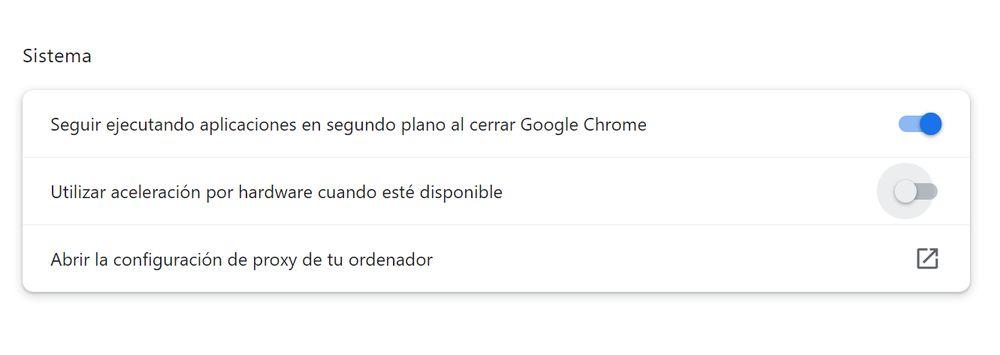
Therefore, you just have to change the position of the button that appears next to it and then click on the Reset button. This will cause the browser to restart (not your entire computer) and, once it reloads, acceleration will already be disabled. The process to activate it again will simply be the reverse.
As we indicated, there are more reasons for you to carry out the deactivation. One of them is having the opportunity to do something as simple as taking screenshots when you are watching a streaming service. This applies to any platform, whether Netflix, Disney+ or HBO Max, among others. If you want to be able to capture the image as you are seeing it, you will have to disable acceleration so that only a black background appears.
Of course, keep in mind that removing acceleration usually reduces the video quality of the streaming. For a screenshot that you then post on your social networks or wherever you feel like it, it won’t be very problematic, but if you usually view content on your computer, it will be something that will take its toll on you.
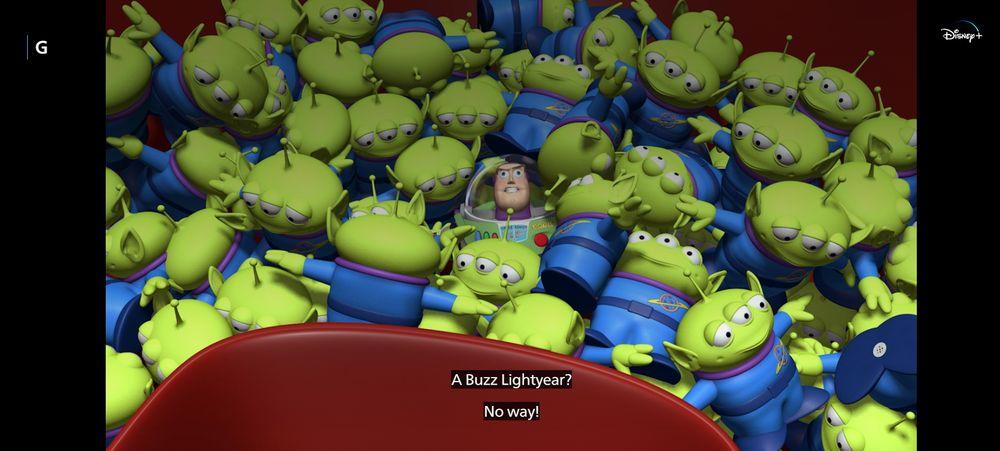
Another situation in which it may not be convenient for you to have acceleration activated is if your computer’s processor is really powerful and the other components of the computer are not so powerful. In that type of case, although nothing bad is going to happen, you won’t be taking advantage of any improvements either. On the other hand, if you think that your computer is getting too hot and you notice that the GPU is working excessively, this is an option that would be advisable to try to avoid certain problems. It also doesn’t hurt to know how hardware acceleration is optimized on your computer specifically before activating it, since it is not usually something that is delved into. Some computers manage it better than others and you might discover that it is not such a good idea to have it active .
In general, hardware acceleration provides performance benefits, as well as better management of components and the way your computer works. Therefore, if you don’t have the need, are not experiencing problems or do not think you may need to turn it off, it would be best to leave it on. Aside from this, it never hurts to know what to do in case you have to modify this configuration.













