Set NL-Alert
The government sends messages via NL-Alert to alert citizens to possible dangers in the area. In this article you can read whether your NL-Alert iPhone settings are correct and what you need to do to receive the verification message and other warnings.
- Test message
- devices
- Set up
- Apple Watch
- Explanation
Test message from NL-Alert
To check whether the system is working properly, the government regularly sends inspection messages. These NL-Alert control messages are sent once every six months, usually in early June and early December. In our article about the NL-Alert control message you can read when the next control message will be sent. You can also tell other readers there whether you have received the message correctly.
Suitable iPhones for NL-Alert
Every modern iPhone is suitable for receiving an NL-Alert message. All models from the iPhone 4S with iOS 7 or newer can receive these emergency notifications. Remember, this only applies to iPhones. iPads and the iPod touch become not supported.
Set up NL-Alert on iPhone
To set up NL-Alert on your iPhone, take the steps below:
- Go to Settings > Notifications.
- Scroll all the way down.
- Behind Emergency notifications, set the switch to green.
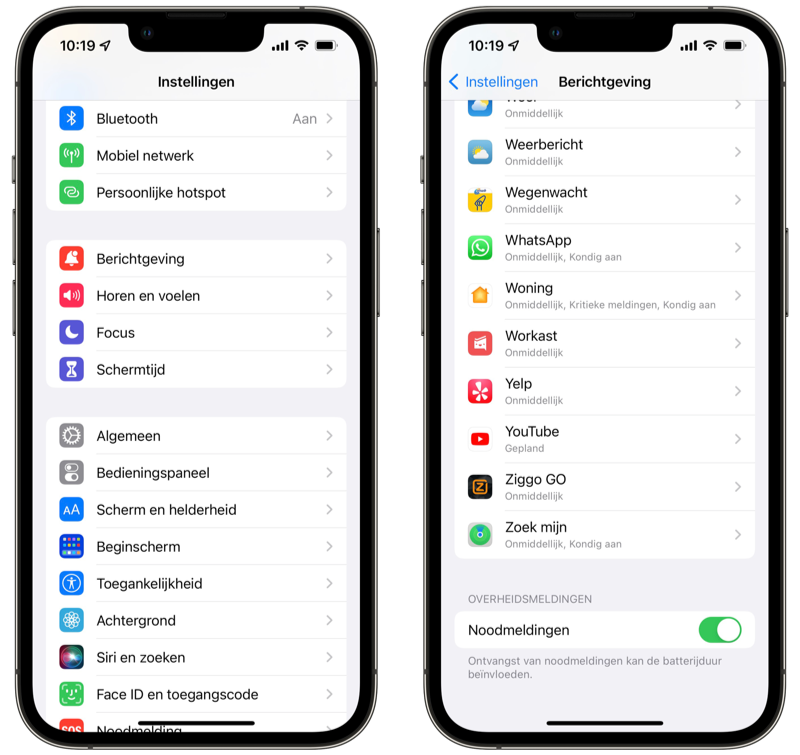
Keep in mind that emergency notifications can affect your battery life.
Fortunately, setting NL-Alert on an iPhone is very easy, because the option is always in the same place. If you have friends with an Android device, they will have to make a little more effort. Where you find the setting depends on the manufacturer and the Android version. The naming is also very different: on one device it is called Emergency Warnings or Emergency Broadcasts, on the other Cell Broadcast. The government has therefore created a setup aid for NL Alert, which explains what you need to do for each device.
NL-Alert on Apple Watch
Would you like to receive an NL-Alert on your Apple Watch? Then you need an Apple Watch 4G for that. That is the only model with the correct hardware and antennas to receive a government message. Even if you do not have an active subscription for this model, you will receive NL-Alert emergency messages on the Apple Watch. You will then receive an NL-Alert on both your iPhone and your Apple Watch. You don’t have to do anything for this on your Apple Watch itself: if it is turned on on your iPhone, it is also turned on on the Apple Watch.
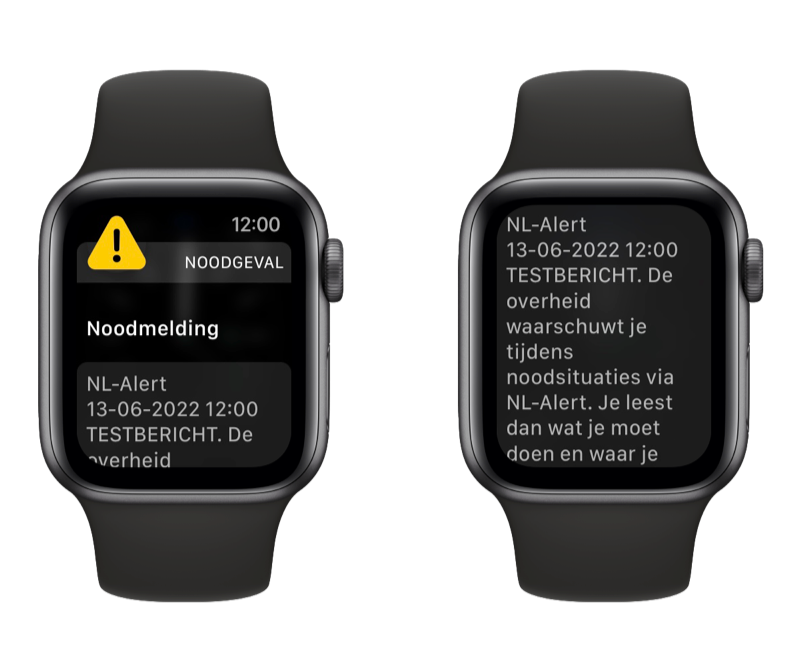
If you don’t have a Cellular model, you will only receive the notification on the iPhone. Your iPhone will then vibrate or make noise depending on whether your iPhone is on silent or not. If you still want to receive a notification on the Apple Watch with a GPS model, we recommend using the unofficial NL-Alarm app. This even produces a sound, even when your Apple Watch is on silent. The app uses the critical notifications on iPhone and iPad for this purpose.
What is NL-Alert?
NL-Alert is intended to inform citizens if there is an emergency situation nearby. Such a government notification is not issued just like that, but only if there is a situation that is life-threatening or could damage health. Consider an attack, fire in a chemical factory or severe weather. The emergency notifications are intended to reach people and can, for example, provide instructions to close windows and doors.

NL-Alert uses the transmission towers of providers. The technology works with cell broadcasting, making it possible to reach people even when the mobile network is overloaded. By using transmission towers it is possible to specifically warn only people in the immediate vicinity. The notifications are anonymous and work on the 2G, 3G and 4G network. If you receive a message, there are no costs involved.














