Microphone access for apps
Sometimes stories emerge that apps are silently listening in via the iPhone’s microphone. Facebook in particular is said to be guilty of this, and then shows you appropriate advertisements. Is it true? We’ll leave that aside for a moment, but the fact is that you can easily check which apps actually have access to your microphone. The new Secure Indicator Light (SIL) function goes one step further.
New! Secure Indicator Light (SIL)
The iPad Pro 2024 features the new security feature Secure Indicator Light (SIL) for the first time. This makes it even more difficult for malicious parties to use your microphone and camera without permission. When using the microphone and camera you will see an indicator light. This is displayed using hardware, which further reduces the chance that malware can use it without the user’s knowledge.
SIL is possible thanks to the new Secure Enclave that is present in the M4 chip of this iPad. In previous iPhones and iPads, it has been possible since autumn 2020 to see whether the microphone and/or camera is active based on orange and green dots. Previously this worked in software, but on the latest devices it can also be done in hardware. We expect this to also be available in the iPhone 16.
Which apps are allowed to use the iPhone and iPad microphone?
You can easily find out which apps you have allowed to use the iPhone’s microphone by browsing to the settings:
- Open the Settings app on the iPhone.
- Go to Privacy & security > Microphone.
- The switches show which apps are allowed to use the microphone.
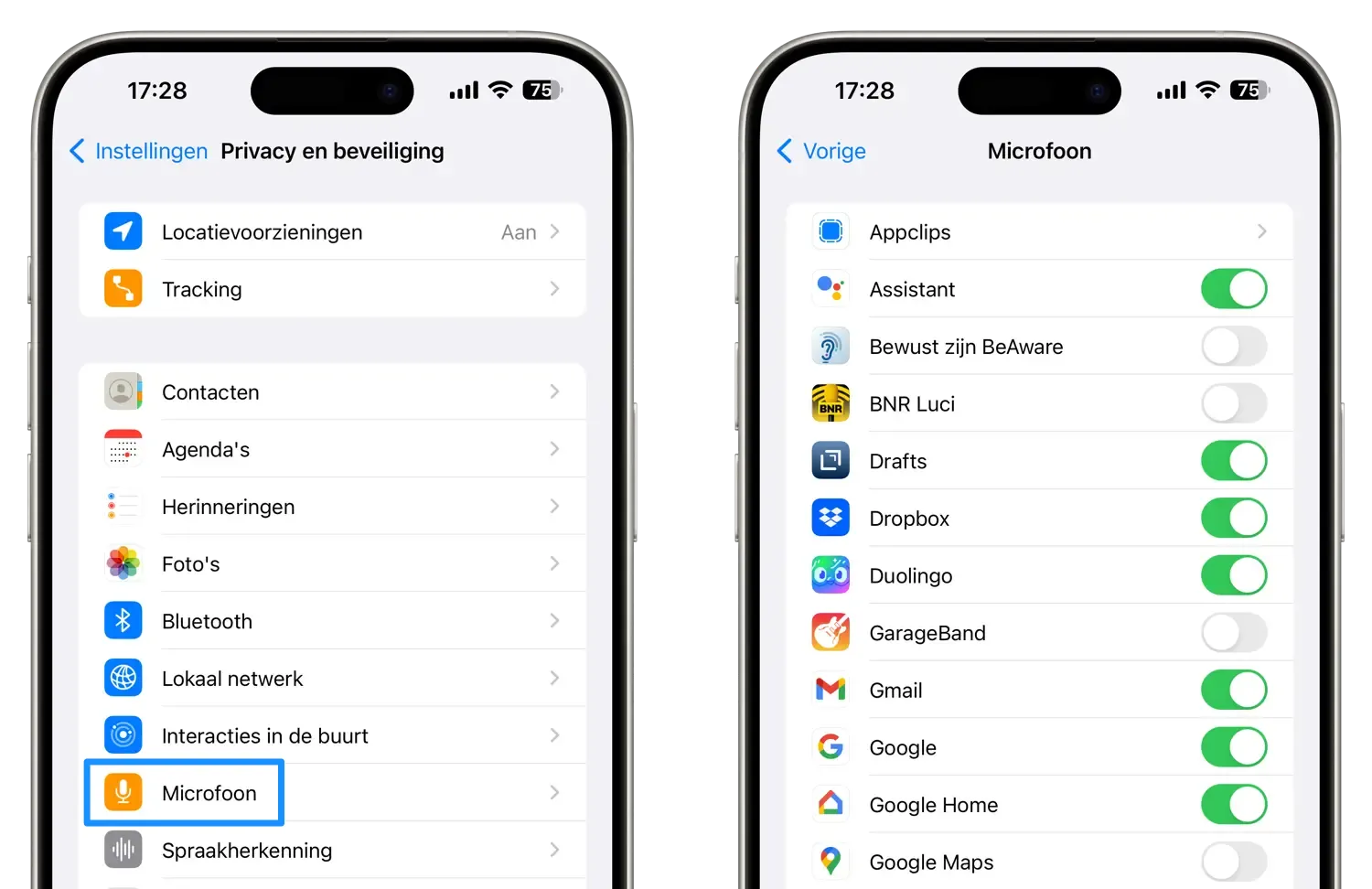
Revoke microphone access
Now it’s very easy to control which apps have access to the microphone: just turn off the switch on the app in question! You can be quite strict about this, because the moment an app needs access to the microphone again, you will automatically get a pop-up.
Why do some apps need the iPhone microphone?
You’ve given permission to every app that has access to your iPhone’s microphone at some point. Maybe you don’t remember that you actually pressed the consent button. Or maybe you’re someone who mindlessly presses OK when notifications appear. It doesn’t matter, fortunately you can withdraw consent at any time.
So it’s high time to check which apps are actually allowed to listen in via your microphone. They mainly listen in while using the app. We cannot rule out that this will be abused at some point, but Apple usually sufficiently closes down these types of eavesdropping possibilities.
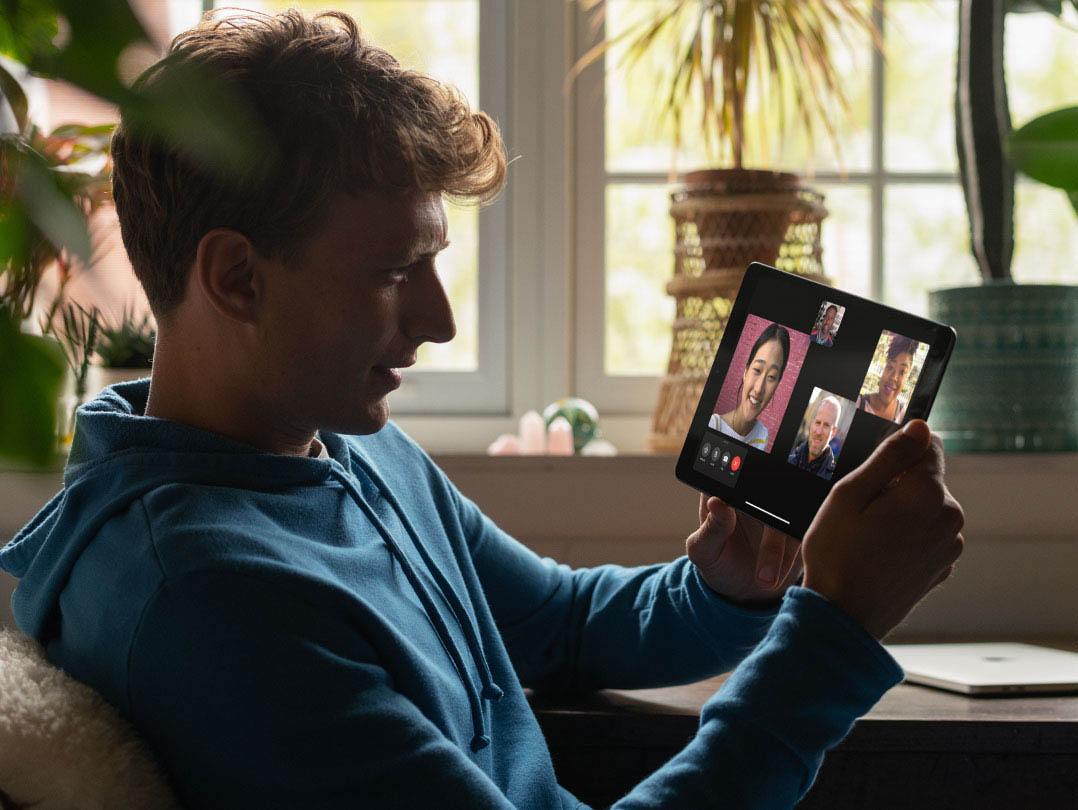
Access to microphone required
Some apps require access to the microphone: if you use Duolingo to learn a foreign language, you sometimes have to read texts from the screen so that the app can check whether your pronunciation is correct. The Sleep Cycle app must be able to listen to your sleep behavior through the microphone so that they can convert the data into a graph. And if you want to use Google Translate’s voice function, you will need to be able to record texts. Shazam must be able to listen in to recognize a song.
But there are also apps that actually do not need access to the microphone at all, for example Facebook, Twitter, YouTube and all kinds of other social apps.
Other tips about the microphone in iPhone and iPad
- iPhone microphone not working? This is how you can solve it!
- This is how you use the iPhone as a microphone for the Mac
- Give websites on the Mac access to camera, microphone and location
More privacy tips
Similarly, you may have enabled location services for apps, which allows some apps to always access your location. You should also take a closer look at this. There are apps that offer services that do not require your location at all (or only when using the app). In the tip below we explain how to check and disable this.














