Windows 10 is about to run out of support. Microsoft’s classic operating system, one of the most beloved along with XP and 7, is going to pass away in less than a year. In the absence of the official presentation of its new operating system, Microsoft is only going to leave us with Windows 11 as an alternative to continue using its ecosystem. However, this OS started off on the right foot, and its growth is being much slower than expected.
There are many reasons why Windows 11 is not convincing users. For example, Microsoft increased the minimum system requirements, meaning that many users have to buy a new PC to be able to use it. There were also changes to the interface that, although they give it a fresh and modern touch, many users did not like. Finally, it is also important to keep in mind that there are very bad reviews and very bad comments about this system. And this makes many users afraid to try this new OS.
If you’re thinking about making the jump to Windows 11, and you’re scared, I’m going to give you 9 tips so you can get to know this system in depth, discover its secrets, and realize that it is a great operating system, despite the criticism of others.
Use a “new” computer
One of the criticisms of Windows 11 is that it is a system that runs very slowly and consumes many more resources than previous versions of Windows. And this is true, which is why Microsoft increased these minimum requirements, to ensure that the system would run much better on computers.
If you’re going to make the jump to Windows 11, do it properly. Make sure your computer meets the requirements indicated by Microsoft, and also that you have an NVMe SSD drive for maximum performance. Otherwise, Windows will not work very well.
Never install a modified Windows
Related to the previous point, there are tools that allow us to create modified Windows 11 ISO images to, for example, remove the requirements and be able to install them on any PC that does not meet them. This is something we should not do, since, first of all, not meeting the requirements indicates that our PC is not powerful enough to run this system. And, secondly, we will have errors and stability problems.
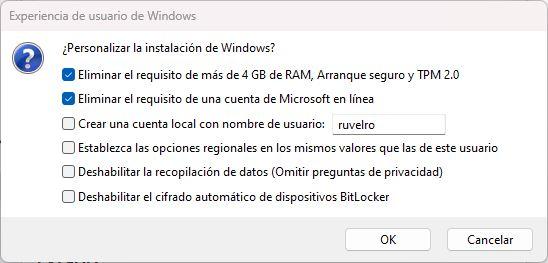
Of course, we should not download or install Windows “lite”, “Mini OS” or similar, since, in addition to not working well, they are a danger to our security.
Download and install all updates
Once you’ve installed Windows 11, the next step is to update it. Thanks to cumulative updates, we make sure that the process is quick and easy, since by just installing a patch we will have all the fixes applied.
We need to open Windows Update and look for all the updates available for our system. And not just those related to normal patches, but also the Windows 11 versions. Right now, the latest is 23H2, although it shouldn’t take too long for 24H2 to arrive.

Install critical drivers
Downloading and installing computer drivers is a thing of the past. Thanks to Windows Update, we can download all the drivers for our PC from the Windows updater itself. This way, we can avoid the tedious task of searching manufacturers’ websites, downloading them, installing them and, if we make a mistake with the driver, having to reinstall Windows.
But, although this works for most drivers, there are some that, due to their nature, we do have to install manually. For example, drivers for graphics cards or some peripherals are better downloaded and installed manually, since this way we will have newer versions of those we downloaded from Windows Update, and everything will work much better.
Remove bloatware
One thing that is certain is that Windows 11 comes with a lot of bloatware and many adware applications that can be annoying. Therefore, once we have done all of the above, if we want to have a Windows as clean and pure as possible, what we have to do is completely uninstall all of these programs that come pre-installed.

Some of the programs are from Microsoft itself, while if you have bought a new laptop, it will come with all kinds of bloatware installed by the manufacturer. You should uninstall everything from the program center in the configuration menu, so that your system is as clean as possible.
Install your favorite programs
Once we have our Windows 11 installed, cleaned and ready to run at full capacity, there is only one thing left to do: install the programs we are going to use. Below I am going to recommend my “must-have”, a series of essential software that should always be installed on the computer.
- Google Chrome. The most widely used web browser in the world. An excellent software for connecting to the Internet if we use Google services. If we want more privacy, Firefox is an alternative.
- WinRAR. The file compressor par excellence. A very complete software to compress and decompress files. If we want something more basic, but free, Nanazip is a magnificent opensource compressor.
- VLC. The best multimedia player we can install. Nothing to add about this program capable of playing all types of audio and video without problems.
- CCleaner. A complete software to clean and optimize Windows. Thanks to it, we will always have the PC as good as new. Its alternative would be the storage sensor that Windows 11 itself brings, although it is light years away from this software.














