Thanks to both the hardware and the software that are part of our computer, today we handle a good amount of multimedia content. This includes files corresponding to videos, music, photos and much more. Among the most popular programs for this type of task, we can highlight the Kodi software.
Here we are faced with an open source application that has not stopped growing and improving over time thanks to its developers. It allows us to manage and play a good number of file formats, among which we find the types mentioned above. For all this we only have to install the program on the corresponding device, whether desktop or mobile, and create our libraries.
In this way we could enjoy everything that its peculiar user interface offers us, which seems to work independently of the operating system. That is precisely why Kodi can be considered as a complete multimedia center. We can say that one of its main features is the support it has for all kinds of file formats, platforms, devices and operating systems.
As you can imagine, this is software that has a good number of competitors when it comes to playing this multimedia content. Many compare Kodi to Plex, an alternative that focuses more on playing videos remotely as a server. Therefore, at this point, those who are familiar with this other proposal may be wondering if Kodi it can work that way. This is precisely what we want to talk about next. That is, about the possibility of using this program as a multimedia server.
Use Kodi as a video media server
What we can actually look for with all this is to enjoy our files in the form of local videos, on other devices via streaming. Therefore, the first thing we should know is that Kodi is a program that includes an integrated UPnP server for all this that we are telling you about. Thanks to it we will have the possibility of transmitting the contents of both music and video from our library to other devices.
At the same time, the software itself can also act as a UPnP client to receive content from other servers, all within our local network. The thing to keep in mind is that apart from the mentioned UPnP component, Kodi is not developed to work as a server. This actually means that we can play these files within our local network through the television or mobile, for example. To give us an idea of all this, Kodi accesses the local content of the hard drive from the local network through an SMB file exchange protocol.
Therefore, in order to benefit from this remote functionality within a local network, we will first have to activate it in the software. This is because the UPnP component is disabled by default, so we will have to start it up manually. To do this, all we have to do is access the program’s configuration section. In that window we go to Services / UPnP DLNA where we activate the function as such.
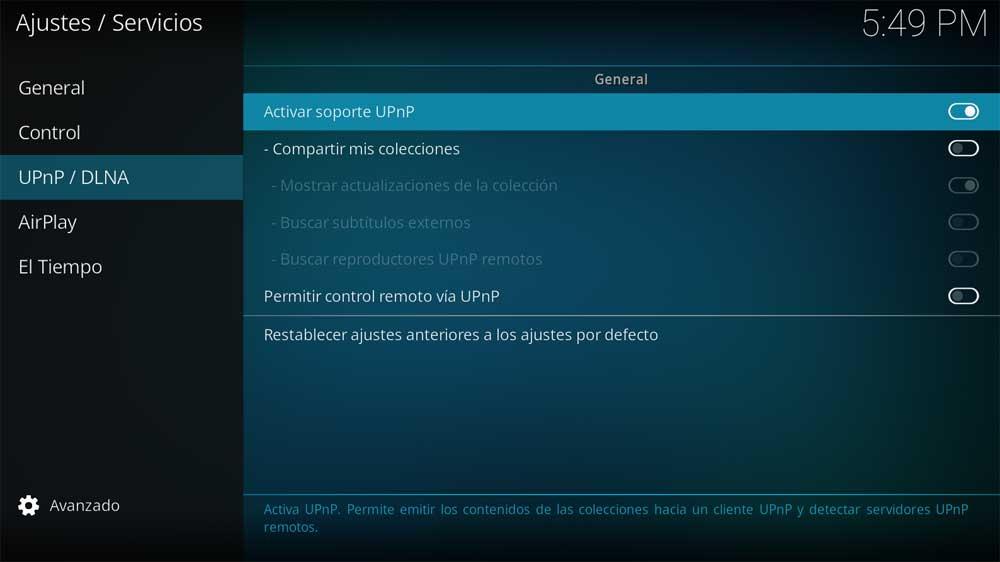
From that moment we will be able to remotely access the contents of our libraries from other devices connected to it on our home network.














