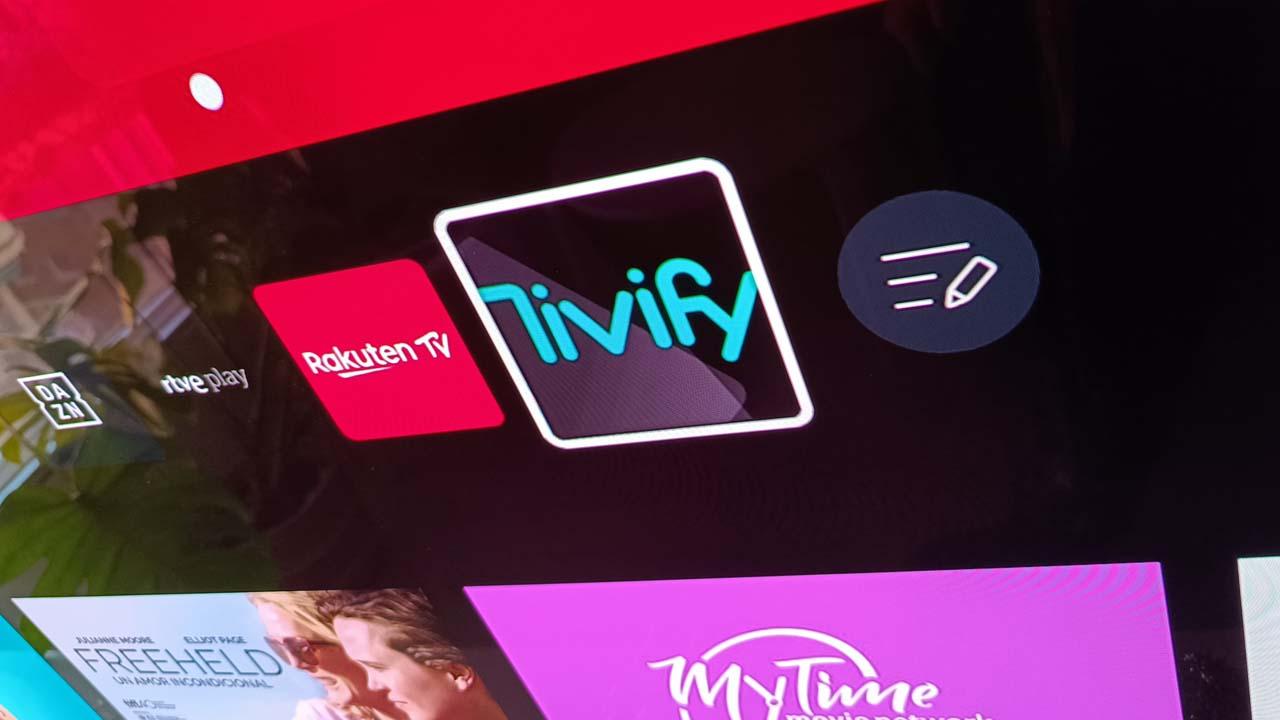If you are one of those who often uses bookmarks to quickly access the websites that interest you the most, you may be interested in reconsidering using the method that, despite being the most traditional, is still truly useful today.
To make it easier for people to quickly access their favorite web pages, whether they are social networks, online newspapers that they read frequently or their favorite forums, web browsers have been improving the options related to bookmarks in one way or another. In addition to creating simpler or more visual menus and bookmark bars to make it very easy to access these websites, reading lists were created, for example, so as not to forget that article that we have left to read later, or the option to pin tabs, so that they are always reserved in the browser.
However, and as programmer Joseph Basquin defends on his website, there has always been a very simple way to collect, store and access our saved websites which, he argues, is still better than any bookmarking system that has been implemented by a browser, be it Chrome, Firefox, Safari or Edge.
«Over the years I have tried various browser bookmarking systems. And for 10 years, I have realized that the best bookmarking system is already integrated into most browsers (Firefox, Chrome), and it is: files! “, says Basquin on his blog. Basically, it refers to the shortcuts, which we can save on our desktop or dock to click on them and launch the browser like any other app.

The advantages of using shortcuts
Website shortcuts are older than time, and in fact I myself can’t remember the last time I tried to create one on my computer. So much so that, when trying to do it on my Mac, I realized that I didn’t know how to do it (in Windows it should be enough to click on the url in the browser and drag).
We’re going to argue that shortcuts may be a better way to access bookmarks for the following reasons (among others):
- By saving them as shortcuts, the icons are larger and we can view them more easily than in the browser.
- As shortcuts, you can quickly use bookmarks for different browsers, in case you have several installed and use each one depending on the activity at the moment (for example, you use Chrome for work and Firefox the rest of the time for your use staff).
- You can enter a website from the dock or desktop, without having to first open the browser and then search for the bookmark in the list. It’s faster.
- It allows you to search or analyze all your bookmarks using your PC’s search engine or using a programming language, although this will only be an advantage for computer experts.

How to create a shortcut on PC
Having explained why we can again use shortcuts instead of (or as a complement to) bookmark bars, let’s now remember how you can create a shortcut on Mac, because it is not as simple as on Windows. In the Microsoft OS, for most browsers it will be enough to select and drag the url in the search bar to the desktop. Once this is done, the shortcut should be created instantly, which we can also pin to the taskbar if we prefer.
But on Mac, this doesn’t work, nor with its native Safari browser. The easiest way, however, will be with Safari, since when we enter the website that we want to save, we can go to the top menu and enter File > Add to dock… In this way, we can save a shortcut in the app bar. Of course, this will serve to highlight our main markers, but it will not help us if we have a lot, since the dock would collapse with too many icons.