This way you can type and swipe
If you want to enter text on the Apple Watch, you can do so in many ways. Did you know that there is a real keyboard on the Apple Watch, that there are also keyboard apps and that you can even type on your Apple Watch via your iPhone? You can read all the options for typing on your Apple Watch here!
- Alternatives
- Apple’s own Apple Watch keyboard
- Keyboard apps for Apple Watch
- Use iPhone as Apple Watch keyboard
Alternatives to the Apple Watch keyboard
Before we discuss the keyboards and the options, it is good to know that there have been two alternatives for a long time, namely dictating on the Apple Watch and using Scribble. Dictation can be a good way to respond to an iMessage message, for example. In Dutch this will be the most commonly used method, because this is actually the only built-in method that is officially supported in Dutch. If you speak clearly, the Apple Watch will convert it into written text. Scribble can be useful for hard-to-spell words, but note that it only works in English and other supported languages. It is not yet available in Dutch.
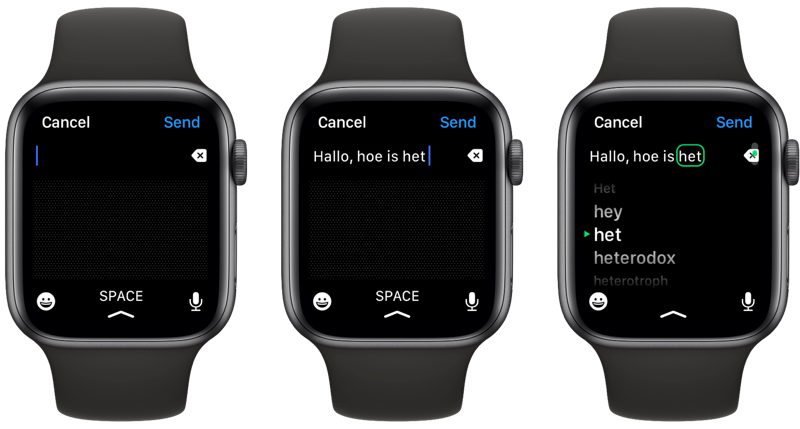
Apple’s own Apple Watch keyboard
Since the Apple Watch Series 7, a full keyboard has been available, including in English. Thanks to the larger display, it is possible to display a full-fledged keyboard on the screen. You can either tap or swipe to type. The built-in Apple Watch keyboard is available on these models:
- Apple Watch Series 7 and newer
- Apple Watch Ultra

Here too, the limitation applies that it only works in English, French, German, Spanish, Italian, Portuguese and Chinese. Dutch is not supported. If you still want to use it, there is an option:
- Make sure English is added as a language and as a keyboard on the Apple Watch and iPhone. On your iPhone, go to Settings > General > Language & Region and add English. Then go to Settings > General > Keyboard and add English there too.
- For example, when sending a message on your Apple Watch, go to the conversation and scroll all the way to the bottom. Under the canned answers, tap Language and choose English.
- Now tap the answer field. The keyboard appears. If you see the Dutch dictation function first, then swipe up and choose English (Keyboard).
- Now type by tapping or swiping. Because English is selected, you may have to correct Dutch words in the word suggestions.

A disadvantage is that the keyboard tries to turn everything you type into English words. That’s why you can’t type freely in Dutch. You also have the disadvantage that the English keyboard is set on the iPhone.
Keyboard apps for Apple Watch
Do you not have a suitable Apple Watch or do you want to use a keyboard in specific apps? There are also third-party apps that allow you to type texts on the Apple Watch. By far the best known is FlickType, whose developer has been in conflict with Apple in the past. The app has therefore not been updated for some time.
These include your options:
- FlickType – Watch Keyboard (Free, iPhone/iPad/Watch + IAP, iOS 13.0+) – A keyboard app that works very well. This allows you to quickly take notes. The developer is in constant conflict with Apple, making the future of this app uncertain. Read our article about FlickType Notes.
- Nano for Reddit (Free, iPhone/Watch + IAPiOS 11.0+) – Easily enter texts for Reddit).
- Chirp for Twitter (Free, iPhone/Watch + IAPiOS 13.0+) – Tweeting on the Apple Watch, read our review of Chirp for Twitter.
- Lens for Watch (Free, iPhone/Watch + IAP, iOS 15.0+) – With Lens you can check your Instagram timeline on your Apple Watch. Read our review of Lens for Instagram.
- WatchKey: Keyboard for Watch (Free, iPhone/iPad/Watch + IAPiOS 11.0+) – this app has keyboards in different styles.
- WristBoard – Watch Keyboard (€3.99, iPhone/WatchiOS 15.0+) – Also works in Dutch.

Use iPhone as Apple Watch keyboard
Having to enter a password on your Apple Watch can be quite inconvenient. Dictation is therefore undesirable. Fortunately, Apple has come up with a solution by typing passwords on your iPhone. You can also use the iPhone to type a message on your Apple Watch. Other apps where you can enter text on your Apple Watch can also use this. It works like this:
- On your Apple Watch, find a place where you can enter text. Make sure your iPhone is unlocked and the screen is on.
- Tap the input field. A notification for the Apple Watch keyboard should appear on your iPhone. This happens by default when entering passwords.
- Tap the notification. You can now type on your iPhone and the typed text will appear on your Apple Watch.
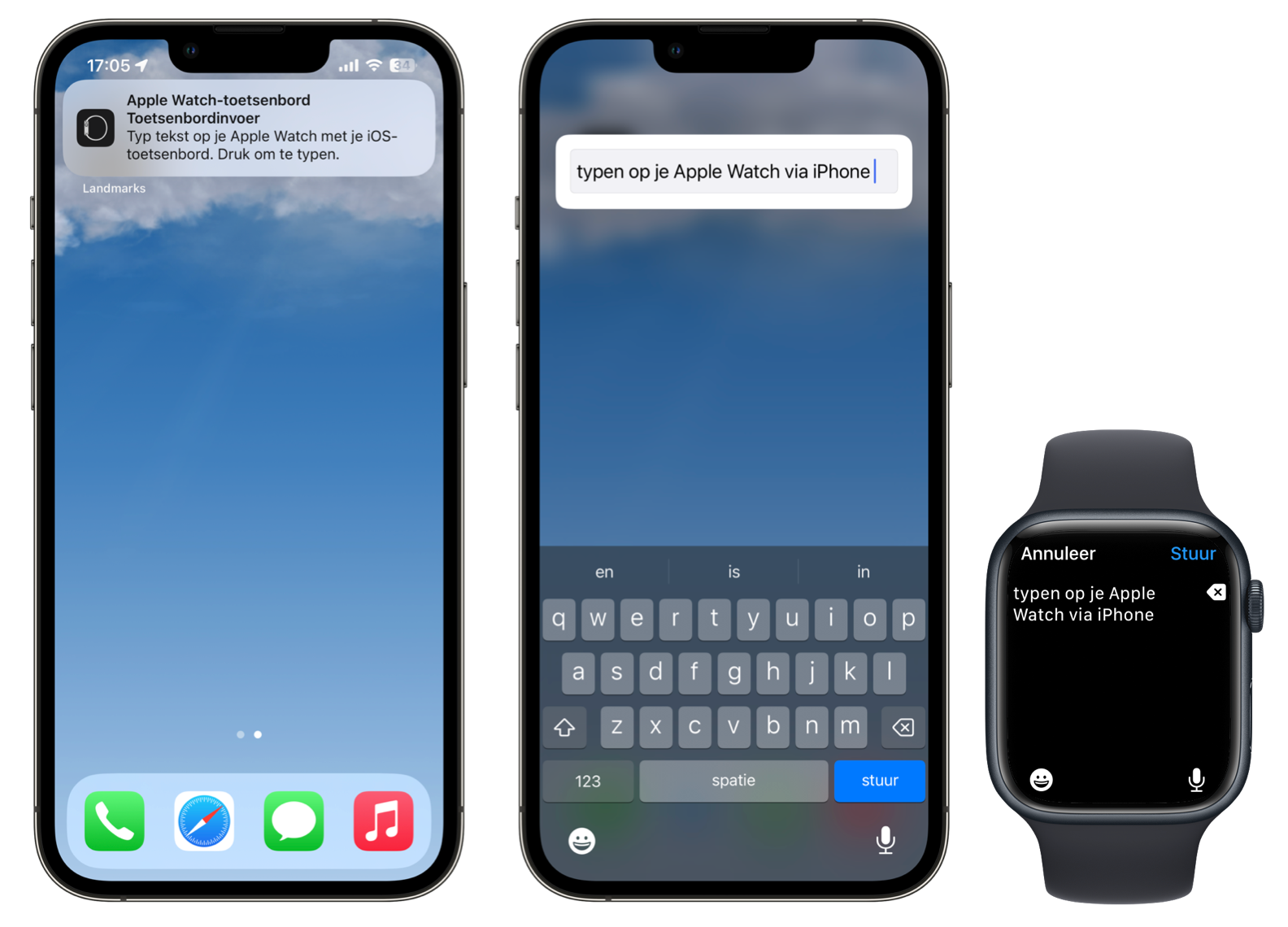
The password or text has now been automatically entered on your Apple Watch. Don’t see the notification on your iPhone to type? Then check whether it is enabled via Settings > Notifications > Apple Watch Keyboard.
In a similar way, you can also enter text on your Apple TV using your iPhone keyboard. Unlike the function on the Apple Watch, you can use the function on the Apple TV anywhere you need to enter text.














