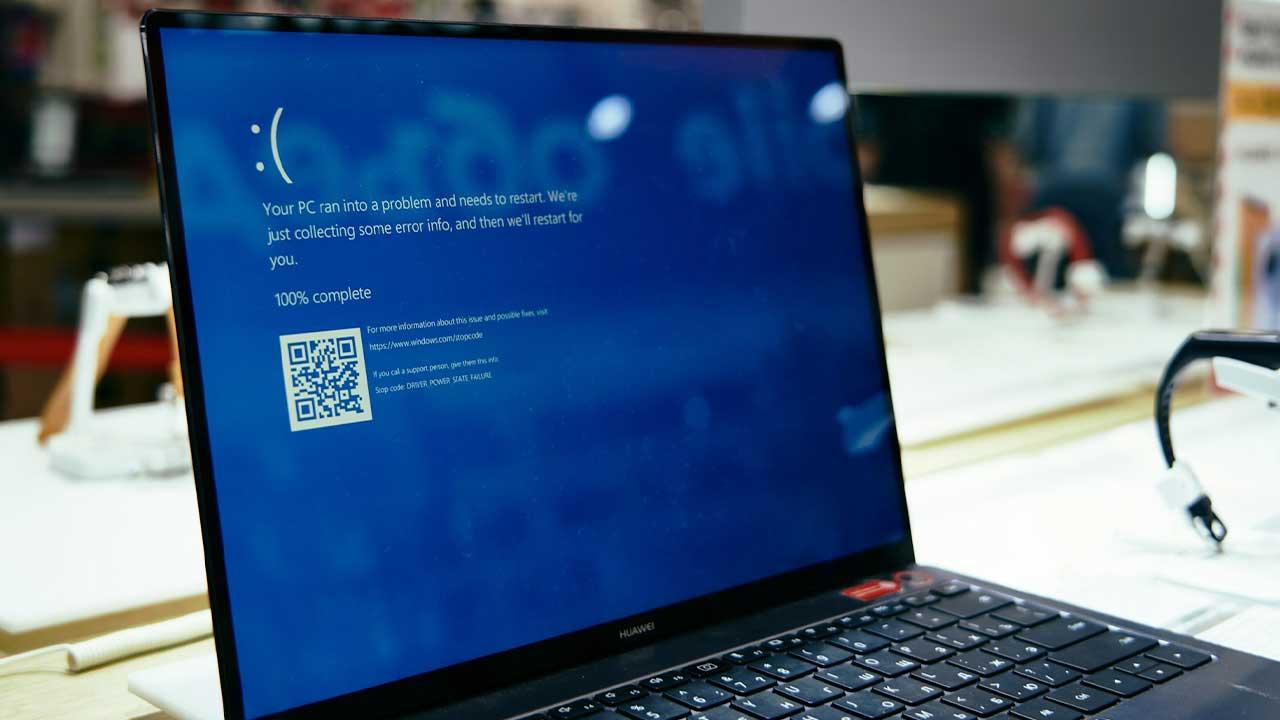Your iPhone and iPad can automatically download an iOS update in the background. This can be useful so that you can quickly install the update yourself when you have the time. But if you have a device with limited storage space and do not want to update at all, it can be annoying that space is unnecessarily taken up by the downloaded iOS update. In this tip we explain how you can remove it.
Delete downloaded iOS update
An iOS update is easy to recognize. As soon as there is a red dot in the Settings app, an iOS update is available. Such an update is often automatically downloaded immediately. To remove the number 1, it is necessary to actually install the update. If you don’t want that, but want to free up iPhone memory, you can uninstall the update from your device this way:
- Open the Settings app and choose General > iPhone Storage.
- In the range of apps, find the update file. This is indicated by the name of the update (for example iOS 13.6) and the Settings icon.
- Tap this and see how much storage space the update will cost. Then tap Uninstall update.
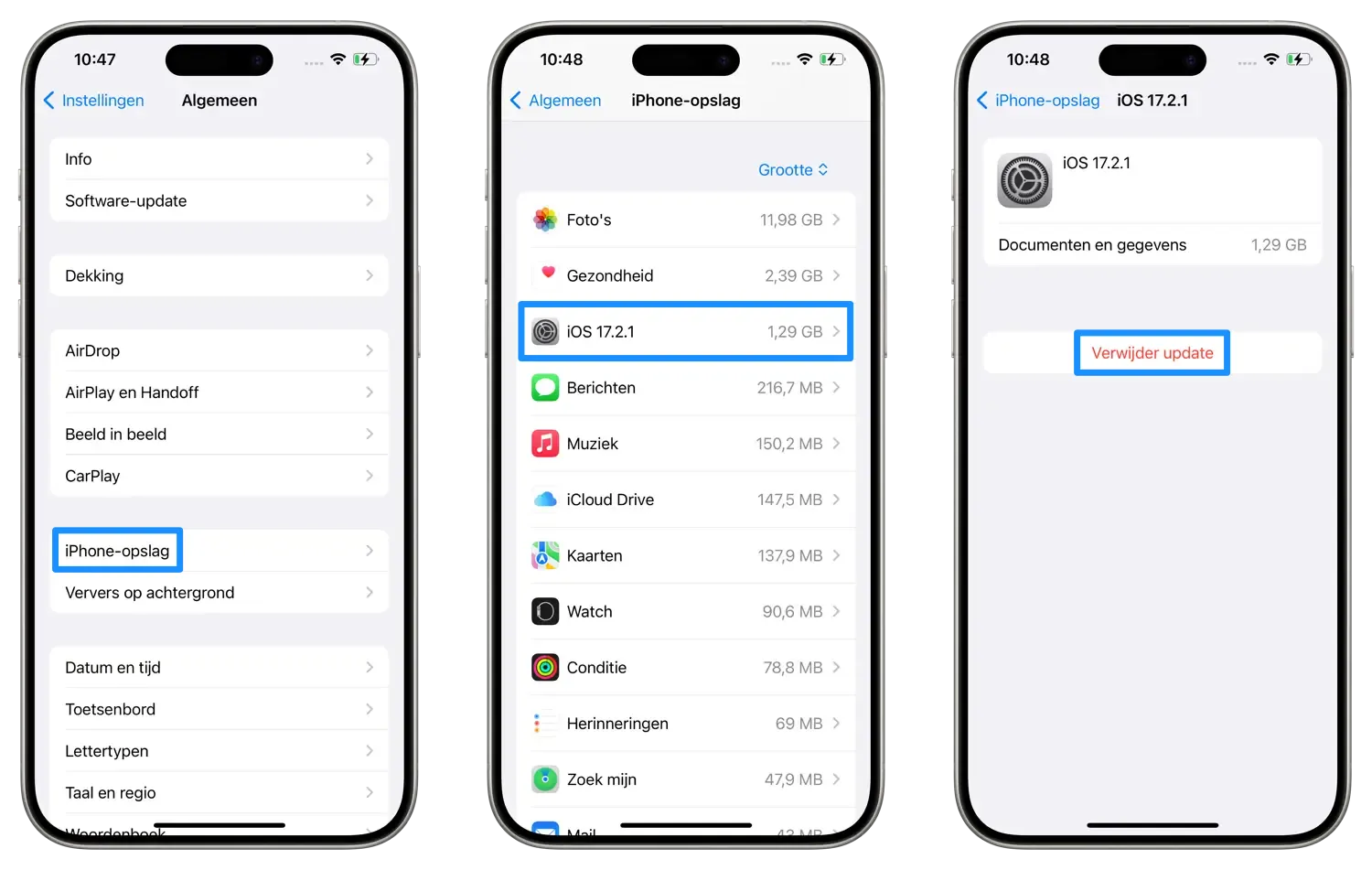
The update will then be removed from your device, freeing up additional iPhone storage. So make sure that the red symbol on the Settings icon does not disappear when you delete the download. After all, the device still knows that an iOS update is available.