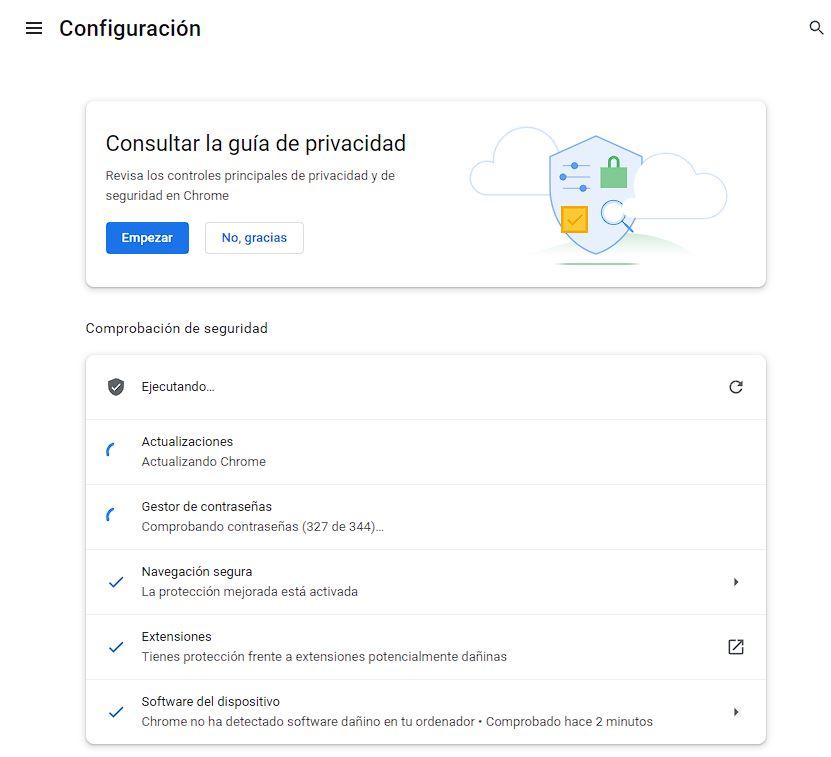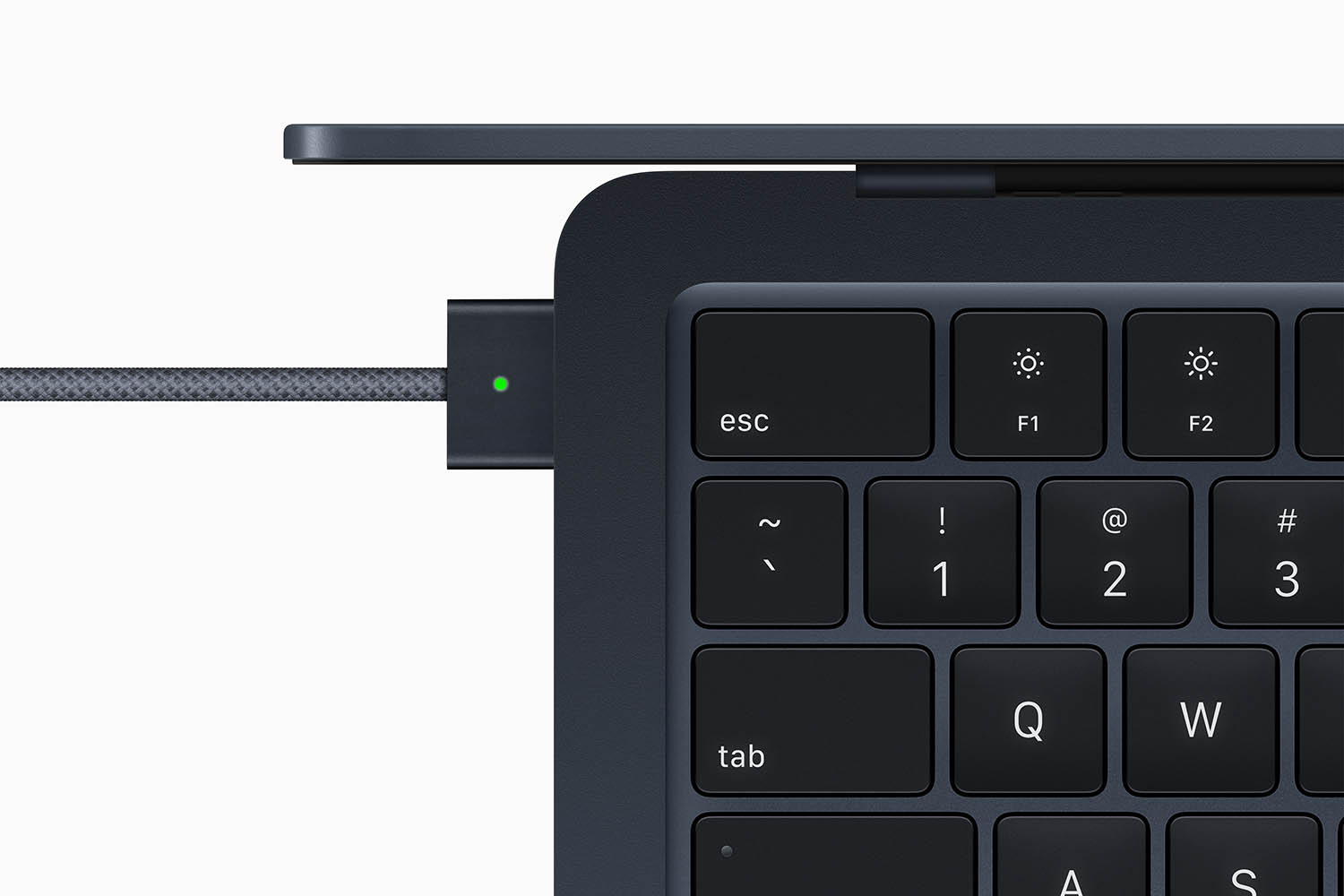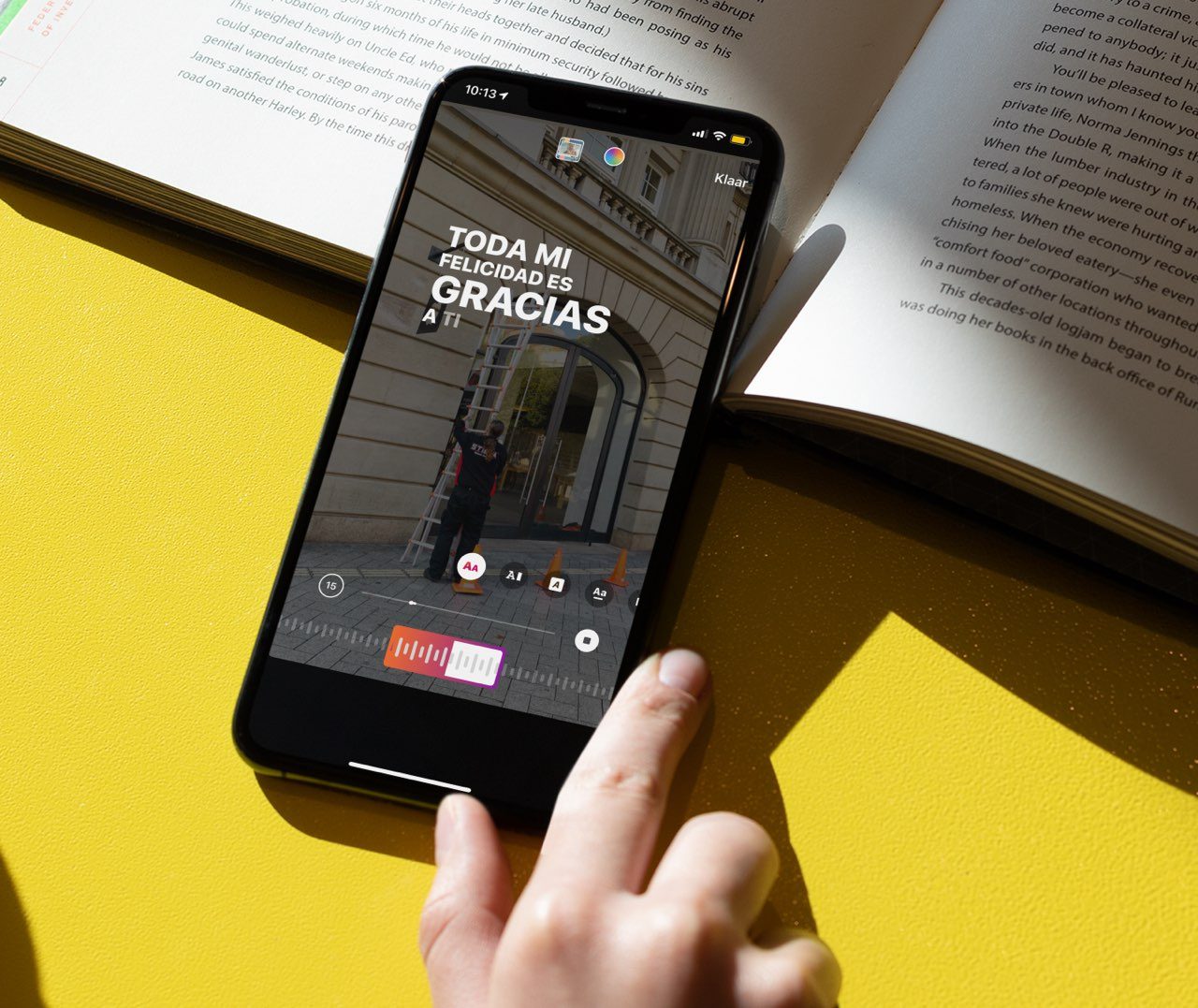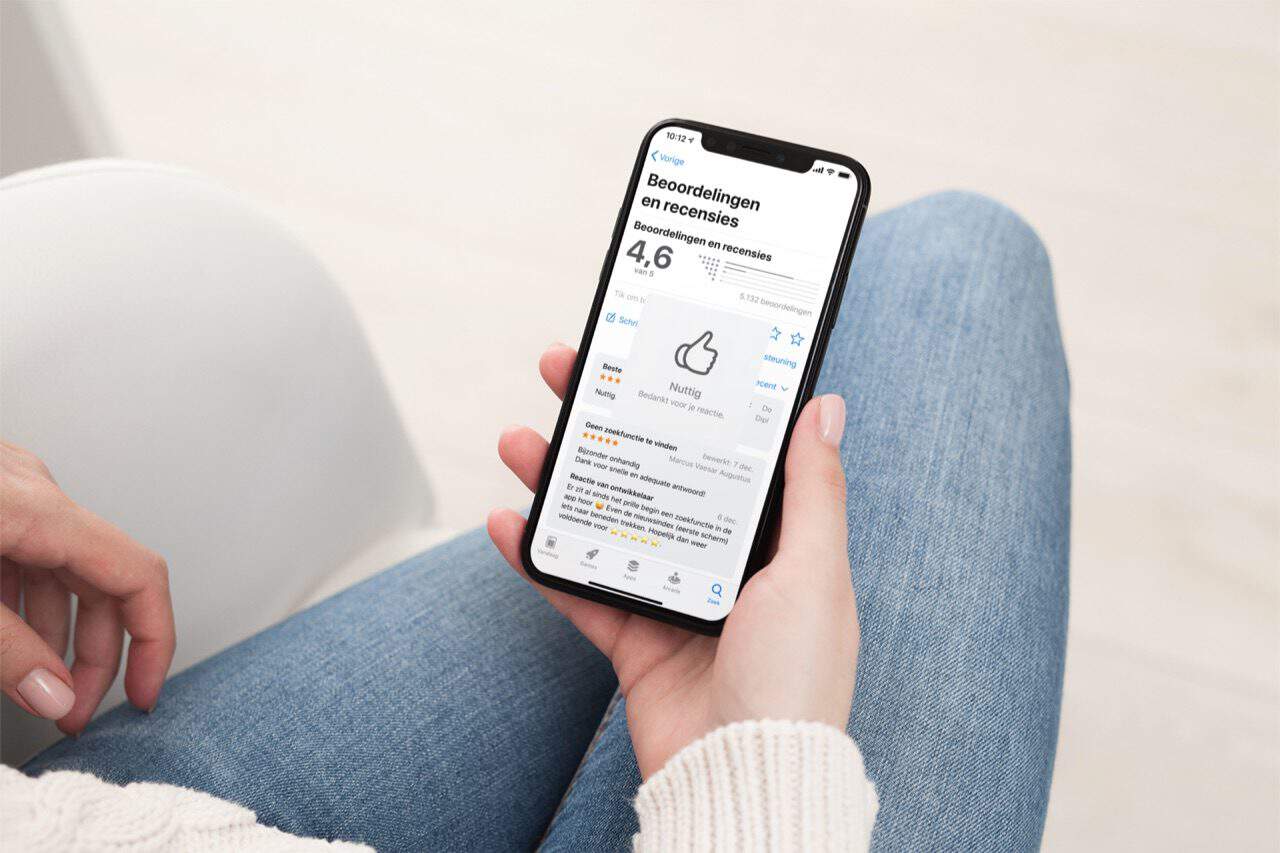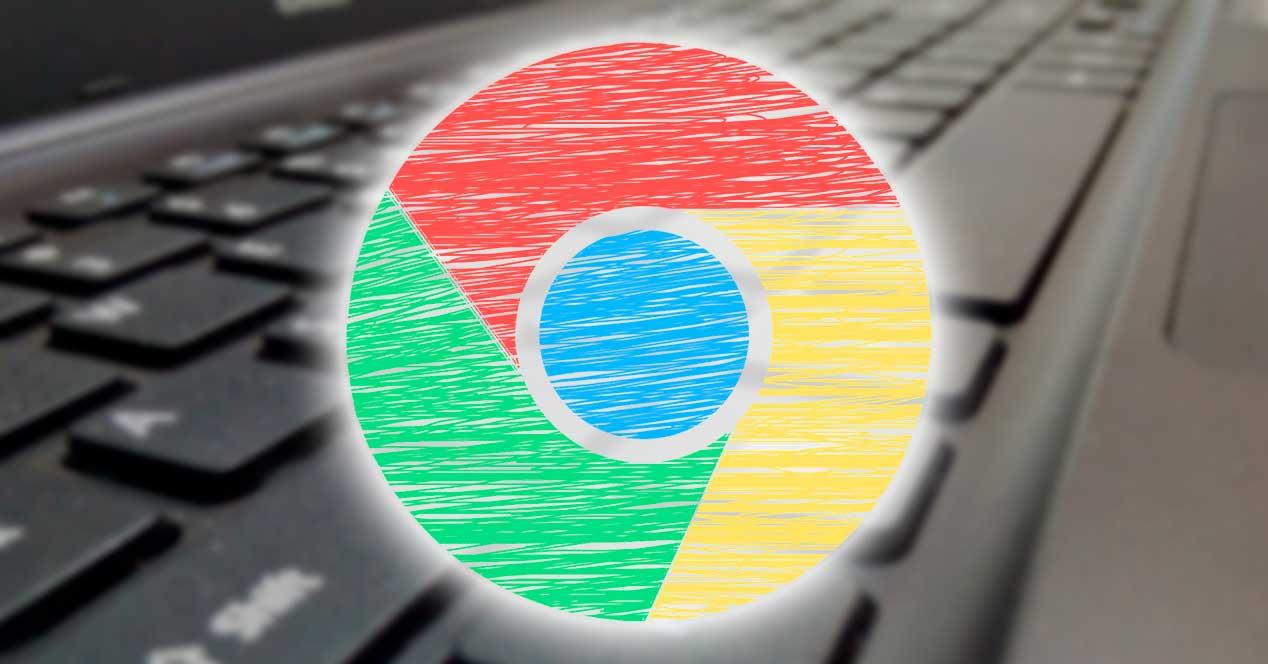
Google Chrome is the most used browser around the world. This is installed on 7 out of 10 computers that we can find on the network. With it we can visit web pages and perform other functions, such as opening PDF or accessing Google Docs programs without the need for the Internet. However, this software hides a lot of secrets and many other features that are often overlooked.
Security is one of the elements that Google places the most emphasis on when developing and updating its web browser. The network is full of viruses, malware and many other threats that can endanger our security. That is why it is necessary to have good security software every time we connect to the Internet. But it never hurts to have an additional tool that allows us to have a second opinion.
Remove viruses with Chrome
Although it is not an antivirus as such, since it does not have a real-time scanning engine (meaning that we still need an antivirus to protect the PC), Chrome has a tool that allows us to search for harmful software for our PC and delete it in one fell swoop without us having to do anything else.
To do this, what we must do is open the browser Settings, and enter the “Recover settings and clean” section. Inside it, we click on “Clean computer” and we will arrive at the section of this tool.
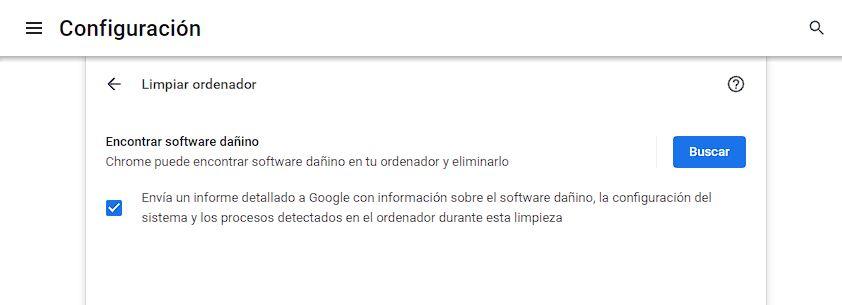
We can also get to this section by typing “chrome://settings/cleanup” directly in the address bar. Here we can see the “Chrome can find harmful software on your computer and remove it” feature. We also have an interesting uncheck button that allows us to choose whether or not we want to send a report to Google with information about the harmful software found on the PC, as well as the processes opened during the analysis. We recommend unchecking the box, for privacy.
By clicking on the “Search” button, Chrome will begin to analyze our computer in search of these threats in order to be able to remedy them as soon as possible.

We must wait for Chrome to finish searching for dangerous software on our PC. The process will take between a few seconds and a couple of minutes, depending on the power of the PC, and we won’t have to do anything else.
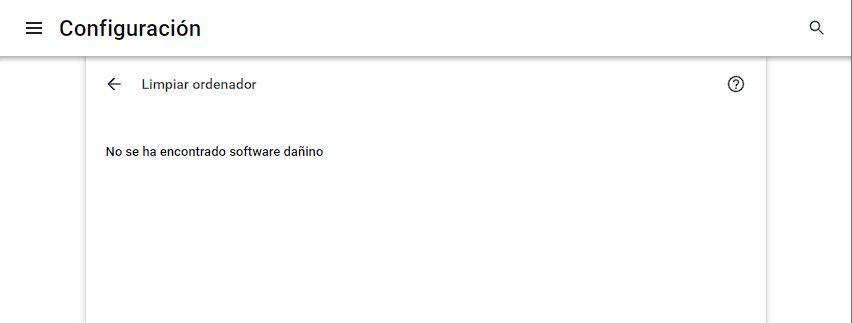
Search for dangerous extensions
In addition to this tool that allows us to search for malware on the PC, Chrome also has a function that allows us to analyze all the extensions that we have installed and eliminate all those that could be a threat.
We can find this option in the “Privacy and security” section of the browser, or by typing “chrome://settings/privacy” in the address bar. The option that interests us is the one found in the “Security check” section, since it will allow us to search for vulnerabilities, data leaks, dangerous extensions and much more.
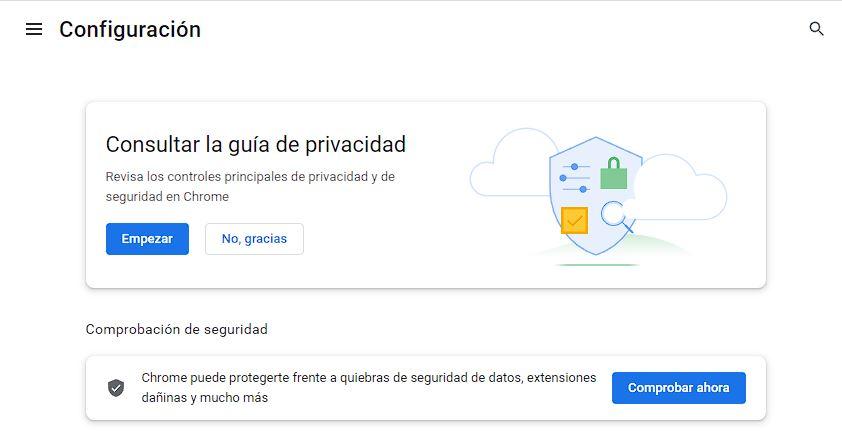
We click on the “Check now” button and wait for the check to finish. This process will take a few seconds, and at the end we will be able to see a summary with the data.