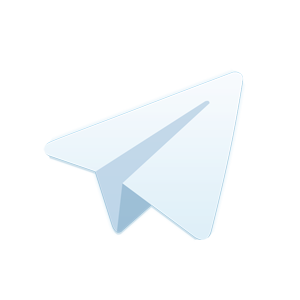Nowadays, many users make use of several instant messaging applications simultaneously depending on the contacts they want to communicate with. Among the most popular options here we find WhatsApp and Telegram, which we can now use from mobile devices or from the PC.
In fact, these are applications that we usually use for years while storing the different chats, texts and shared files. However, for one reason or another we do not always have access to all this content, for example in the most popular option, the aforementioned WhatsApp. Sometimes when we change the terminal we lose everything stored here, we accidentally delete it, or we simply don’t have access to certain files that came to us at the time.
Surely many of you have found that, when trying to access some documents in WhatsApp, the application informs us that it is not available. One of the most common recommendations in this case is that we ask the contact to send it back to us. As we told you before, there are several situations that can occur and that lead to us not being able to recover certain content stored in the instant messaging application. That is precisely why we are going to show you a simple way to make a free backup.
Therefore, one of the most effective solutions that we can find today is WhatsApp Files Bot. Here we are faced with software in the form of a Bot. This allows us to make a backup of these WhatsApp files in our Telegram account.
How to save WhatsApp attachments
The Bot in question connects to the WhatsApp account and when it locates any multimedia file or attached document in an incoming or outgoing message, it makes a copy of it. It then saves it to our Telegram Bot account. With this we are able to recover any file that we have received in the aforementioned application by simply accessing the Bot that we are talking about.
First of all, we will tell you that for the Telegram Bot to work, we must first activate it and connect it to our WhatsApp account. We achieve this by downloading and installing Telegram Desktop on the PC.
Next, we open the account by scanning the QR code from the Telegram App on the mobile. Once Telegram Desktop is running on the computer, we click on the Bot link as such and wait a few seconds. At that moment a new window will appear with our Telegram contacts and in the right panel we click on the button that says Start.
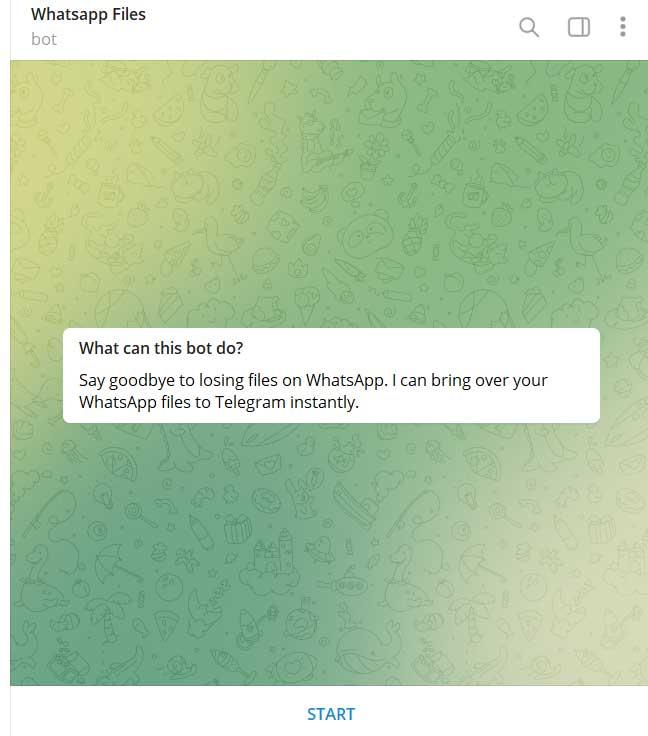
At that precise moment, to connect this Bot to the WhatsApp app, a QR code will be generated. We must scan this with it from the mobile. Once the process has finished successfully, the Bot will connect with our WhatsApp account. From that moment on, every time we send or receive an attachment on the messaging platform, an automatic backup will be made in the account associated with the Telegram Bot that we have talked about here.