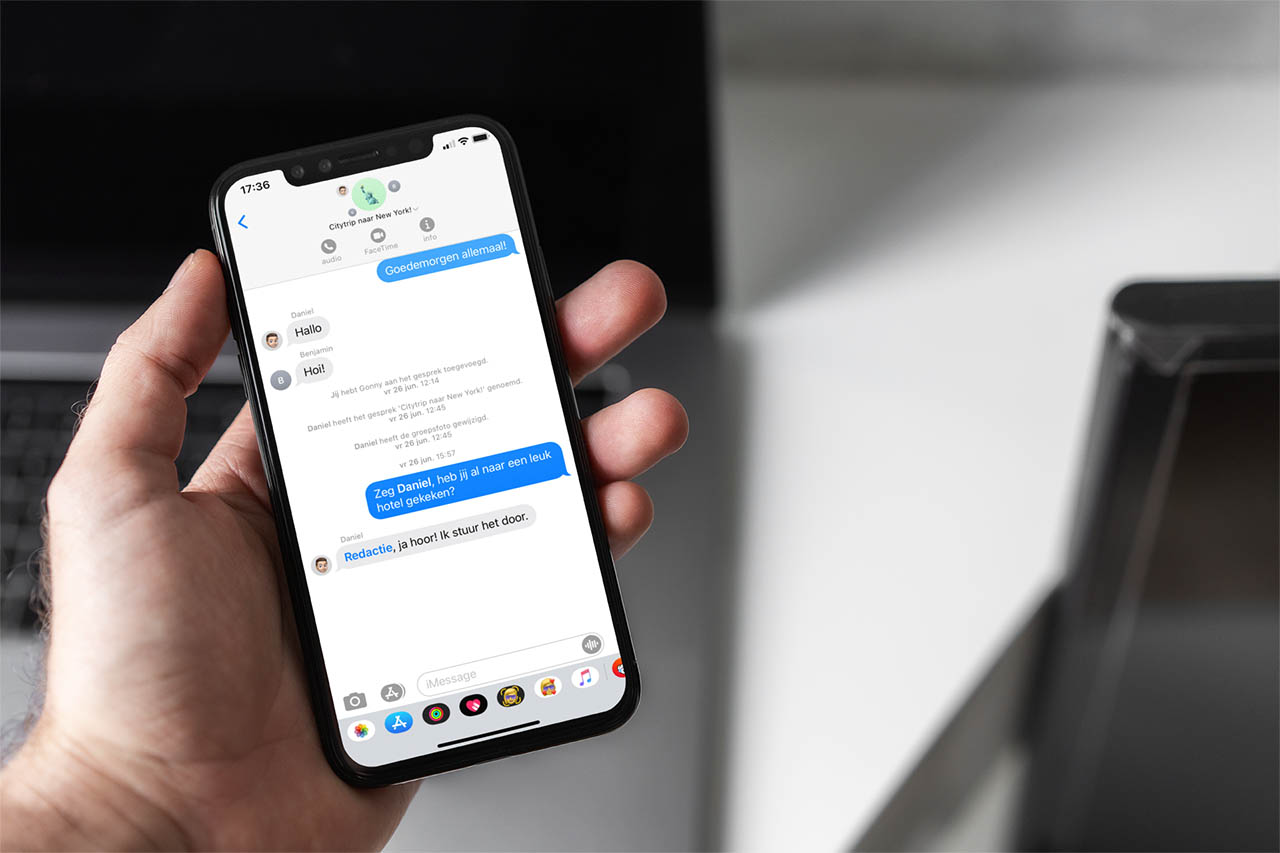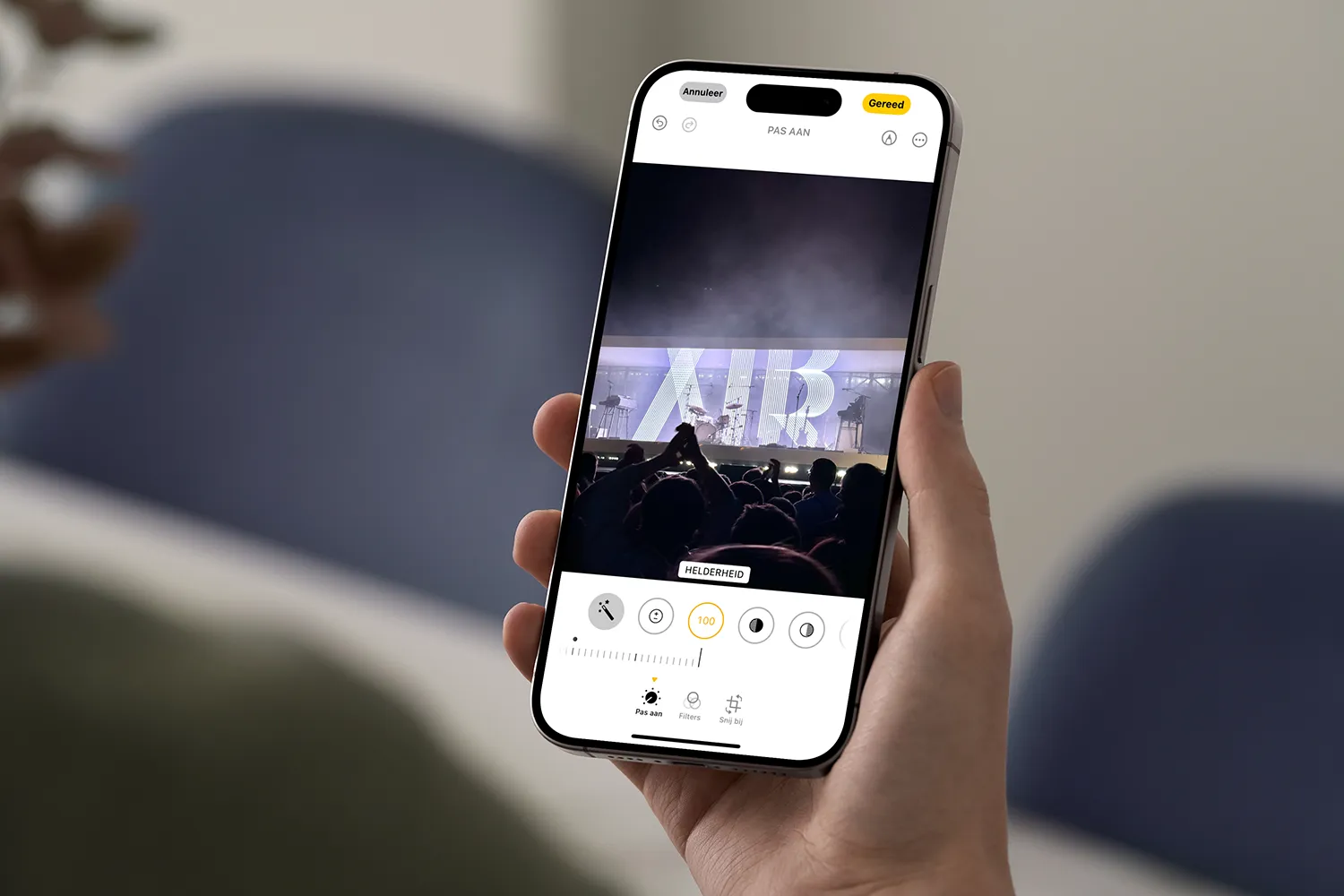Kodi is one of the most well-known and widely used programs by all those users who want to set up a multimedia center. It is also one of the star programs on microcomputers such as the Raspberry Pi. But it is no secret that its add-ons, the main attraction of this software, are not going through their best moment. If you are disenchanted with this program, today I bring you what, for many, is going to be the best alternative to Kodi: Stremio.
Stremio is a multimedia center, also open source, that aims to compete directly with Kodi and make its way onto users’ computers. It is a modern, secure software that is much simpler and more intuitive to use, being compatible with content up to 4K HDR without the need for configurations or codecs. In addition, this program has some added functions that Kodi does not offer. For example, it allows you to play videos via an HTTP link, as well as from a magnet link or a torrent file.
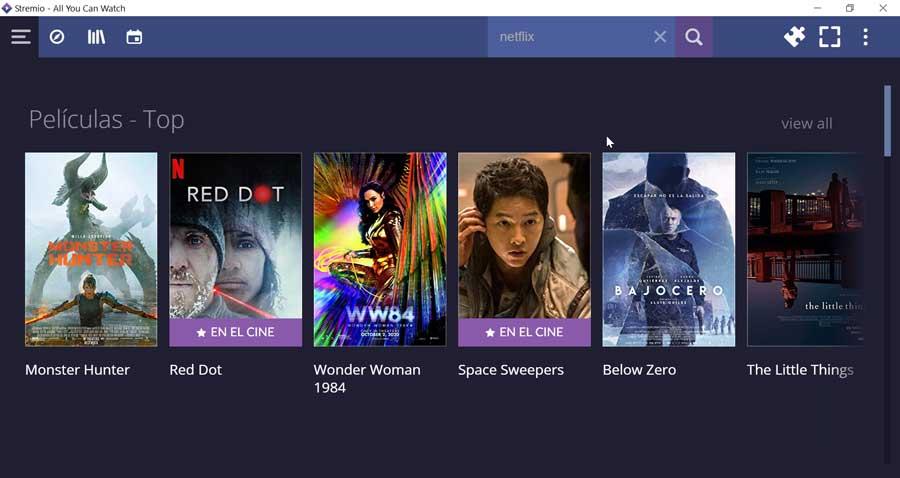
Another advantage of this software is that, unlike Kodi, the add-ons of this program are not installed on the computer. With this, although it is true that we are somewhat limited in functionality, we ensure that no malicious code is introduced into our PC that could put us in danger.
Stremio for Raspberry Pi
Until now, this media center was only available for Windows, macOS, Linux, Android and other platforms. And, although it could be installed manually on Linux, or on Android (if we ran it on a Raspberry Pi), the process was complicated. But that’s over thanks to the new Stremio OS that has just been announced.

The new Stremio OS is based on LineageOS v21, which in turn is based on Android TV 14. However, this is a modified version to work as well as possible, especially on the Raspberry Pi. For example, its creators have removed all references to Google Apps (although we can install them manually if we want) to focus on including only the Stremio app, as well as a few other apps, such as Stremio Launch on Boot, to configure the automatic startup of the multimedia center, or Aptoide TV as an alternative app store with automatic updates.
Download and install
The image to install this new multimedia center is available at the main web page from Stremio. Within the download section, we have to scroll to the end where we will find the two main images for the Raspberry Pi 4 and the Pi 5.
Once the image has been downloaded, the next step is to burn it to a micro-SD memory card, since this is where we will boot the PC. To do this, the card must be at least 8 GB, and we will use the Etcher program, which is the simplest and the one that will give us the least problems.
Once the image has been recorded on the memory card, we will disconnect it from the computer and connect it to the Raspberry Pi. We will start it up and follow the steps that will appear to finish configuring the Android TV that runs on this Raspberry Pi.
Now we just have to open the “Stremio Launch on Boot” app, which will open the Stremio app as soon as we turn on the Raspberry Pi, when our Android loads, so we can start enjoying all its functions and features.