Outlook is one of the most used email servers in the world along with Gmail. Previously this server was known as Hotmail. Since the appearance of the Internet, it has become the absolute leader in email accounts, although Microsoft decided to change its name to Outlook. It is possible that we have a Hotmail account that we have not used for years and when we re-enter we have forgotten the password. In this case we are going to show you how to restore it.
It is important to note that Microsoft does not allow you to recover a password, but rather offers us the possibility of resetting it. In other words, it will not tell us the password that we used, but it will give us the necessary means so that, once we are sure that we are the owners of the account, we can reset it by creating a new password instead of the previous one.
Common mistakes and advice if we lose the password
If we are sure that our password is correct but the system tells us that it does not correspond to the one we used to create our account, it is important that we take into account a couple of common errors that usually happen to us when entering the password.
-
Misspelled email: there are occasions where we certainly typed the password correctly, but we have misspelled the email address. That is why the system tells us that the password is not correct because it does not correspond to the email, having been written incorrectly.
-
Caps lock enabled: another common mistake in these cases is that we have the caps lock key enabled. It is possible that writing all the letters in uppercase when we think they are in lowercase. As the system differentiates between uppercase and lowercase letters, we are typing the password incorrectly.
Before worrying about recovering the Hotmail password that we have lost or forgotten, we must take into account some tips that we must take into account:
- We must ensure that the account has not been inactive for more than 365 days, because in case we have not accessed it in more than a year it will be deleted.
- We can deactivate the account and we will only have 30 days to change our mind. The account and password will be deleted after that time and we can prevent it from falling into the wrong hands.
- For faster password reset we need to make sure we provide a current alternate email address and mobile phone number on our account.
- We should not log in from a PC that we do not trust. It may have been infected with malware and viruses that are capable of stealing our Hotmail password and gaining unauthorized access to our Hotmail account.
Reset a password in Outlook or Hotmail
To be able to reset the password that we used in our Outlook or Hotmail account, we can carry it out in two different ways depending on whether or not we have a recovery phone or email. We simply have to follow the instructions to verify our identity and obtain a new email password.
The first thing we’re going to do is access Outlook web in our preferred browser and click on the Login button.
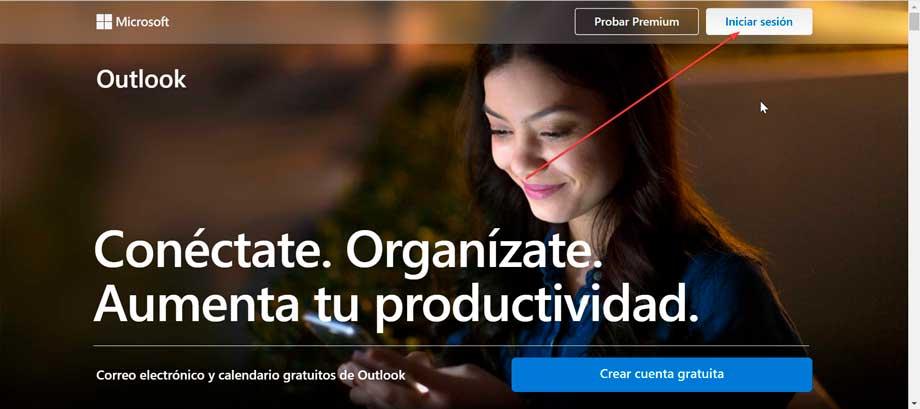
On the next page we enter our Hotmail email and click Next.
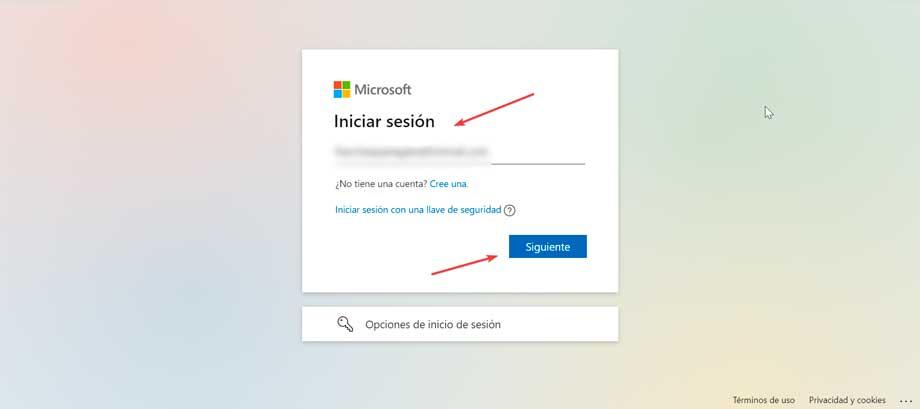
Now, since we do not remember the password, we must click on the Forgot your password? section, which appears just below the password box. Now it may happen that we have registered a telephone number and/or email so that Microsoft can verify our identity or that we do not have it or it is out of date.
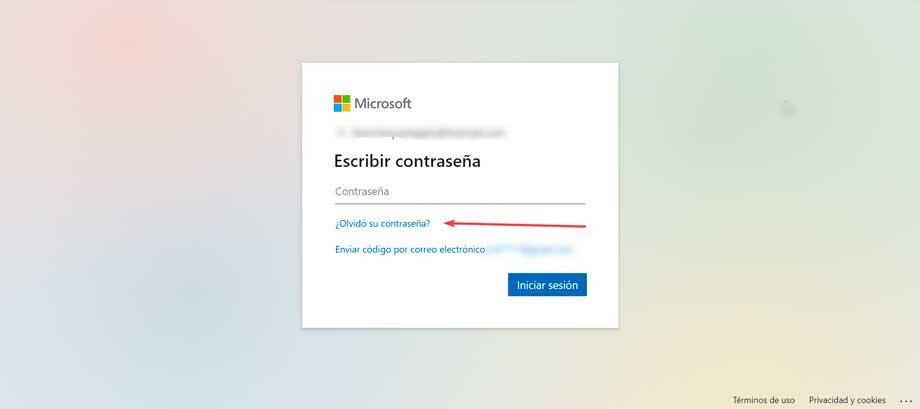
With a recovery phone or email
On the next page, Microsoft informs us that it needs to verify identity by sending us a security code. Click on Show more verification methods. This will bring up the option to send it to us via email or text message. Select the desired recovery method and click Next. Now we must complete the hidden part of the email address or write the last four digits of our mobile number, depending on the recovery option we have chosen. Once this is done, click on the Get code button.
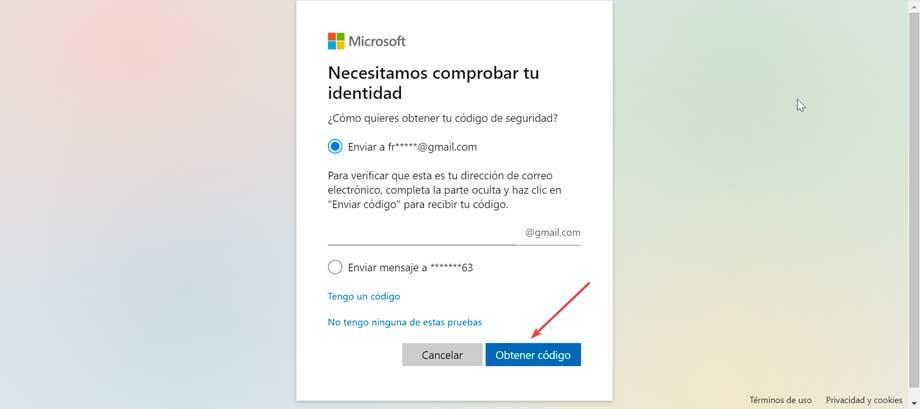
On the next screen we are informed that they have sent us a code to verify our identity. We check the email account or the SMS tray of the mobile to see the message from Microsoft and write the 7-digit code. Finally, click on Next. Once this is done, a new screen appears where we will be able to reset the password for our account. We will not be able to use the one we previously had, so we must enter a new one of at least 8 characters and distinguish between upper and lower case. Click on Next to confirm.
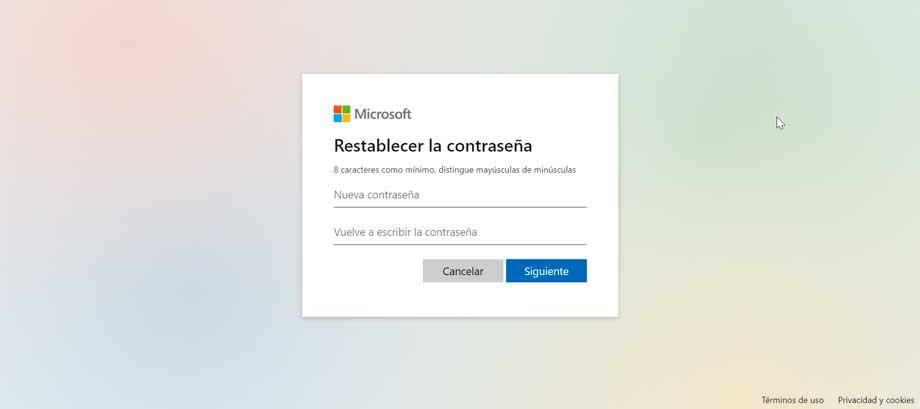
In the event that we have written a password that we have already used before, a red error message will appear indicating that “An old password has been used. To protect the account, a new password must be chosen. We write a new one and click Next. And that’s all. If we have entered a correct password, a message from Microsoft will appear indicating that the security information has been updated and that our password has been changed successfully. Now we only have to click on Sign in to be able to access our account with the email address and the new password created.
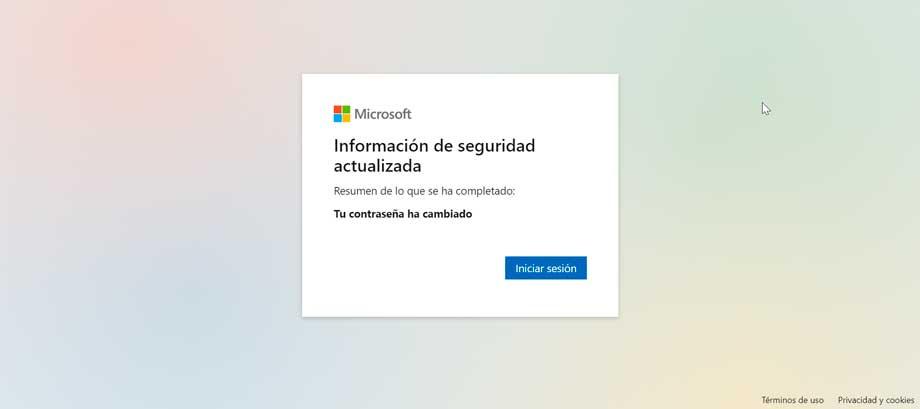
Without a recovery phone or email
If we do not have a recovery phone or email address, we must click on the I do not have any of these tests section.
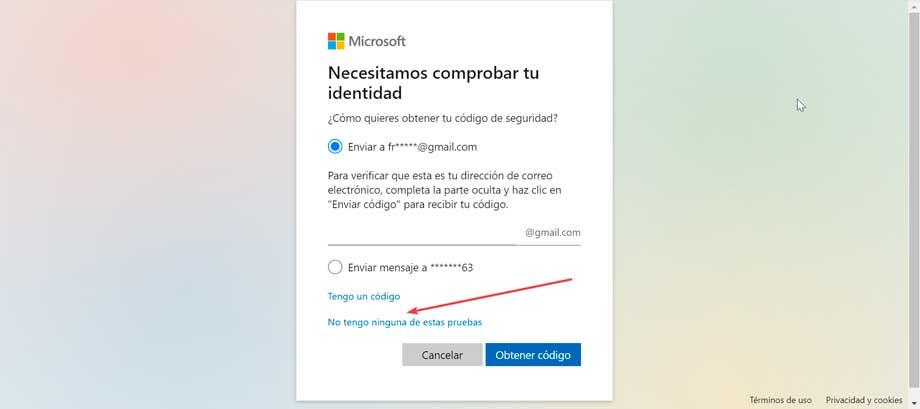
This will take us to a new page where we must provide as much information as possible. Microsoft will review the information we submit and determine if it is adequate enough to allow you to recover your account. We must write the name of the account to which we are trying to return, write an email address that is different from the one we are trying to recover and write the characters that are shown on the screen. Finally, click on Next.
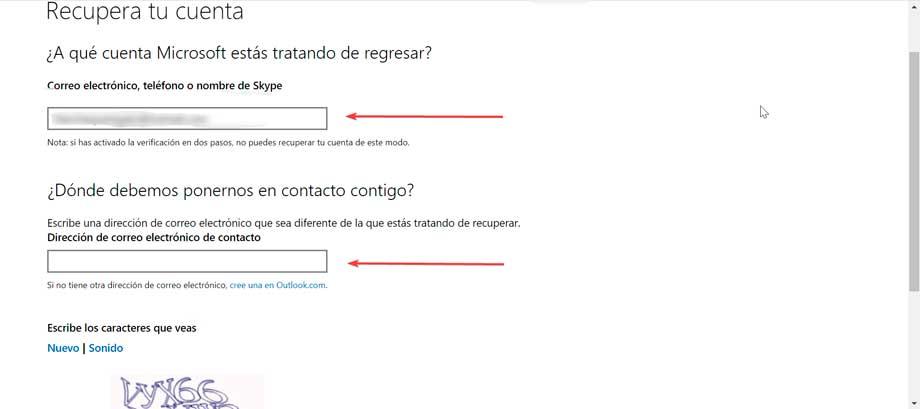
Next, Microsoft will send us an email with a code that we will have to put on the screen and press the Check button.
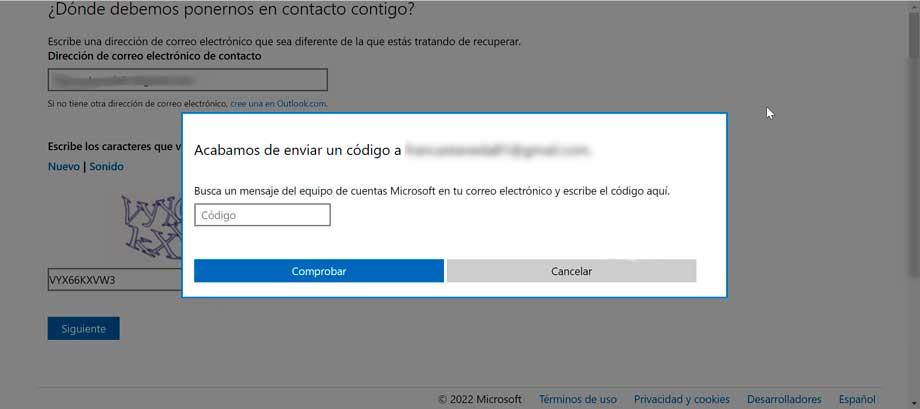
Once this is done, a new screen appears where we will be able to reset the password for our account. We will not be able to use the one we previously had, so we must enter a new one of at least 8 characters and distinguish between upper and lower case. Click on Next to confirm.
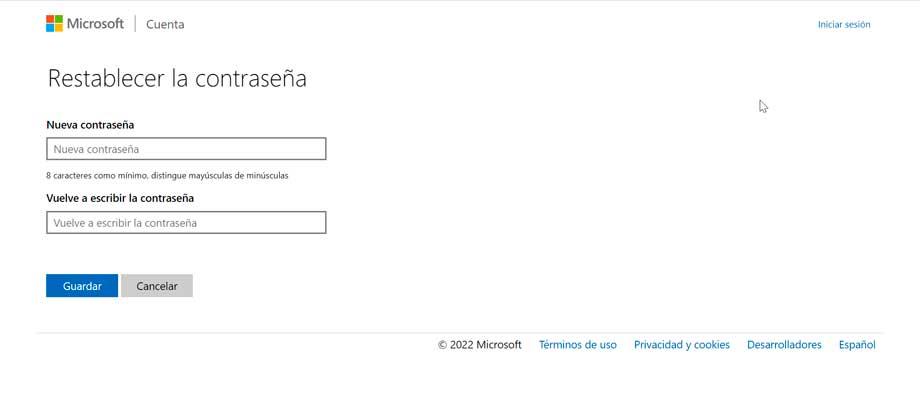
If everything is fine, a page will appear indicating that our account has been recovered and that we can use our new password to log in with the account. So we click Next to return to the login screen.















