Filming at 60 fps
By default, the iPhone records videos at 30 frames per second (30fps) in 1080p HD. However, if you have an iPhone 6 or newer, you can also film in 60 fps. This means more images are captured per second, resulting in a smoother image. It does make the video files considerably larger. In this tip you will discover how you can easily adjust the frame rate.
- Via Settings
- Directly in the Camera app
Set frame rate for iPhone videos
Follow these steps to record at 60 fps frame rate on your iPhone:
- Open the Settings app on your iPhone.
- Go to Camera > Record Video.
- Choose the 1080p HD at 60 fps option.
- Exit the settings and start filming with the Camera app.
Of course you can also opt for filming in 4K.
A minute of video at 1080p 30 fps takes up about 60 MB, while filming at 60 fps takes about 90 MB. So it does not mean doubling, but about one and a half times compared to a normal film.
You can also film at a frame rate of 120 fps or 240 fps, but this requires you to be in the iPhone slow-motion video settings.
Enable 60 fps directly in the iPhone Camera app
On the iPhone 11 and newer it is possible to quickly change the frame rate in the Camera app. To do this, open the Camera app and tap the number in the corner (top left of the photo). This is a change for your current video session only and does not change your permanent setting. This really has to be done via the steps mentioned earlier.
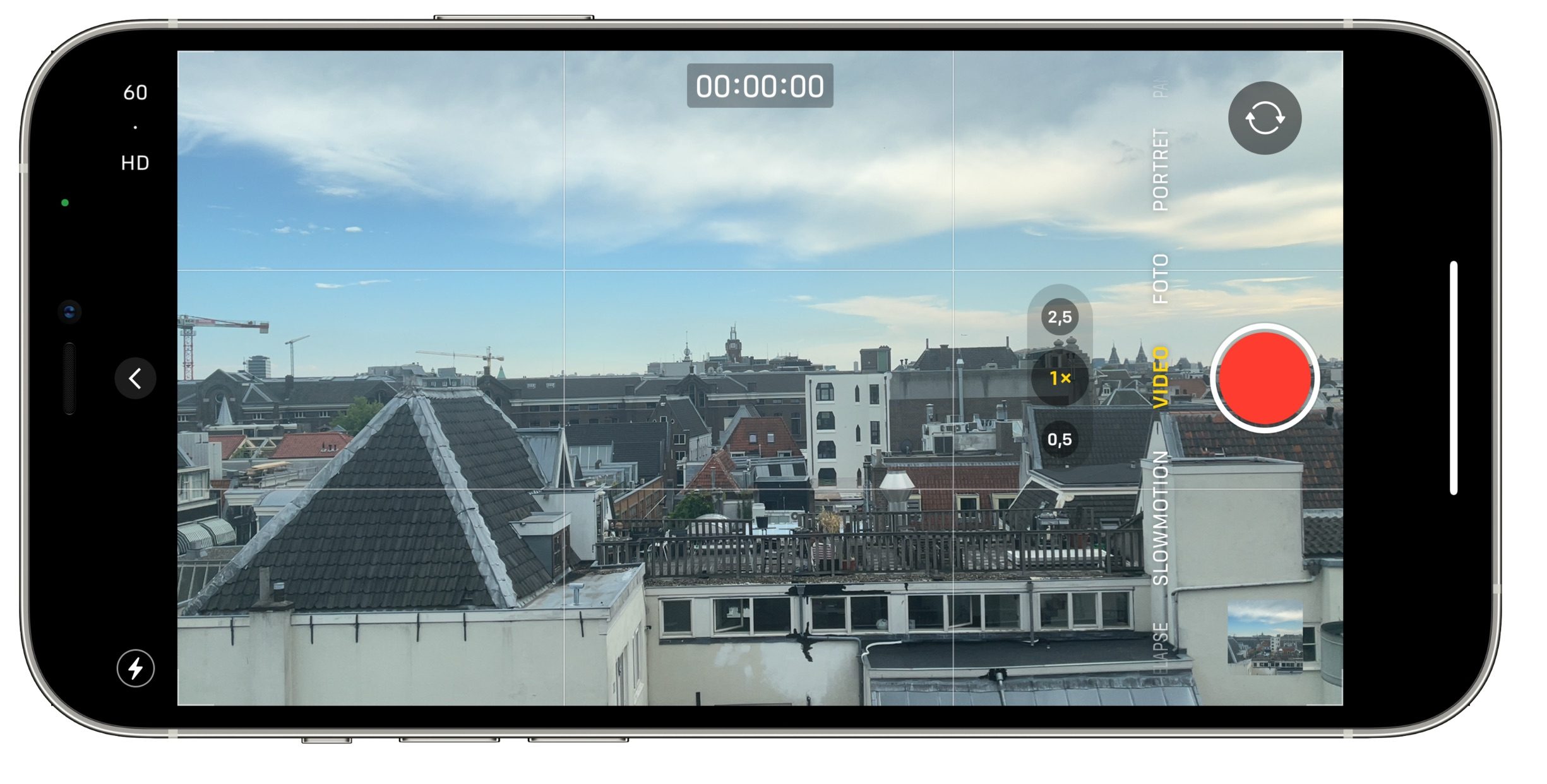
You can now easily switch between 30 and 60 fps. This only works before you have started filming, because you cannot change it during video filming.
Also read our other tips about video filming on the iPhone:
- Filming in 4K on the iPhone: how does it work?
- Create slow motion videos on iPhone














