This does and doesn’t work
HomeKit on your television
Televisions are one of the categories of devices that are HomeKit-enabled. Various brands have released many different models of televisions with AirPlay 2, most of which also have HomeKit support. But what can you actually do with it? This article provides more clarity!
- HomeKit and TV
- Smart TV as a HomeKit hub?
- Which smart TVs?
- Samsung and HomeKit
- Functions
- What is not possible
- That is how it works
- Conclusion
Televisions with HomeKit
Apple added TVs as a category in HomeKit in 2019. This means manufacturers can build HomeKit support into their TVs as standard. This means that when you use the Home app on your iPhone, iPad and Mac, you will see the television as a separate device, just as is the case with Apple TVs and speakers. You can control them with HomeKit, such as adjusting the sound volume and starting and pausing playback. Much more is possible with TVs than with HomeKit speakers, because you can also play video content on them.
Also read our other tips:
- Using HomeKit on the Apple TV: these are the options
- These televisions are suitable for AirPlay 2
- Apple TV or a television with AirPlay 2: what should you choose?
Is my smart TV now a HomeKit hub?
Unfortunately, the answer is no. A smart TV with HomeKit can replace the Apple TV in a number of ways, but there is a big difference: you cannot use the television as a Home hub. If you want to control HomeKit accessories from outside the home, you still need an Apple TV or HomePod as a Home hub. Also read our tip about HomeKit on the Apple TV and the differences between an AirPlay 2 TV (with HomeKit) and an Apple TV, so that you get an impression of what functions you get at your disposal if you choose an Apple TV with HomeKit , instead of a television that has it built into it.
Which smart TVs work with HomeKit?
In our overview of AirPlay 2 televisions you can see which brands support HomeKit. These brands support HomeKit on the TV:
- LG
- Sony
- TCL
- Vizio (not available in the Netherlands)
- Roku (not available in the Netherlands)
- Hisense (model not available in the Netherlands)
Samsung does support AirPlay 2 and provides the TV app and Apple Music app on the devices, but HomeKit is not present.
Why don’t Samsung TVs have HomeKit?
Samsung is the only TV manufacturer that offers support for AirPlay 2, but not HomeKit. It is unclear why the company chose this. Perhaps it has to do with the fact that Samsung opts for a different interpretation and that Samsung wants to promote its own smart home platform more. Support for HomeKit may come at a later date, but there appear to be no plans for this yet.
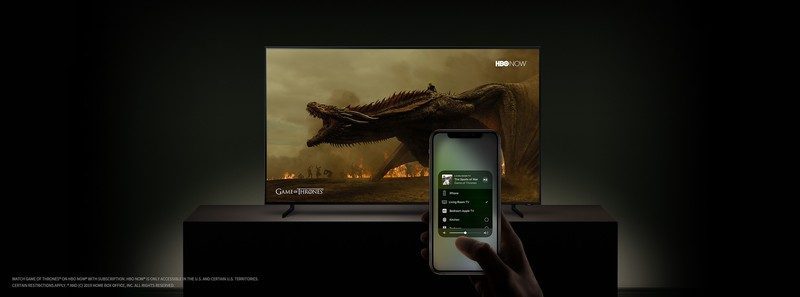
Which functions work on a HomeKit TV?
If you have a suitable TV, you can turn the device on and off and adjust the volume via Siri and HomeKit on the iPhone, iPad, Mac and HomePod. You can also control the brightness of the image and the content you want to play via HomeKit. The normal functions of the remote control can also be found in HomeKit, even if it concerns unique functions that only a certain manufacturer offers. This was also possible with the Apple TV, where remote control buttons are simulated.
These are the HomeKit functions for televisions, where the options sometimes differ per manufacturer and model:
- Switch the device on and off
- Adjust volume
- Select input source
- Change brightness
- Media status
- Picture mode
- Remote control functions (button simulation)
- Include television in scenes in the Home app
- Control television via the Control Center on the iPhone
So you can say to Siri on the iPhone or HomePod “Hey Siri, play Ted Lasso on the living room television”. So this works the same way as using Siri for AirPlay speakers, where you also use your Apple device to play something on the appropriate accessory.
In addition to supporting HomeKit, suitable TVs also all work with AirPlay so you can stream music or video from your iPhone, iPad or Mac to your television.
What features DO NOT work on HomeKit televisions?
Does a HomeKit television make the Apple TV obsolete? Not really. On an Apple TV you will find HomeKit functions that are missing on televisions with HomeKit.
This is what you won’t get on a HomeKit TV:
- You can’t use a HomeKit TV as a Home hub.
- You cannot control other smart home devices with a HomeKit TV, for example turning off lights.
- You can’t give Siri commands to a HomeKit TV. This can only be done via an Apple device such as your iPhone to play something on the TV itself.
- You do not have access to the Home app on the TV, for example to view automations or see live images from your HomeKit camera.
These functions all work (for the most part) on an Apple TV. You still need an Apple TV to enjoy the full tvOS experience, like installing apps and using Apple Arcade.
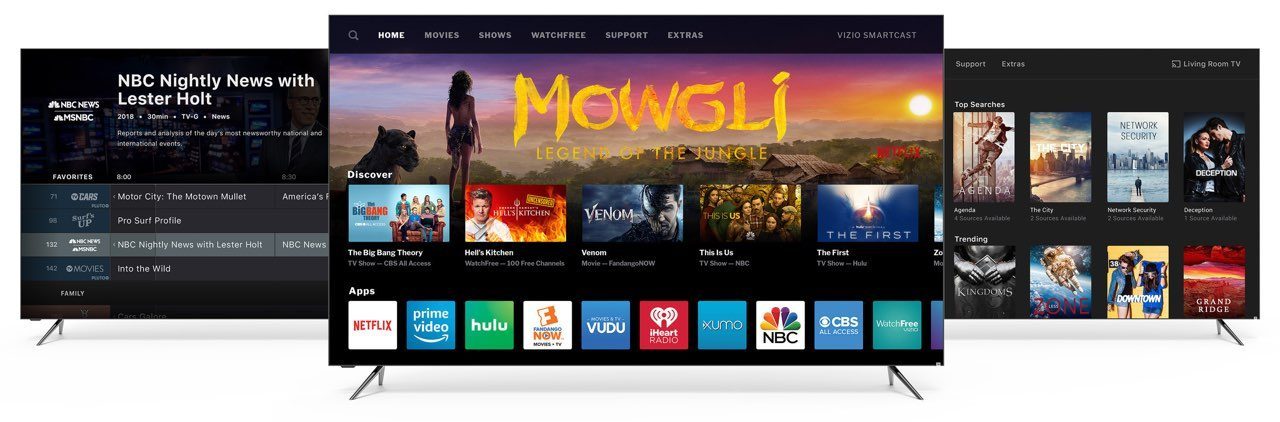
This is how your television works with HomeKit
To use your television with HomeKit, you must first manually add it as a new device in the Home app on your iPhone or iPad.
We explain below how it works on a Sony TV. You will find similar options at other TV brands:
- Make sure your iPhone is on the same network as the television.
- On the television, browse to AirPlay & HomeKit settings.
- Go to Set up HomeKit. A QR code will appear on the TV screen.
- Open the Home app on your iPhone and tap the plus sign and choose New Accessory to add an accessory.
- Use your iPhone’s camera to scan the QR code.
- Follow the instructions on your TV screen and in the Home app.
Now that the television has been added to the Home app, you can include the TV in scenes and automations with other HomeKit accessories. From your iPhone or iPad you can ask Siri to turn on the TV and play a movie on your AirPlay 2-enabled television. An example is: “Hey Siri, play Game of Thrones in the living room”.
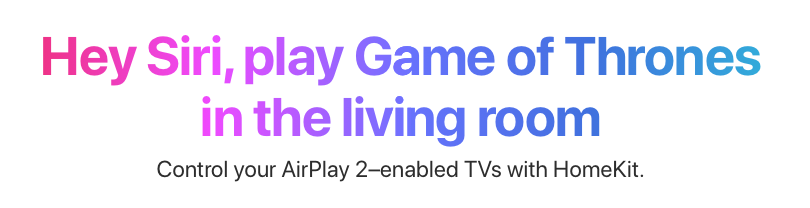
You can also create a HomeKit ‘Movie Night’ scene for this, where the lights get a cozy color and the TV volume is turned up a little (or not). With a ‘Good night’ scene you can turn off the TV, turn down the thermostat, turn off the lights and lock the front door in one go when you go to bed.
Conclusion: what can you do with HomeKit on smart TVs?
With a smart TV and HomeKit you have many more options than the support that Apple offers for speakers. You can control the TV in many ways from your iPhone and other Apple devices. But a HomeKit TV cannot replace the Apple TV, because it lacks several functions such as apps, the Home app and use as a HomeKit hub.
If you are looking for a new TV, now is the time because there is plenty of choice from many different models from brands that have been supported for years. You have the most options with LG, because this manufacturer was quick to respond and offers both AirPlay 2 and HomeKit. Sony also offers both options and now has many different suitable models.
If you are attached to a certain brand of TV because of a certain function (think of Philips with Ambilight and Hue connection) and it does not (yet) offer HomeKit, then you will have to make a choice: would I rather choose a HomeKit TV from a another brand or do I find the specific functions of my favorite brand more important? If you have an Apple TV and use it a lot, we don’t think HomeKit support is a requirement. After all, you already have many HomeKit functions at your disposal. If you don’t have one and want to do as much as possible with HomeKit, we think it has added value.
In a separate article we will tell you which smart TVs work with AirPlay 2.












