The firewall or firewall is one of the few tools that allows you to protect your computer from possible attacks. Windows 10 already has a default firewall where you can create inbound and outbound rules to prevent attacks from over the Internet.
Create inbound and outbound rules in the Windows 10 firewall
Go to Control Panel and click on the System and Security option. Then select Windows Defender Firewall and to enter the rule management panel click on the Advanced Settings option in the left panel.
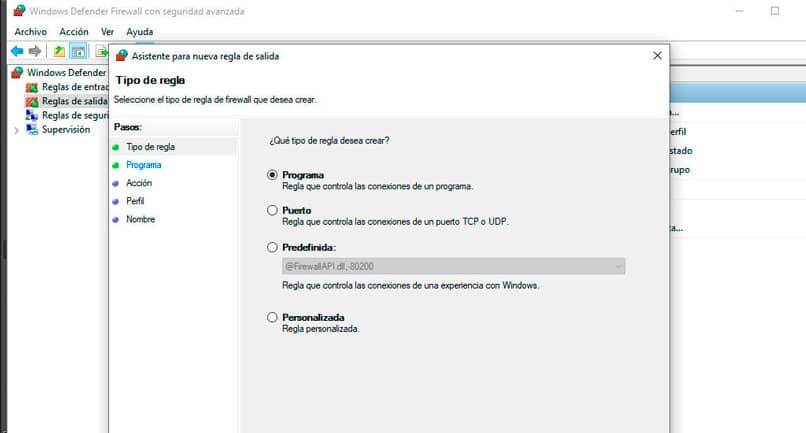
A summary of the three types of connection profiles, which are domain profile, private profile, and public profile, is displayed in the main pane of Windows Defender advanced options.
Each profile has a set of rules configured by default. Regarding incoming connections, the three profiles establish that any connection that does not match a rule will be blocked. But if an outgoing connection doesn’t match a rule it’s still allowed unless it’s a very specific rule.
Entry and exit rules
In the left panel of the advanced settings you will find the established entry and exit rules. To create an entry or exit rule, select the option you want.
The first thing is to define what type of rule you want to create. If you want to block an external connection to our computer, then you need to set up an inbound rule. If, on the other hand, you want to enable or prevent a connection that leaves the computer to another external connection, then it is necessary to configure the outgoing rules.
By selecting the type of rules you will be able to view all the rules that are available, those that are enabled have an icon with a green check or a red prohibition icon. Now in the right panel the input or output rules options and the New rule option that we will use to create a new one.
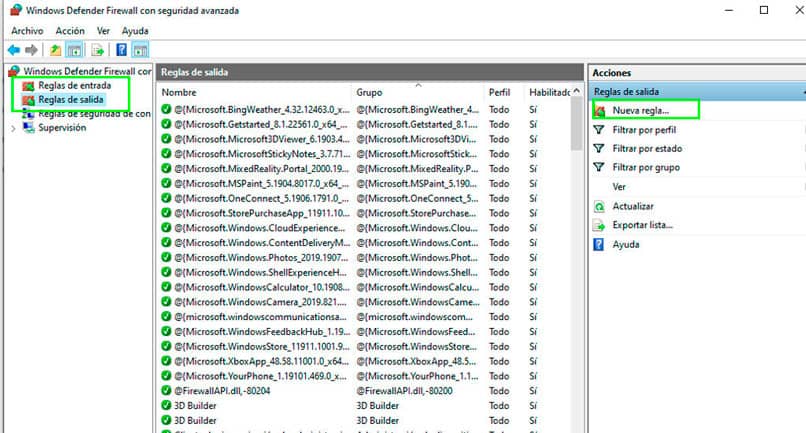
When you start you must choose between four types of rules available. Program type rules control the connections of a program, port rules are used to manage the connections that are enabled by a TCP or UDP port. Predefined rules allow you to handle connections from a Windows experience, while custom rules are made based on several specific parameters.
Configure a program-type rule: Choose the program to which the rule is associated or, failing that, apply it to all. Then select the type of action to execute, if it is to prohibit or allow the connection and then define for which type of profile it applies.
Configure a rule of type protocol and ports: Select the type of protocol to which it applies, either UDP or TCP and select the ports. Defines the action of the rule, if it is to allow or block a connection and to which firewall profile is applied. To finish, place the name and description of the rule.
Configure a predefined rule: You only need to choose from a list the Windows experience to which the rule applies. These rules already exist and it is usually a matter of enabling them to work.
Configure a personalized rule: They are very specific rules of advanced use where you can define to which program, protocol and port it applies at the same time. It even defines what type of IP address the rule applies to and the action that must be executed for it to work. Applies to all three types of Firewall profiles.












