Operating systems offer a large number of useful and necessary tools for the effective operation and use of a computer. The most common operating systems are usually Microsoft, Linux and MAC.
In most cases, when purchasing a computer, it usually has the operating system integrated, so that it can be used by the user later. However, there is the possibility of installing these operating systems on external hard drives.
Installing an operating system on an external hard drive can be very useful to lighten the load on your PC, it is also a good alternative in case your computer has memory problems or overheating.
It can be very convenient; however, a series of previous procedures must be carried out, since most existing operating systems are not designed to work on an external hard drive.
In the following article we will explain what you must do to be able to install an operating system on a hard drive in an easy and simple way.
What you should know before installing an operating system on an external hard drive
There are several operating systems that are designed to work properly on external hard drives; however, Windows has its exceptions but there are certain ways to achieve this.
Despite the fact that Windows is not designed to be able to run on an external hard drive, with a couple of applications that you will have to download, it will be able to run perfectly as a portable version or a full version if you wish.
Programs to install Windows on an external hard drive
As we mentioned before, it is essential to have certain files that will have to be downloaded beforehand in order to install Windows on an external hard drive. Between them we have:
WinToUSB
It is a free program and very important to be able to install the Operating System. It is very intuitive and easy to use. WinToUSB will show the options that you can install
Official Windows 10 ISO
It is also necessary to be able to install the operating system on the hard drive. On the official MIcrosoft page you can get both the version for Windows Home and the version for Windows Pro.
Similarly, you need to have an external hard drive greater than 32 GB for the operating system to run effectively. Similarly, it is recommended to have a USB 3.0 to improve the experience of having a mobile operating system.
Install Windows on an external hard drive
The first thing you need to do is connect your external hard drive to your PC. You will need to connect both the interface card and the power cable, as it needs a battery during the process.
Once we have all these programs downloaded, the first step we will have to do is install WinToUSB. Installing it is very simple and it works like any other program which you must give the corresponding permissions.

After installing it, you must run it and you will see that the main menu has three options: Create portable version of Windows 10, Create version from an original disk, Clone the current version of Windows
You will have to select the first alternative to be able to use the Windows ISO. Once you choose this option you will see a box appear that says image file where we will have to select the folder icon located on the right.
You will have to select the ISO file and then the program will analyze it. This process does not take long. Subsequently, all the options that can be installed on the hard drive will appear.
If you downloaded the ISO from the official Microsoft site, you can choose between the Home version or the Pro version. You will have to choose and click next. At this point you will have to select the drive where to install the operating system. Obviously we will have to select our external hard drive.
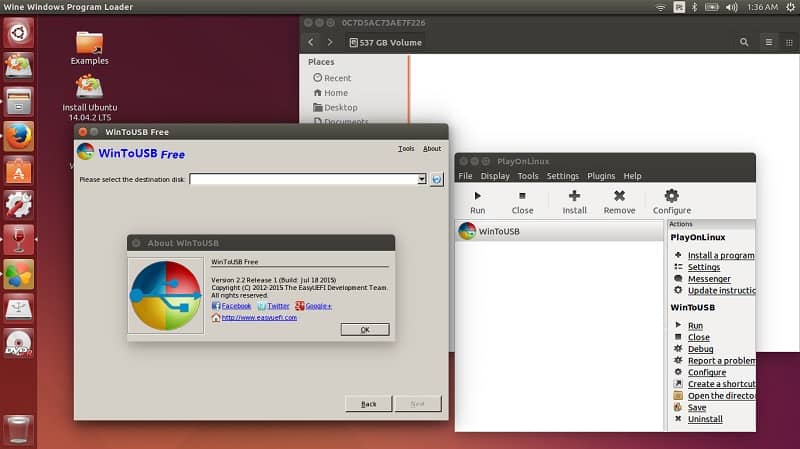
The installation will probably ask you to format your hard drive, so you’ll need to make a backup if you don’t want to lose all your data.
The system will ask you where you want the boot partition of the operating system and you should select the external hard drive and click next. You will have to wait a few minutes while the installation is done and at the end of this time, you will have Windows 10 installed on your external hard drive.













