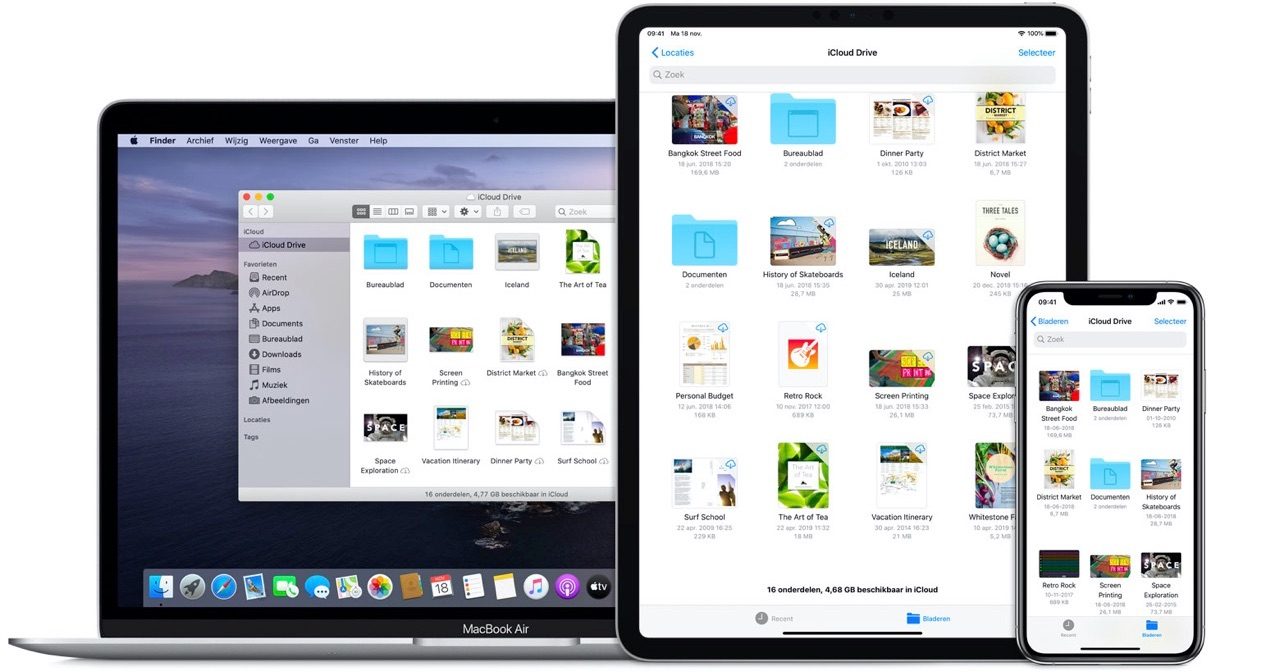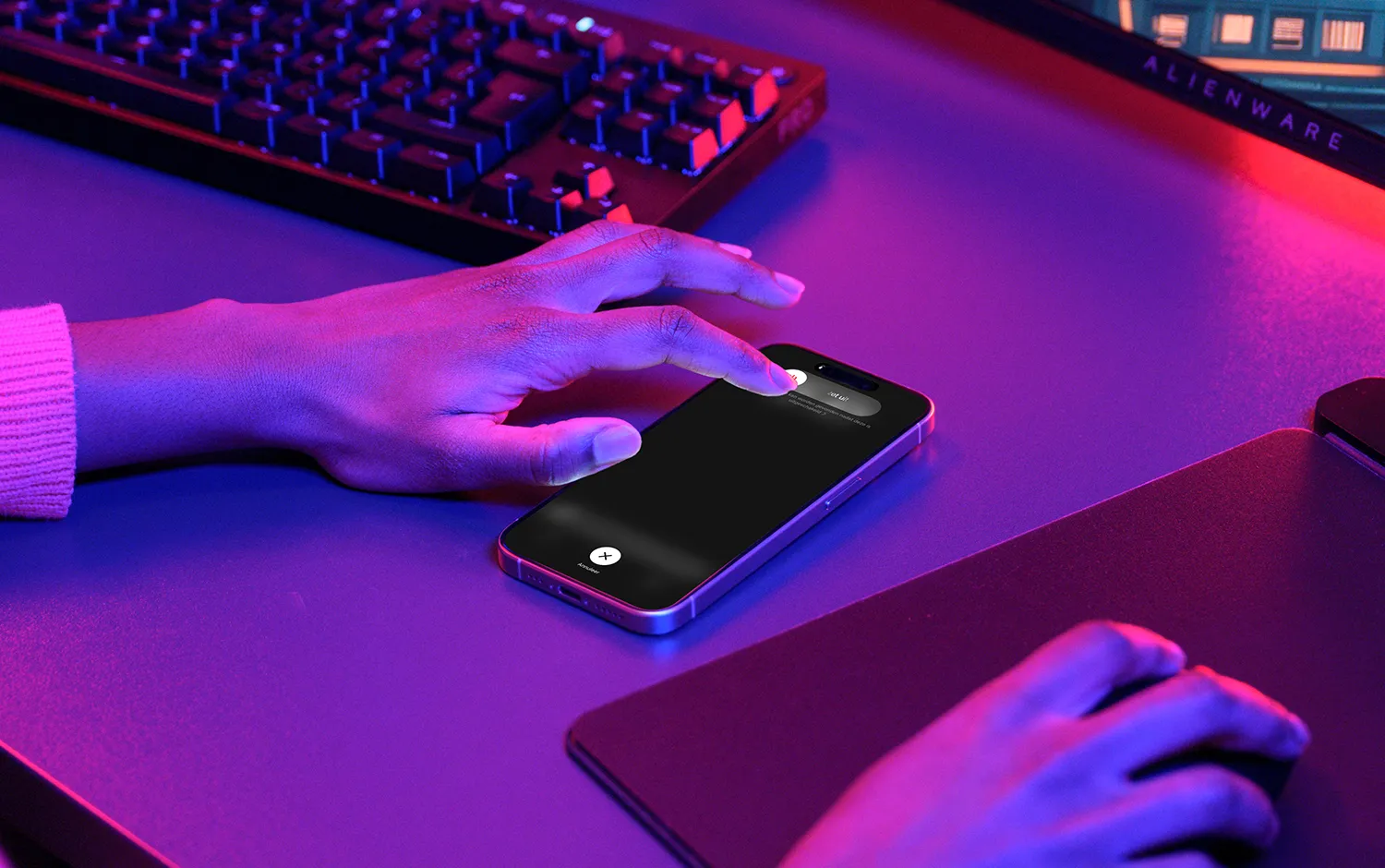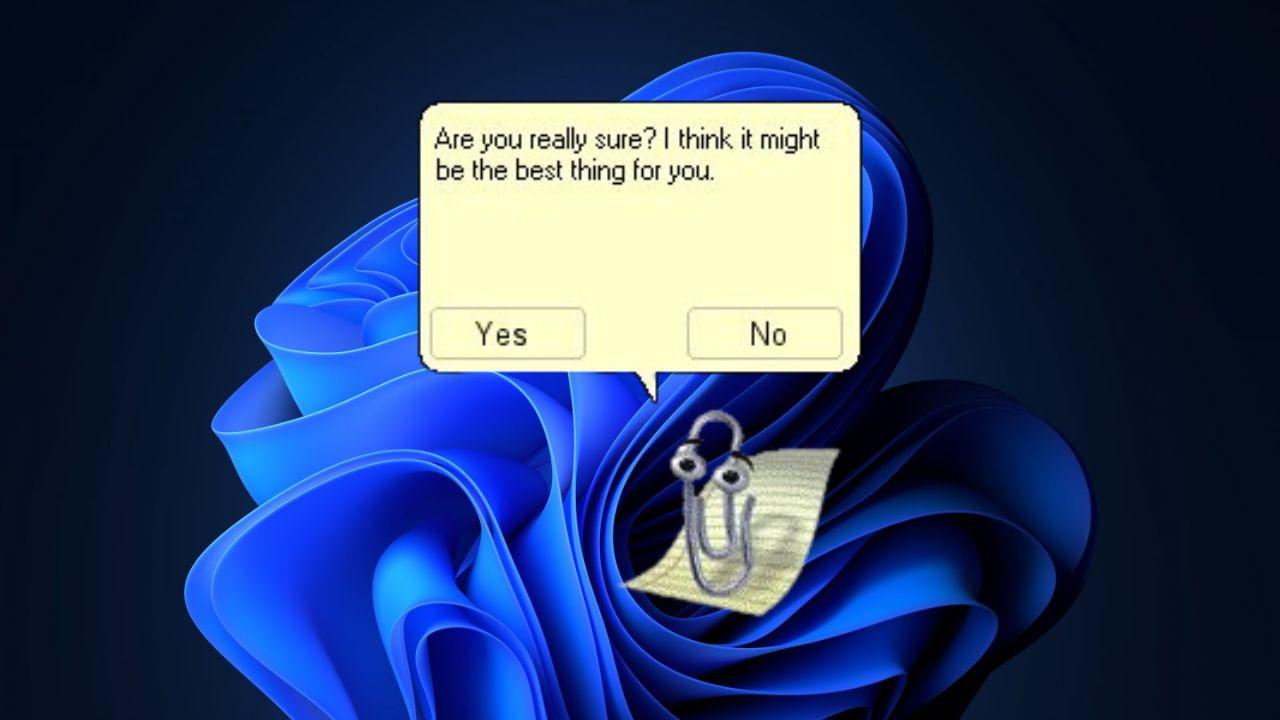It is no secret to anyone that surfing the web has become one of the activities that we usually carry out on a daily basis. And for this reason, many people have expressed their dissatisfaction with the problems that this has generated for their vision. Although many have used the dark mode, it is necessary to use other tools and in the following article we will show you how to change or increase the font size in the Safari browser on Mac.
It is enough with the damage that the intensity of the brightness of the screen can cause in our eyes, to now add a new factor and that is the size of the letters. Being so small, we cannot do anything to avoid straining our eyes and this generates fatigue and pain. But don’t worry, today we will show you a trick that the Safari browser gives us for this problem.
Since this browser will allow us without major complications to adjust the font size of all text on any website. We have already mentioned the ingenious solutions that Safari can offer us in various situations, such as recovering closed Safari tabs and windows.
How to change or increase the font size in the Safari browser on Mac
With this method you can enlarge or reduce the size of a web page without having to change the font size. The first thing we are going to do is go directly to our Mac. Once there we are going to open the Safari browser and write any address to quickly access a web page.
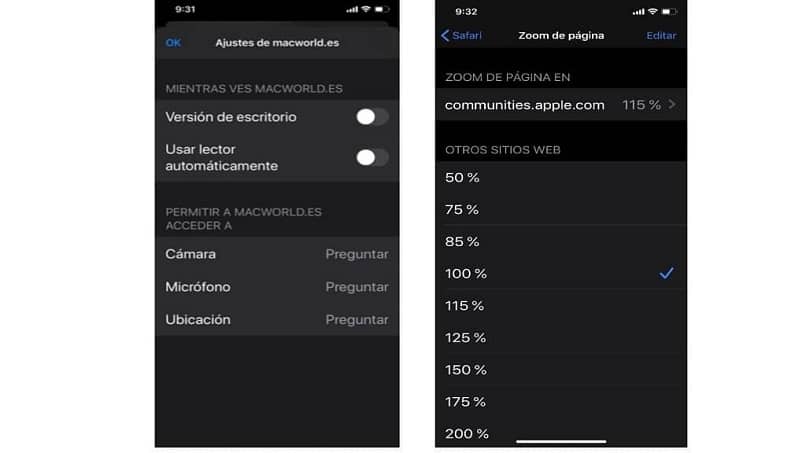
The next step is to locate ourselves in the menu that is at the top of the browser and being there we are going to click on the View tab. This action will cause a drop-down menu to appear on the screen with different options. And of which we are going to select Enlarge, this will allow the entire content of the page to increase its size including its letters.
This action can also be generated through the keyboard and for this you will use the key combination or shortcut. In this case, to increase its size, you will press the Command keys and then (+) more. If the size that the page has acquired does not seem sufficient, you must repeat this step as many times as necessary or allowed.
Now if you want the web page to be displayed smaller or smaller in size, you can do the following, go to the menu and click View and then select the Zoom Out option. You can get the same thing through the keyboard, using the shortcut method. And in this case you are going to press the Command keys and then (-) minus.
How to change or increase the font size in the Safari browser on Mac with the toolbar
It is possible that you place two buttons on the toolbar that allow you to smoothly and more quickly increase and decrease the size of a web page.
This of course to be able to see the letters at a good size. Since these buttons don’t appear by default, we need to configure the Safari browser to make them appear.
To do this we are not going to go back to the top menu and we are going to click on the View option. A menu will be displayed and from it, we are going to select the Customize the toolbar option. This generates a box which contains several action buttons that you can add to the toolbar.
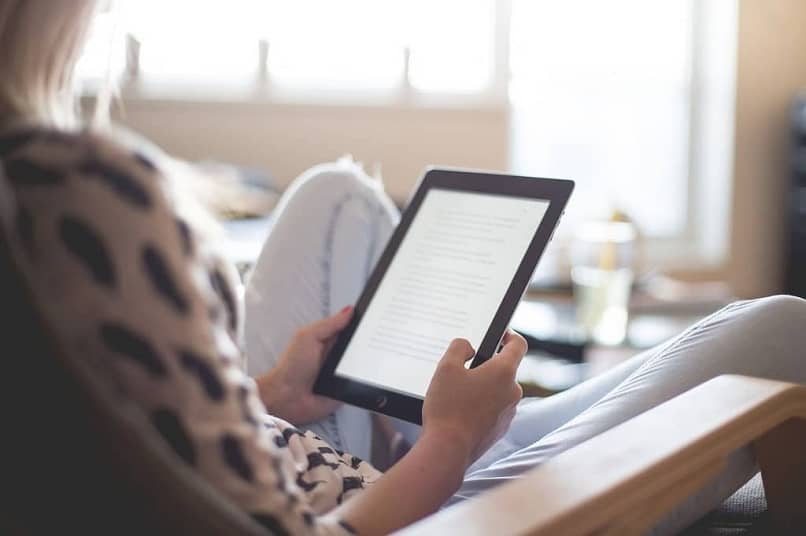
The next step is to choose the buttons labeled Zoom, then you need to drag them to the toolbar to position them. Once this is done, you should go to the Done option and click so that the action is completed and the window closes.
Now you can see in the bar two buttons with the letter A, the smaller one reduces the size of the letters and the larger one increases the size. As you can see, Apple makes it easy to use its browser; we can even remove pop-up ads from Safari.