Digitel is one of the most important telecommunications companies in Venezuela. Among the many services they offer, the most relevant is mobile Internet. With 4G LTE coverage nationwide, many choose to contract this provider. If you have contracted Digitel services, you will have to correctly configure the APN of your device to connect to the Internet.
The APN is a kind of “key” that opens the door to the Internet through your mobile operator, although if you wish you can investigate more about what an APN is and what it is for. For this reason, in this article we will explain how to configure the Digitel APN step by step, both on Android and iOS devices.
How to configure Digitel APN on Android
Before starting, it is important to remember that some of the steps in this section may vary according to the brand of your mobile. This is so because many manufacturers usually change many aspects of Android in the mobiles they manufacture, which changes some access paths to certain parameters as well as the names of many sections.
Therefore, in each step we will try to mention as many variants as possible, although we may leave some out. If this is your case, we hope that logic will guide your way. With this in mind, follow these steps:

- Enter the “Settings” or “Settings” application of your device.
- In the “Wireless & networks” section, select “More” or “SIM cards and mobile networks”.
- Tap the “Mobile Networks” or “Digitel” option.
- In this new window, select “Access Point Names” or directly “APN”.
- Add a new APN. To do this, click on the “+” icon located in the upper right corner of the interface, or in the lower part.
- In this section you will find a large list of fields. You do not have to fill them all, only the following. In “Name” write “Internet Digitel” and in “APN” write “internet.digitel.ve”.
- Finally, press the three points located in the upper right corner at the bottom and select the “Save” option.
On the other hand, you should also make sure that your phone navigates with 4G if it supports it. To do this, follow these steps:
- Go to “Settings”.
- Hit the “More” option and then “Mobile Networks.”
- Tap the “Preferred network mode” or “Preferred network type” checkbox.
- Select the option “4G /3G/2G (automatic)” or LTE / WCDMA / GSM”.
If you do the above, you will configure your mobile to connect to the fastest type of network that Digitel offers. Or maybe what you need is to find out if your cell phone is 4G.
Now it’s time to turn on your mobile data and make sure you can surf the Internet. If you succeed, it is because everything was configured correctly.
If you only connect with 3G, it is possible that you are not in an area with 4G coverage or that your device does not have the necessary bands for this network in Venezuela.
How to configure Digitel APN on iOS
In this operating system, things become a bit simpler, since the name of the configurations hardly changes. To configure the Digitel APN on iOS, follow these steps:
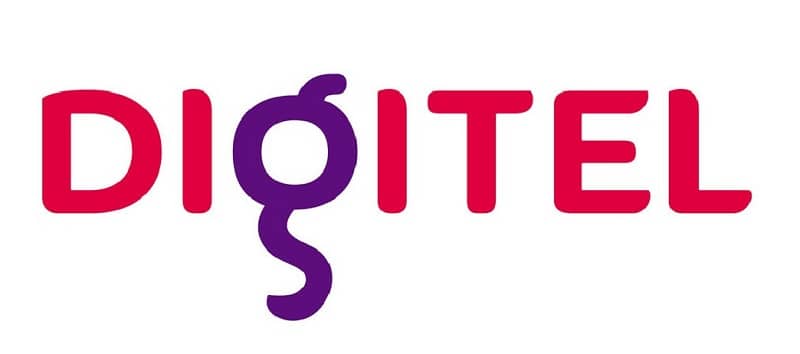
- Go to “Settings”.
- Select the “Mobile Data” checkbox.
- Click on “Mobile data network”.
- In “Access point” write the following: “internet.digitel.ve” .
- Finally, save the changes.
Now, set your iPhone or iPad to connect to the Internet with 4G. To do this, follow these simple steps:
- Go to “Settings”.
- Tap “Mobile Data.”
- Select “Activate LTE” or “Activate 4G” depending on the version of your device.
If you did everything correctly, you will be able to browse the Internet with your data and even better, you will connect to the fastest network offered by this mobile operator. Or on the other hand, if this does not work, you may have to force the 4G connection of your smartphone. In this way, you will be able to send and receive data quickly and efficiently thanks to the LTE connection that differs from 4G. We hope we have been able to help you














