Facebook is one of the best social networks out there today. This allows its users to have the freedom to express and upload the content they want. And although many do not know it, it also allows you to download the photos to your mobile after they have been uploaded. So today you will see, how to copy, download or transfer photos to my gallery from Facebook?
The website in question is so good that it even serves to store photos as if it were a cloud. Since, the photos that you upload to the social network will be saved until you decide to delete them. So you can visit them whenever you want, and download them from there if you change devices or lose them.
Best of all, you can even download images or photos in their original size from Facebook, without losing their resolution.
Copy, download or move photos to my gallery from Facebook
First of all, you have to take into account that the processes for downloading photos on the phone and the computer are different. But, they are just as easy and none take more than 5 minutes.
Now, the first of them that you will see today, will be how to copy, download or transfer photos to my gallery from Facebook, with your mobile phone. To do this you must go to your browser on the phone and go to the official Facebook page, this will allow you to enter your data and logically log in.
Once in your personal section of the social network, go to the albums or photos that you have saved and select one of them (the one of your preference, of course).
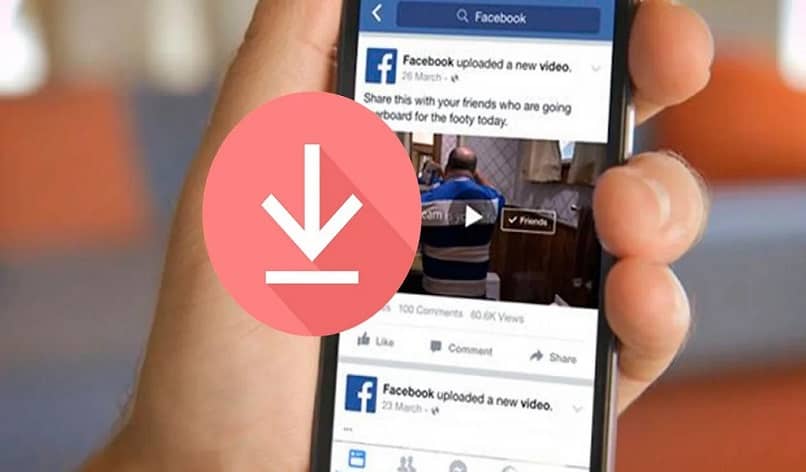
You must leave it pressed until a menu appears, in this will be the option “Save image”, press it and then press the “OK” button to confirm your action.
You must do this with each image separately. When you are satisfied, close your session and go to the gallery of internal images of the phone.
There you will see that a new album section was created where all the photos you downloaded will be, if they are not there, it is because they were saved in the “Downloads” folder, but regardless of this, they will already be on your phone.
Download photos from computer
Now that you know how to download the photos to your mobile, the first part of the question has been solved: How to copy, download or transfer photos to my gallery from Facebook?, so it is time for you to see how the process is carried out in the computer.
For this you must also go to your Facebook account from the computer you always use. When you are already inside your session, go to the section that contains your personal photos, or albums.
In this, choose a photo that you want to download, when doing so you will notice that at the bottom there is an option menu that can be chosen. Within it you will find the “Download” button, press it and that’s it.
Download entire albums
Despite the fact that with everything you saw, you can download photos and have them on the device of your choice, you must have noticed that with these steps you can only download photos one by one.

Which can become tedious if what you want is to take more than 100 photos. For this there is also a solution, and it is by downloading the entire albums (it works for pc).
You just have to go to any of your albums and open it, then hit the gear-shaped button at the top of the screen.
To finish, press the “Download the album” option, this will make Facebook think for a few minutes, and then I will send you a message saying that the download can start whenever you want, press to accept it and that’s it.
All your photos will be downloaded in a ZIP format, and will remain on your computer for as long as you want (you can also download all your friends’ photo albums). With that, the question How to copy, download or transfer photos to my gallery from Facebook? Completely solved, now go to your device and let the action begin.
Finally, remember that Facebook is obviously not only for downloading, but also for uploading, so it would not be a bad thing to look for how to crop or cut photos and images on Facebook, or how to upload high-quality HD photos, so that you fly a teacher in this social network.












