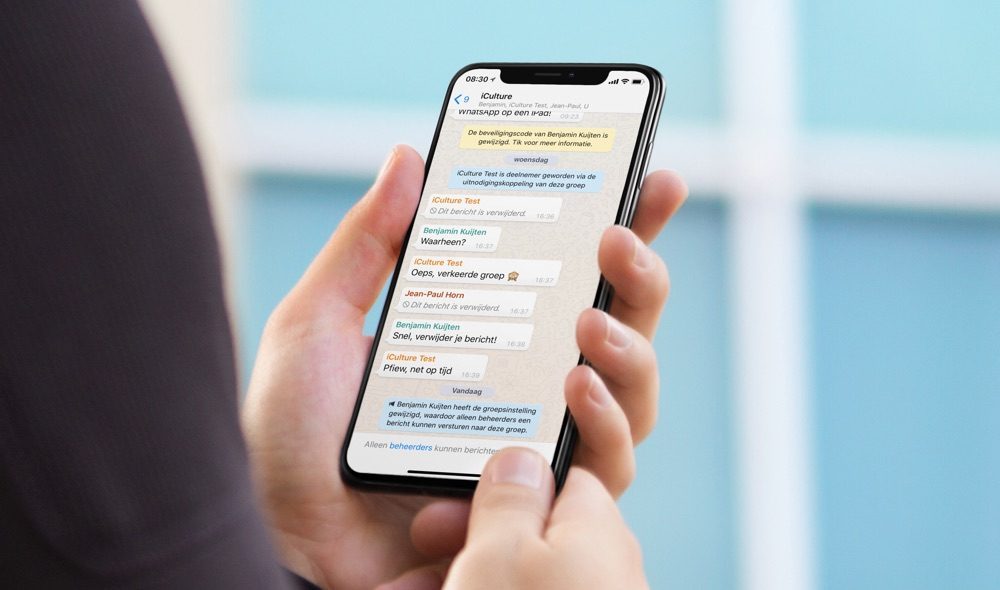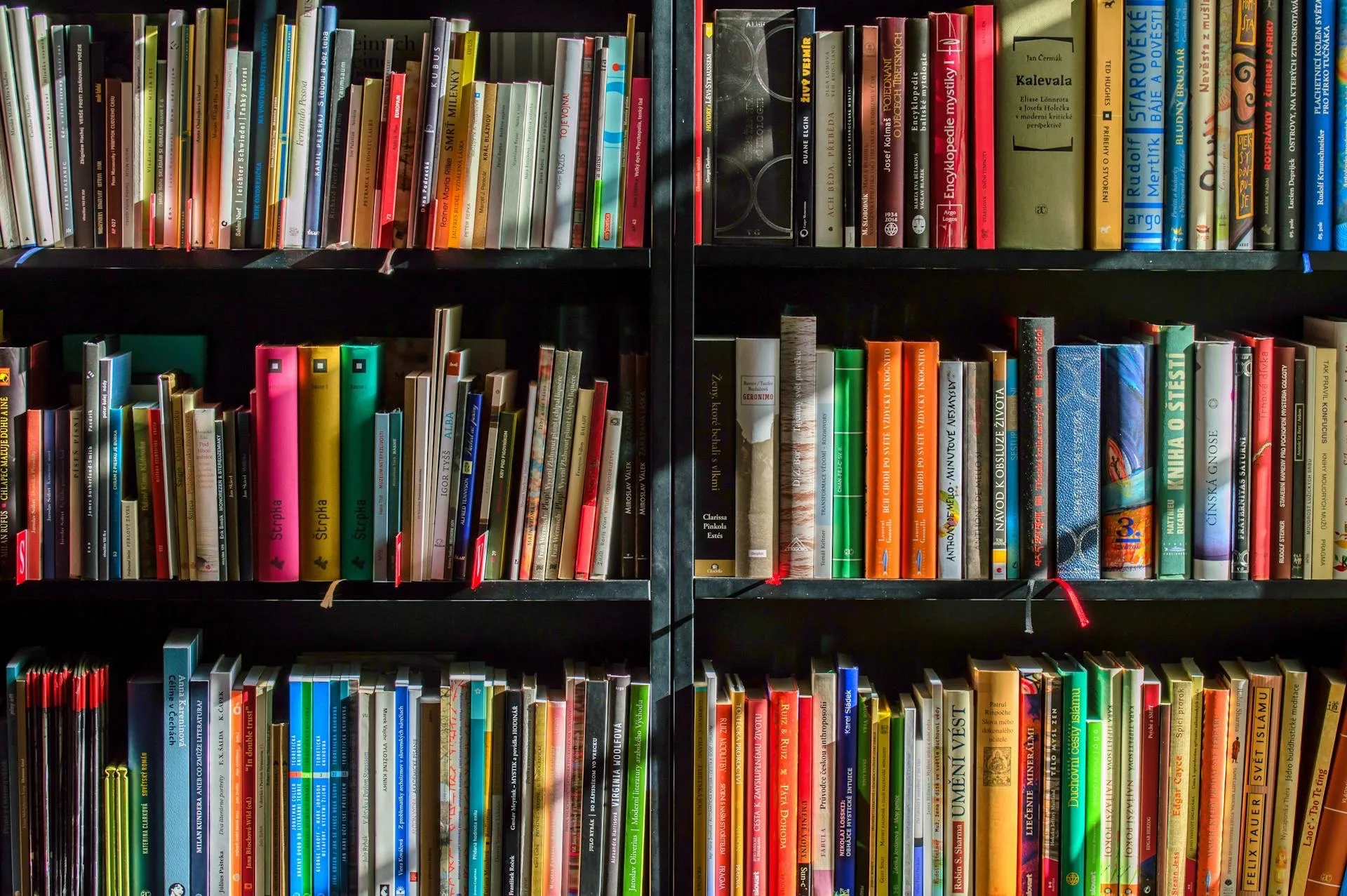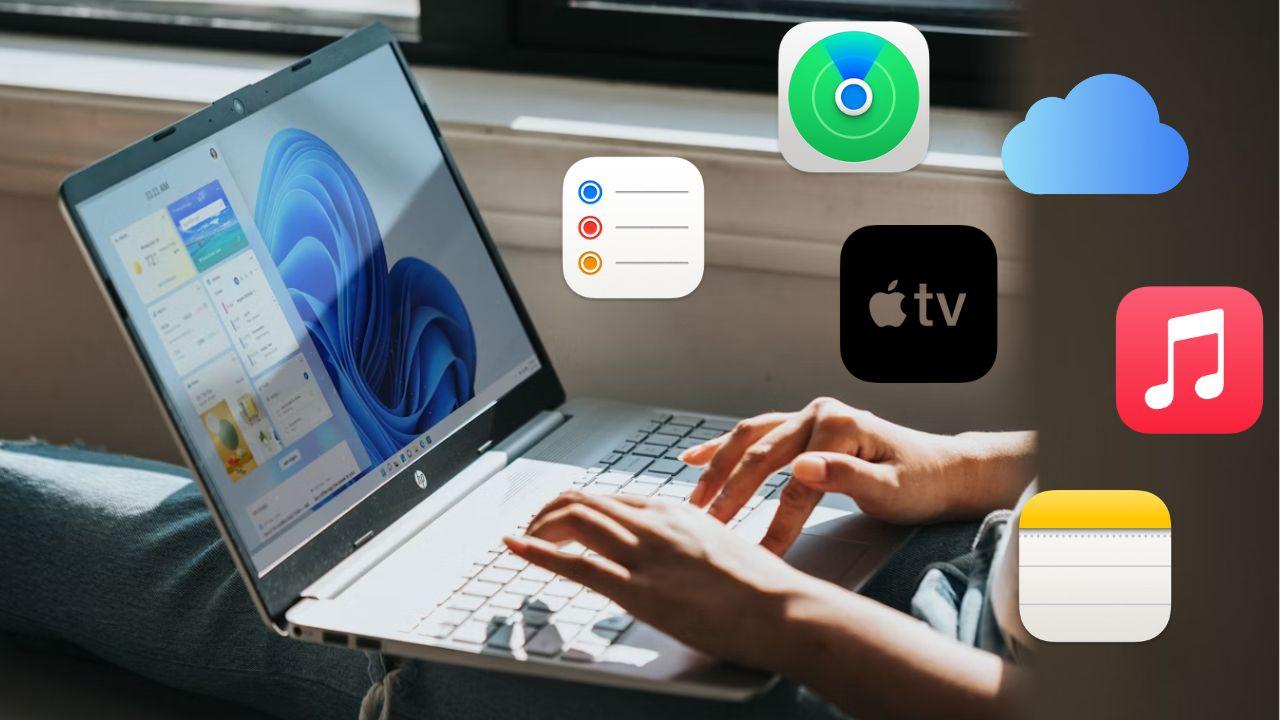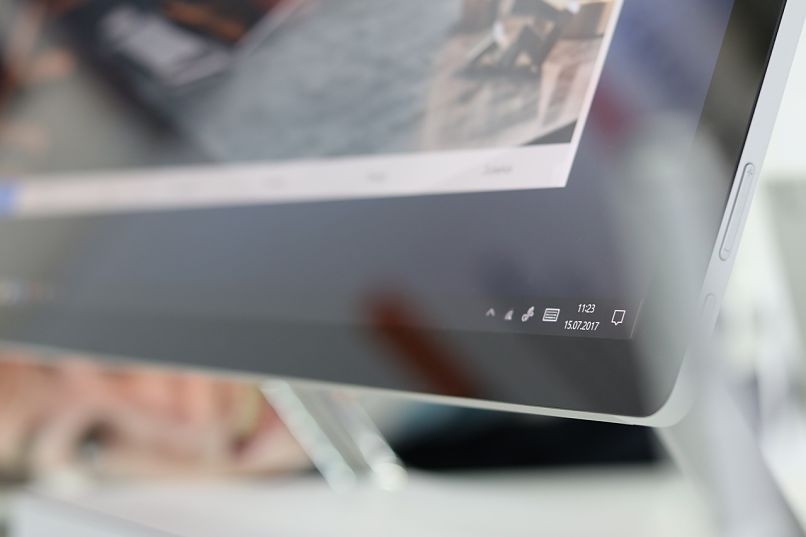
It is very easy to make the taskbar disappear or show on one of the used screens. This is a very useful trick for streamers who need to show something on one of the screens to their audience.
This is a simple strategy that is used in Windows 10, because it is the most used operating system today. It has served many influencers and youtubers on their live shows, which can also be used for other important things.
So stay with us to find out how to make the taskbar show only where you want.
Very useful tricks to use in the taskbar
Just like making the taskbar appear or disappear on one of your screens, there are other tricks. One of them is to pin the shortcut icon of a Hard Drive to it, without much difficulty.
This trick is mainly used to avoid having to enter through folders or other options to that specific Hard Drive. Many navigation steps are saved within the PC, which helps to search for a file or program that we need.
Another quite useful strategy is to make the taskbar transparent on the Desktop. This trick is aimed not only at Windows 10, but also for 8 and 7, very good versions.
The purpose of doing this customization is to make the Desktop view much more user-friendly. It also serves to appreciate the wallpaper more, especially when it has a high quality and good resolution.

Finally, there is another trick to make taskbar icons bigger. This one is targeted for Windows 10 operating system, and it is also very useful for many people and users.
It serves so that those who have visual problems can locate each of the elements in the taskbar. It is a customization that provides a lot of help to various people who need it, and without excluding anyone from the PC.
As we mentioned earlier, these tricks are just as useful as modifying the taskbar for other screens. Therefore, it is worth knowing them and knowing how to customize it whenever we want and without difficulty.
Now we will explain how to make the taskbar show or not show on the additional screens.
Show or remove the taskbar from other screens
The first thing you have to know is that the instructions that we will give you are unique to the Windows 10 system. Considering this, make sure that you have all the screens you want connected to the PC and that it detects them completely.
If you want the bar to be displayed on a screen, you have to access the Settings part from Start. Then you select System, to later enter Screen, to select the monitor you want as the main screen of the system.
Next we proceed to enter the Personalization option and remove the option that is activated from Multiple screens. Now the taskbar will only be seen on the screen that we have previously selected as the main one of the system.

With this you can now stream or whatever you want without the bar bothering you on additional screens. It helps a lot to people who need free spaces visually speaking to use design programs and many other similar things.
In case you want the bars to be seen on all screens, you have to reverse it. You do the whole procedure but in reverse, to activate the Multiple screens option in the corresponding customization.
Now you know several useful tricks to customize your PC’s taskbar according to the latest Windows on the market. You can modify the view of your screen and make it much more comfortable according to the needs you have to do things.
There are many other articles related to Windows taskbars available for you at See How It’s Done. You just have to continue using our portal, and find out many other interesting things about this topic so sought after by many.