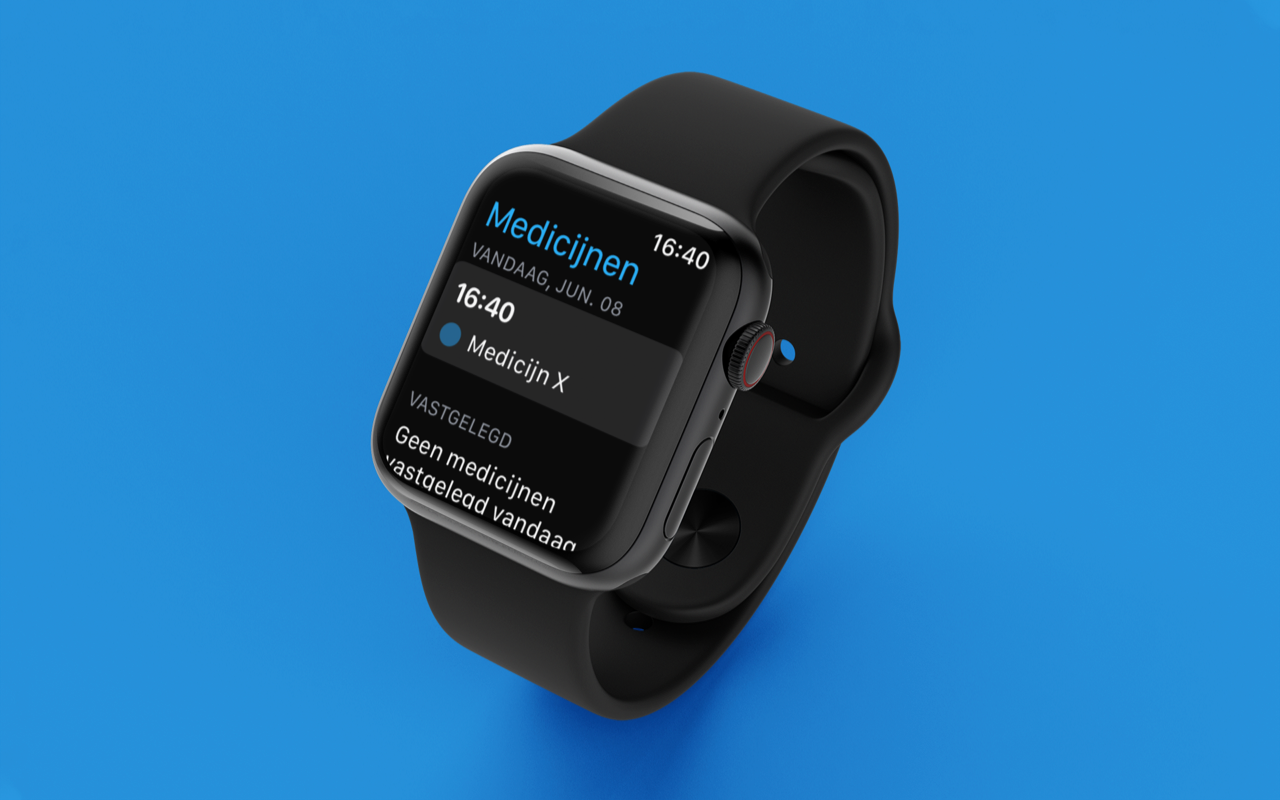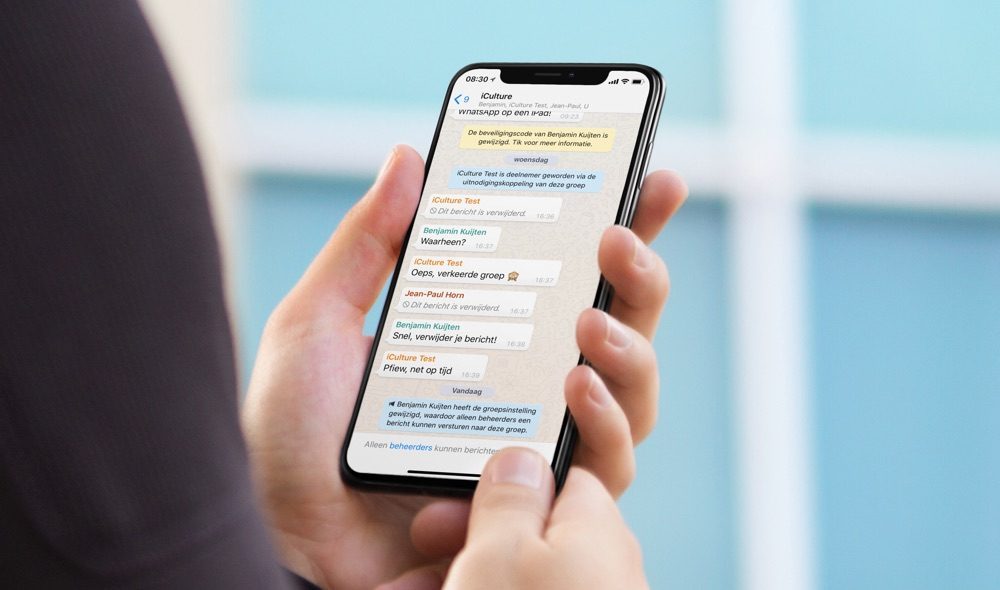
Save your conversations one by one
Save WhatsApp conversations
Do you want to delete certain WhatsApp conversations from the app, but do you still want to keep them somehow? Or do you want to stop using WhatsApp completely, but not lose your conversations? Then you can also export the conversations to your computer. The conversation is no longer visible in the app, but you can still look back at a later time. This may be the case, for example, with chats with a now deceased family member or conversations with an annoying colleague that you would rather not be reminded of every day. WhatsApp’s export function is the solution for you, because the conversation will then be saved on your computer. Read here how you can export a WhatsApp chat and what the options are.
Export WhatsApp chats
Follow the steps below to export a WhatsApp chat:
- Open the conversation you want to export in WhatsApp.
- Tap the person’s name in the bar at the top of the screen.
- In the screen that now appears, scroll down and choose Export Chat.
- You can now choose whether or not you want to attach media. This allows you to add photos and videos to the archive, but this will increase the file size. Choose Include media or Without media.
- After WhatsApp has exported the chat, the iOS sharing menu will appear. Here you can choose the app you want to send the file to. This can be done, for example, by e-mail, by sending the file to yourself.
- In this overview, choose AirDrop, for example, to send the file to your Mac. You can also email it to yourself.
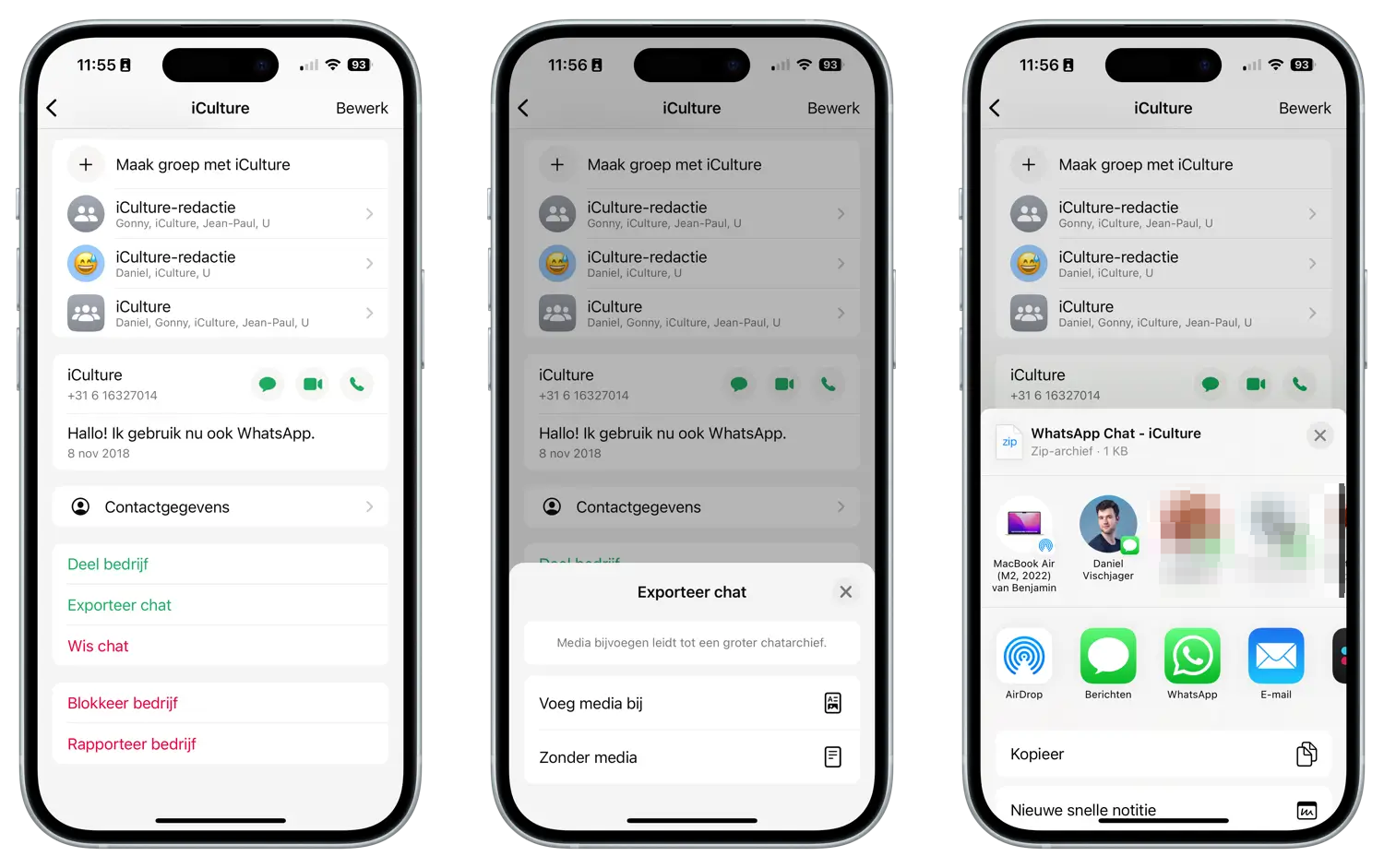
The entire chat, including photos and videos, is sent as a zip file. The function works for all chat conversations, including groups. Unfortunately, it is not possible to export multiple conversations at the same time. You can, however, keep a backup of your entire WhatsApp history in iCloud. You can only use this to restore the conversations when reinstalling WhatsApp.
Please note that captions for photos, videos and other attachments are not exported. The photo, video or attachment is included in the zip file, but the associated message is not. This applies if the text is sent as a separate message.
Why should I export WhatsApp chats?
There may be several reasons why you want to export WhatsApp chats. Over the years you may have had many conversations, including with people you no longer speak to. Conversations can take up quite a bit of space, especially if you have a lot of photos, videos, and other media files shared. If you no longer need the chat every day, but still want to save it to look up information, the export function comes in handy. You then save the conversation safely on your computer, so that you can always access it. This saves you storage space.
It is also useful if you want to switch to another chat service. WhatsApp conversations cannot be transferred to another secure chat app. But by saving your WhatsApp conversations before you delete your account, you can still read conversations.
More WhatsApp tips? Check out our overview in which we list all WhatsApp tips and guides.