For those who have reached this post, they are probably only interested in learning how to easily place a Boomerang profile on Facebook. But there are a couple of other things that are also important to know about this.
Making and uploading stories to Facebook and making a video call from Facebook is now possible. So why couldn’t adding a Boomerang be as well?
Whatever the motivation that generates the desire to create a Boomerang, such as those slow motion videos with the Instagram Boomerang, knowing in depth information about this element will help make the result much better.
Therefore, in addition to bringing here a complete, easy and fast step by step. We also include some very useful extra data for those who set out to create their own.
Create a Boomerang on Facebook
For those who are still not clear, a Boomerang is a very short video made, mainly, based on images that, when put together, generate a small movement. This one is repetitive, and can be compared to a GIF.
The first thing to do before being able to place a Boomerang profile on Facebook is to create it. For this, there are two ways to achieve it.
First method: From the application
From the Facebook mobile application, you must click on “Add to your story” or through a “+”.
Next, a menu will open from which you can choose the option to upload a video. In this way, there is the possibility of turning an audiovisual material of this type into a Boomerang.
To do this, click on the “Gallery” icon located in the lower left, clicking on the element that you want to convert, and determining its duration.
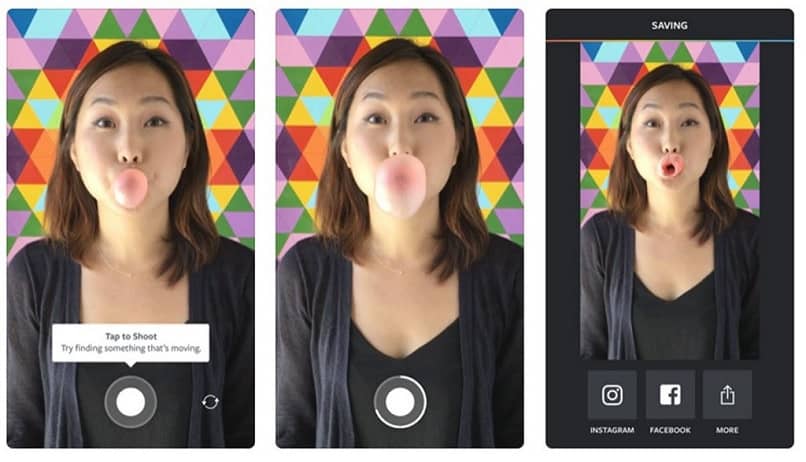
Facebook will generate a preview of the Boomerang, when it has the desired characteristics, click on the “Next” button in the upper right.
As a last step, there will be two saving modes, the first is to “Share” or upload the file in history.
While the second gives the option to save it directly to the mobile gallery. This is the one we will choose in this case.
second method
Directly from the Facebook camera you can also create a Boomerang. To do this, the corresponding icon is selected. The one that is a “+”.
Immediately on the camera screen, that is where it is recorded, instead of going to the gallery, we will keep the action there.
Thus, to record the Boomerang, you have to hold down the “Record” button for as long as you want or until the system says that it has been completed.
Now, and as in the previous method, the App will present the options to upload the Boomerang at once or save it in the “Gallery” of said computer.
How to easily place a Boomerang profile on Facebook
Before you can place a Boomerang as your profile picture, it must first be created and downloaded or saved to your mobile device’s gallery. Luckily we already know how to do it.
Next, you must run the Facebook application and have the session started. To be able to access the menu through the icon of three horizontal and parallel lines in the upper right corner.
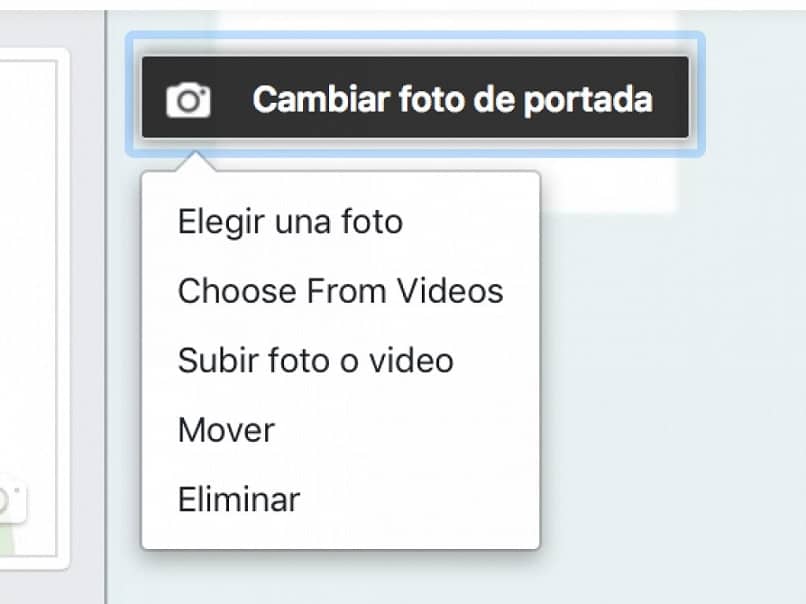
Next, the “Camera” icon is located next to the profile picture. Which will generate the opening of a menu with several options.
Of these, you choose to press “Add profile video”, to obtain a thumbnail view of the available elements.
In this section the Boomerang that we have previously saved in the gallery should be found, it has to be placed and selected on it.
Now, Facebook will show the preview of how the element will be perceived, allowing it to be edited so that it is well positioned within the profile photo space.
When it is as desired, all that remains is to press “Save” at the top of the screen, and then “Save” to confirm and save the changes.
In this way, a Facebook profile Boomerang will have been easily inserted, which everyone will be able to appreciate as the ambassador of said account.













