The ‘This application cannot be run on your computer’ message is more common than you think, but it should not be considered as a default error within the Windows 10 operating system.
The new version of Microsoft software is recognized for its new security methods, which improve the user experience inside your computer.
Since the error is caused by common reasons, the solutions are quite simple and easy to perform, even for those who do not have experience with a computer.
Through the simple methods that will be explained below, you will be able to run the program with total comfort, ensuring that the error will not appear on the screen again.
Reasons why ‘This app cannot be run on your computer’ appears on PC
The problem can be reduced to a compatibility error with the operating system or the operating methodology of the computer. So it is decided to block it automatically.
However, this should not be a cause for concern. Well, one of the benefits of Windows is the simplicity with which each of its problems can be solved.

So for each situation there is a way to make the program in question operational. Achieving in this way to complete the task that each one wants to carry out.
Therefore, we advise you to follow each of the instructions contained in this article to the letter. So you can continue enjoying the experience with Windows 10.
List of solutions for ‘This application cannot be run on your computer’ error
Clearly there are multiple reasons why this message may appear on your screen, therefore it is essential to identify the cause that best suits the situation you are experiencing. Since the application is newly installed on the computer, the modifications must be made directly to the device.
Check the software version
We all know that the programs that are installed on the devices have versions. Which serve to offer improvements to those who decide to use it.
Because of this, there is a possibility that the update number you have installed on your computer is not the most recent, thus causing compatibility issues. Therefore, it is advisable to ensure that you purchase the latest version released by developers. In order to avoid this type of situation.
Check system compatibility
Continuing with the theme of the versions, but this time in bits. There are programs that work exclusively for whoever owns the computer.
Messages such as “This application cannot be run on your computer” may be caused by installing the wrong version for your system.
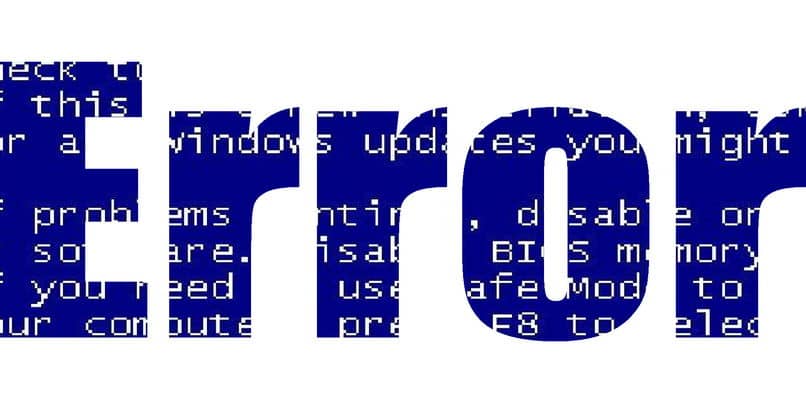
It is advisable to verify what type of architecture the computer works with through its properties (either 32-bit or 64-bit). In order to download the appropriate and compatible with the equipment, thus avoiding this type of error.
Direct problems with the application
A situation that directly affects the downloaded program can also cause these types of errors. So you can try the following solutions:
Try to re-download the file itself, in case a connection issue caused it to fail. You can also try to run the application from the system drive, by running the EXE extension file directly.
Likewise, running the shortcut as an administrator may also work. In case it is related to the permissions granted by the system towards the application.
In conclusion, you should not worry about the ‘This application cannot be run on your computer’ error. Whatever appears instead of the program’s operating window.
Whether by means of system protection or a simple software glitch, there are many ways to fix such situations. Therefore, you only have to follow each of the instructions mentioned in this space so that you can enjoy the functions that Windows has to offer you.














