When you have a mobile device or a computer, you have to take security above everything else. In these devices, a lot of sensitive or delicate information is usually handled that others should not see under any circumstances.
Whether they are private conversations with certain people that reach very personal levels, or all kinds of data from bank accounts, emails and others. This is why the security and privacy of our data online or on any electronic device must be taken very seriously.
Now, there are several ways to do this, either by defending ourselves from different viruses that can steal our information through antivirus or other tools. Or, the security of our mobile and computer can also be improved through passwords or access methods that restrict entry to them.
But, it can always happen that someone unwanted obtains our data, either by accident or carelessness of us, and when this happens we must do something about it as soon as possible, so that we do not have complications with our information if the person has malicious intent.
This can happen with any of our email or social media accounts, but luckily there are ways to fix the problem through these platforms. In fact, Google is an excellent example of how a user’s privacy can be protected, since it provides all the necessary tools for it.
When you log in from an unusual IP or a new device, Gmail will let us know through an email or an alert, which makes you understand that you are using a totally secure email. And, you also have the option of being able to forcefully close sessions on other devices if you wish, and we will talk about this below.
Signing out of Gmail from other devices from your PC
If the scenario occurs where someone else has logged into your Gmail account, you can do several things about it to close it. But, the simplest is to force log out elsewhere, which we can do quickly through a PC.
First, we must enter our Gmail session, and being inside your email you have to lower the bar until you find the word “Details” in the lower right corner and click on it. This will send us to another place, where we must click on the option “Close all other open sessions on the web” and you will have successfully done this operation.
However, we recommend that you use the tools provided by Google through its Security section to be able to change the password as soon as possible. Likewise, it is also recommended that if you log in to a public terminal you should log out before leaving, to prevent someone else from having contact with your account.
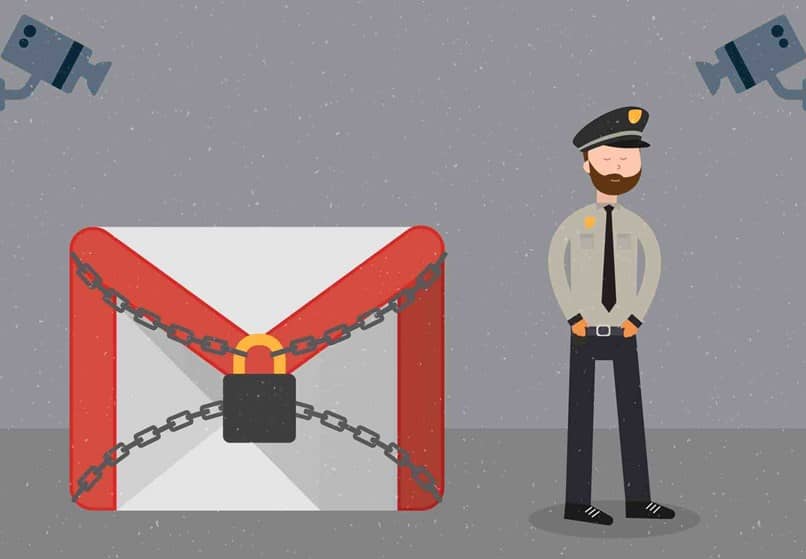
Signing out of Gmail on other devices through your mobile
If you want to carry out the operation previously on a mobile device, be it Android or iPhone, you must bear in mind that it is not an option that can be done through the app. But, it is possible to perform this process through the browser.
Basically all you have to do is open your mobile browser and enter your Gmail account, without having to open the application and follow the same steps that we explained above.
Once you’ve done that, you should have all accounts on your other devices closed. And we insist that after you have done this process, you change the password or credentials as soon as possible.













