Undoubtedly, PowerPoint is one of the best tools for creating slides and no matter how much time passes, it will continue to be the best program for making presentations with outlined texts, animated presentations in which you can include text, images, sounds and much more, and it is also possible to change the design of a slide.
It is also important to know that it can be used for free online like all Office.
This program allows users to do a series of things and each creation is left with a personalized and professional touch. It offers a series of tools, among which the insertion of hyperlinks stands out.
This being a very important function, since it allows us to link to web pages, jump to another slide in the same document, go to another document and even link an email.
Now, surely you are wondering how can I do this? Fortunately, it is a very simple process that will not take much time. Next, we will explain step by step how it is done, so that you do not miss any details.
What is PowerPoint and what are its features?

As emphasized from the beginning, PowerPoint is a program developed by Microsoft that allows its users to create different presentations in the form of slides, which can be saved on USB. Among which you can add texts, hyperlinks, images, music and animations.
In this way people can design any presentation in a dynamic, fun and personalized way. Since the purpose is that people create their own slides according to their taste. In this way, you can add any animation, photos, effects and much more.
This tool is of great importance at an educational level, since it is normally used in different colleges or universities, but it is also widely used in the business field. It should be noted that this program is part of the Microsoft package.
In the same way, PowerPoint is constantly improving its platform, with options that allow you to add different ones in order to further customize any presentation. For example, it offers us a very useful feature and that is that it allows us to add hyperlinks.
What hyperlinks does PowerPoint allow to add?
Through the Hyperlinks function, you can perform a series of actions, among which you have:
-
Hyperlink to a web page: It directs us to the page we want.
- Hyperlink to another slide of the same document: You can link a slide of the same document that you are creating.
-
Hyperlink to another document: For example Word, Excel, among others.
- Hyperlink to an email: In this aspect, you can link an element that directs you to the email of your choice.
- Hyperlink to a new document: That is, you can add a link that directs you to a new document that you are creating or that you have already created.
How to add a hyperlink in PowerPoint to a web page?
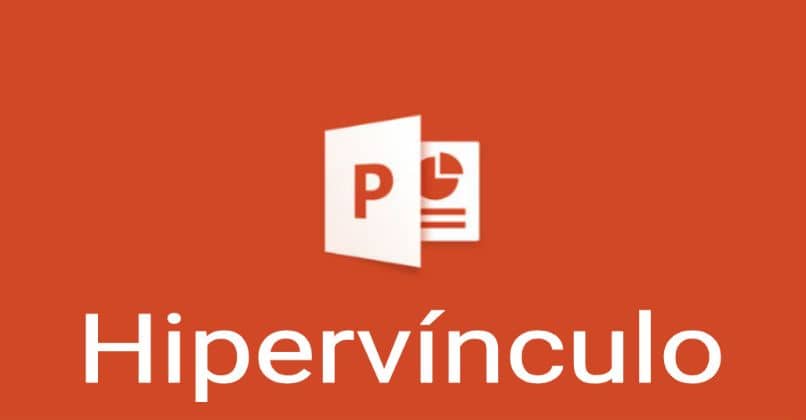
To link a presentation in PowerPoint, you must do the following:
-
Select the item to add the hyperlink to. That is to say that you can select a text, image or whatever you want. When clicking on said element, it should take us to the website that we added to it.
- Next, right click on the element and check the hyperlink option.
- Next, a bar appears on the left hand side, in which we must mark the option “Existing file or web page”
- Then add the website in question, in the “Address” space
- Finally click OK
- In this way your hyperlink has been placed correctly and every time you click on the selected item, it will immediately take you to that address or web page.
Basically this is a very easy to apply function but it provides great utility, with which you can go to any web page from your PowerPoint presentations.
Finally, we hope that this article has been helpful to you. However, we’d love to hear from you. Do you find the hyperlinks feature in PowerPoint useful? Have you been able to link your PowerPoint presentations to a web page? Leave us your answers in the comments.












