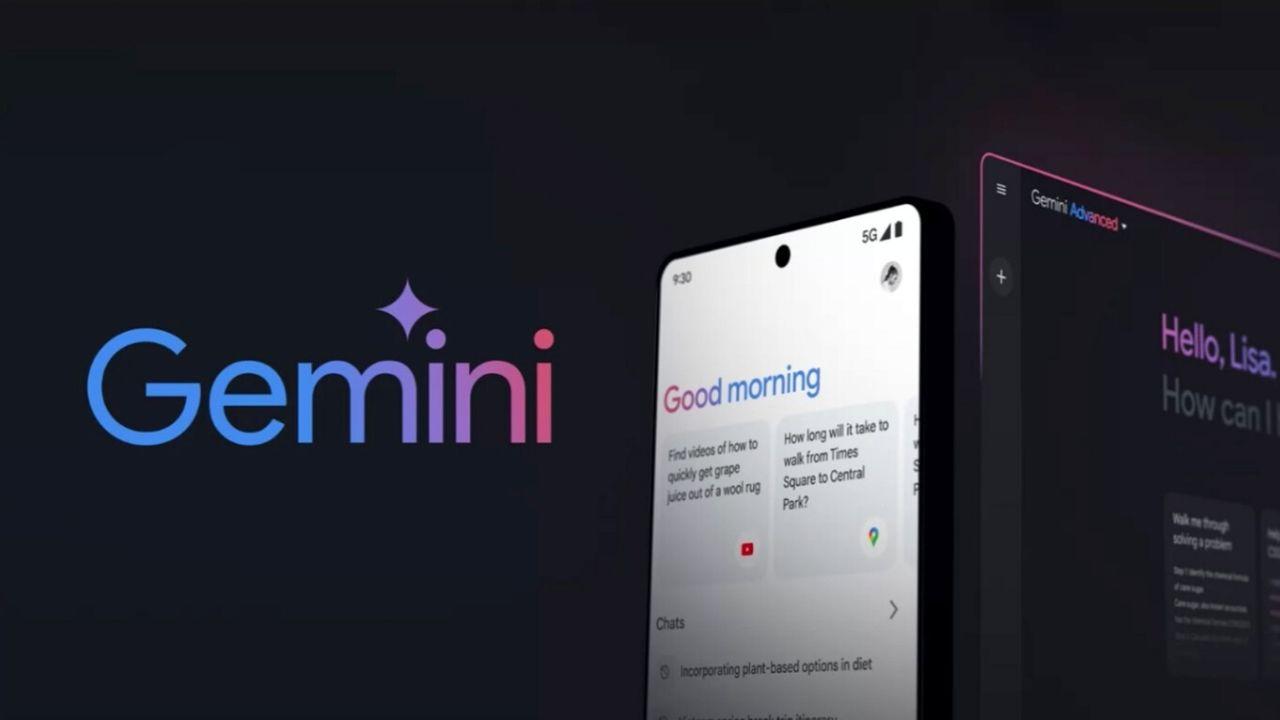In this article, we will explain how to open and work with DMG files in Windows 7, 8, and 10. But to get down to business, we first want to tell you what these files are and what they are used for.
What are DMG files for?
It is a type of file created and developed by Apple specifically for Macintosh devices. In essence, these files are a mountable disk image that allows Mac users to install files and software from the Internet.
Its counterpart in Windows are ISO files, so its operation is similar. Opening them creates a new drive that must be accessed to install the file or program on the computer.
It should be noted that in most cases a simple text document containing the description of the program or instructions for its use is also included.
Although they are designed for Mac, sometimes it is necessary to view their content on a PC. For that reason, now we explain how to do it.
How to open and work with DMG files in Windows 7, 8, 10
Natively, Windows does not support DMG files because this operating system works with .exe executables and ISO images. Now, to view or work with the content of one of these files you will have to install third-party applications, since Windows does not yet have a native tool that allows you to do this.
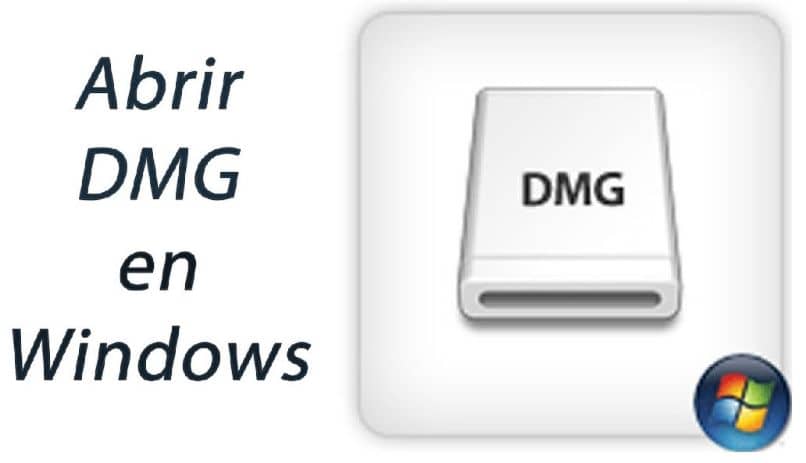
Below we show you the 3 best ones and we explain how to open a DMG file with each of them. The great advantage of these applications is that they are all compatible with Windows 7, 8 and 10.
DMG Extractor
In advance we tell you that this application is not free. However, you can download the trial version to carry out specific tasks, as it allows you to decompress DMG files that do not exceed 4 GB. Once you download the application from its official page, follow these steps to open the file:
- Open DMG Extractor.
- Find and select the file you want to open.
- Click on the “Open” option located at the top left of the app. If the file is password protected, enter it in the corresponding field.
- Wait for DMG Extractor to perform the reading process. You can see the progress in the bottom loading bar.
- Once loaded, you will be able to view the content and navigate through the folders it contains.
- To extract the contents of the file, click on the “Extract” option. There you will be able to select the destination folder as well as the specific files you want to unzip.
And that’s how easy it is to use this program. When finished, you will be able to work with the contents of the file on your computer. However, it is not the only program capable of doing this.
7-Zip
Unlike the previous program, 7-Zip is an open source program, so it is completely free. Follow these steps to unzip your DMG files:
![]()
- Download and install 7-Zip for Windows from its official page.
- Right click on the file in question.
- Select the “7-Zip” option and then “Open archive”. So you can view the content of the file.
- If you want to extract the folders it contains to your computer, you can select one of two options instead of “Open archive”. Click on “Extract file” to extract all the content in a specific folder. Select “Extact here” to extract the contents to the same folder as the DMG file.
- By doing so, you will see a loading bar at the bottom of the app. Upon completion, you will be able to work with the contents of the DMG file on your computer.
7-Zip is one of the most used file decompression programs today. Its popularity is due to its free and many features. For example, with this program you will be able to put a password on a compressed folder as well as on DMG files.
PeaZip
Finally, we present you another free option. As in the previous case, its interface is quite intuitive. You will only have to download and install the program, right click on the DMG file and select one of the uncompression options. It should be noted that, just like the previous one, this program also works with ISO, LHA, UDF, TAR, RAR, etc. files.
If you are interested, here you can also learn how to put the Mac bar in Windows 10.