The use of applications on our mobile phone is unavoidable; there are apps for all kinds of things and the vast majority will ask us for some permissions to be able to work correctly, such as: stored data, microphone or camera. The truth is that Facebook is no exception, and when installing it, it requests a series of permissions. But, know how to disable Facebook access to your mobile camera in this post.
The permissions requested by the Facebook and Facebook Messenger applications
- Storage: This permission allows you to upload photos in the application, but at the same time you grant access to Facebook to see all your information.
- Calendar: Access to all your saved appointments, bookmarked places to visit, and anything else you jot down will be visible to the Facebook app.
- Contacts: Access to the list of names and phone numbers, along with all the data stored in the contact cards within your address book, you also give access to your phone number but you can change this option if you want more privacy.
- Camera: Access to turn on the camera and be able to take photos or videos from the Facebook application.
- Microphone: Access for the application to turn on the microphone of your phone, it is widely used for video calls.
- SMS: Access to be able to receive, read content and send text messages.
- Telephone: Access to make or receive calls from the application.
- Location: Access to GPS to know where you are located and put your location in the post.
Why should I disable Facebook access to the camera?
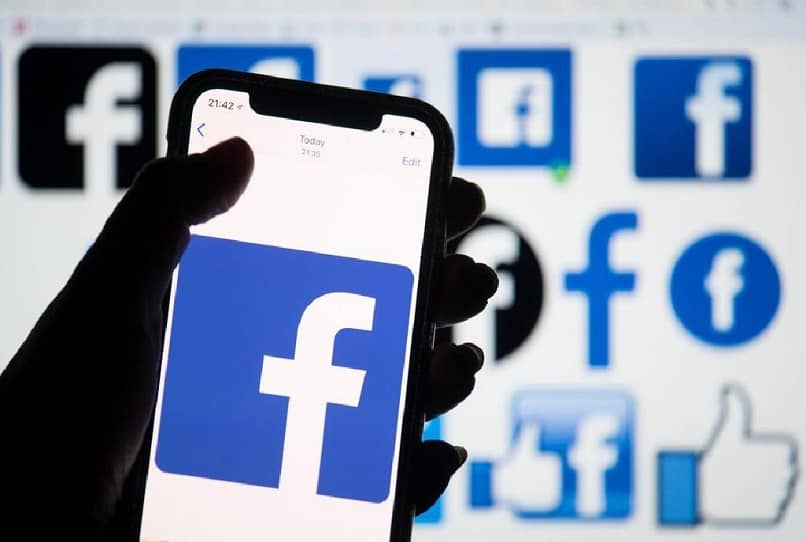
Like many other applications, Facebook is free to use, however basically we all pay to use these applications, granting access to our data instead of money; since these are usually sold to other companies (you can find out if your data has been leaked) dedicated to advertising or massive statistical studies.
Surely on some occasion while browsing your Facebook profile and you are talking to a person, advertisements appear almost immediately that are directly related to the topic of the conversation; that happens because we have given microphone access to Facebook in the installation.
There will be people who do not care about these things and say that they have nothing to hide, but there are others who place a higher importance on their privacy and do not feel comfortable knowing that there is a possibility that Facebook has access to their camera; for those cases it is possible to revoke access to it.
It is even a measure to protect yourself in case of errors or bugs; there was a case that happened to a Twitter user at the end of the year 2019, named Joshua Maddux and who realized that the rear camera of his iPhone with iOS 13.2.2 turned on and remained active when accessing the photo of contact profile.
Facebook confirmed that the error was caused by a modification made by the developers a week before the incident; the bug was fixed in a short time, but since then it has become clear to many users that their privacy can be easily violated and that it is better to take precautions, you can contact Facebook to report any problem.
How to prevent Facebook from accessing your mobile camera?
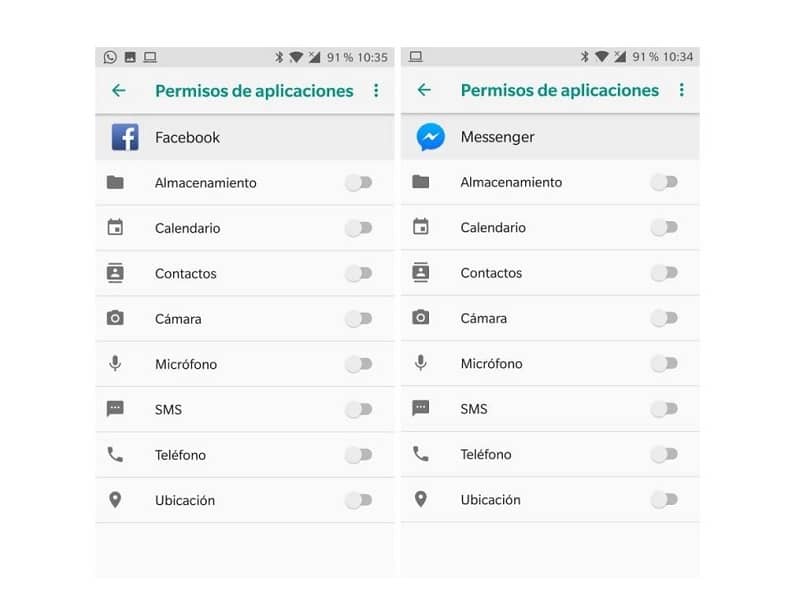
How to disable Facebook access to your camera on Android
- Enter the following options: “Settings > Applications > Application permissions” or search for the word “Permissions” while in the “Settings” option.
- Then look for the “Camera” section and enter it.
- In the list of applications select Facebook and press the button for deactivation.
How to turn off Facebook access to your camera on iOS
- Go to the “Settings > Privacy” options or look for the word “Privacy” while in the “Settings” option.
- Access the “Camera” option and click on it.
- You will see a list of applications to select Facebook and click for deactivation.
As you can see deactivating Facebook access to the camera is very simple and it is not something definitive, since you can activate it again at any time you want, the same can also be applied for the microphone permission if you wish; the important thing from now on you know how to keep your privacy safe.












