One of the most important components of our laptop and in general of our personal computers, is the screen. Through it we can see what the graphical interface of the operating system we are using shows us. But if it fails or shows some defect we cannot appreciate what we do. In this sense, we want to show you what you can do to remove vertical and horizontal lines on a laptop screen.
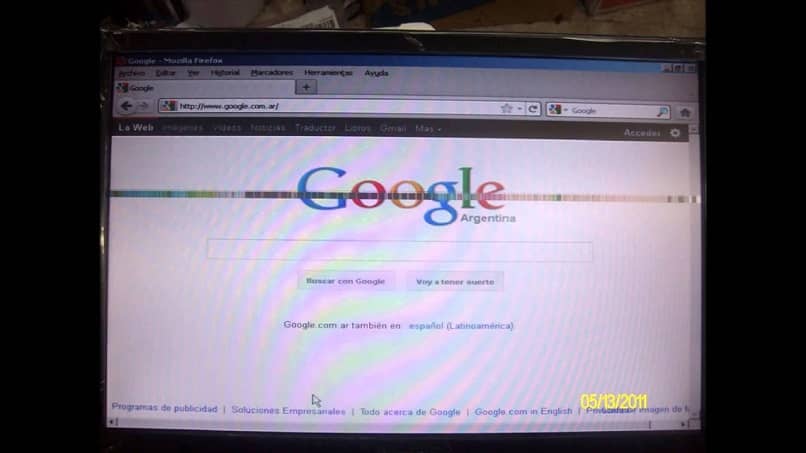
This can be a very disturbing problem and one that cannot generate some fear that our screen is irreparably damaged. The variables that can cause this problem can be related to hardware or physical components. Or with the software or programs and it is important to know what the origin of this fault is.
That we know what to do when our screen has a fault is very important for us as a user and not having to depend on a technician. And this is precisely our mission to teach you practical solutions. Both to make repairs and to connect several monitors to our PC.
How to remove vertical and horizontal lines on a laptop screen
When the laptop screens show vertical lines there are several causes for this problem and the first thing we must do is make a correct diagnosis. Sometimes the problem is related to components like the motherboard or the Video Chipset. And it is easy to confirm its failure if we connect to a projector.
If the lines are not displayed, then the motherboard and video chipset are working properly and the problem is with the display. But if the problem also appears in the projector, then you will have to change the video card, but it will always be necessary to verify this diagnosis with a specialized technician.
Steps to remove vertical and horizontal lines on a laptop screen
In order to solve the problem and remove the vertical and horizontal lines on the screen of a laptop, we must first check if this fault is caused by the Software. And the first step is to go directly to the website of the manufacturer of the graphics card. After we are in it, we can download the latest driver according to the card model.
The next step we must do is install the new driver on our computer and once this procedure is done, we will restart the PC. Once the computer starts, we will check if the problem of vertical or horizontal lines that the monitor showed has been solved.
If, on the contrary, the problem has not been solved, then it is very likely that the origin of the fault is between Hardware and we must check it. To do this, we are going to restart the computer and boot it from the BIOS. Now if you still see the vertical and horizontal lines it is clear that the problem is a hardware error.
In the event that we are using an external screen, then we must check that the connections are in perfect condition. That they do not show damage, if so we must change it for a new one in order to rule out faults. Once these checks have been carried out and the fault persists, then there will be no other remedy than to take the screen to a technical service.
The vast majority of the time this problem lies exclusively with the laptop screen, you can try pressing on the back of the screen. If by doing this the lines change color or become wider and narrower. Then inevitably you will have to replace the screen of your laptop.
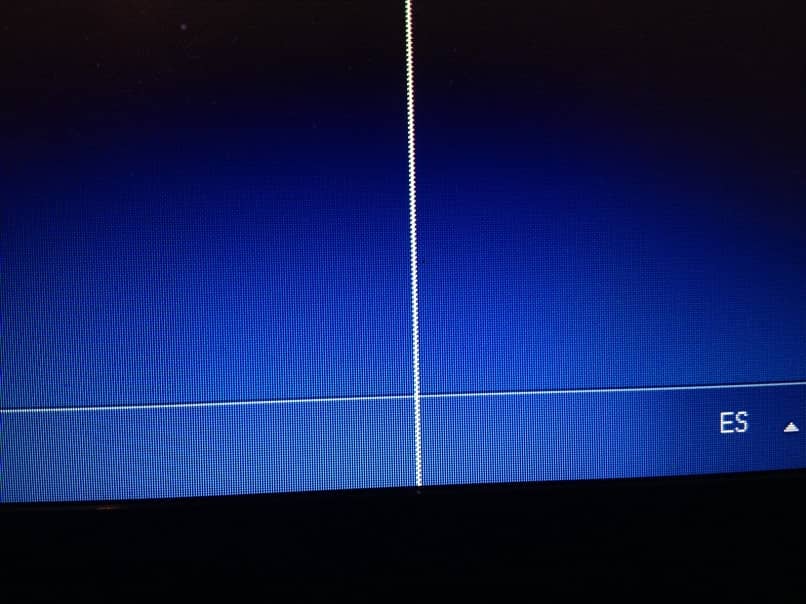
And so in this way we show you what you should do, first to check which part of the equipment is the origin of the fault and the possible solution. You may not be able to fix it, but you can effectively diagnose what is causing the problem. And so we show you what you should do to remove vertical and horizontal lines on a laptop screen.













