Uninstalling Family Link on a device may be necessary if you no longer want to use this popular parental control app.
Sometimes in the network we can find content that is not suitable for the smallest of the house, that is why Google created the Family Link, which is a parental control to protect what our children see or download; In addition to that, Google also directly gives you the option to block adult pages without having to download anything.
It is not only Google that has created this type of applications, if you search the Play Store you will find many applications that will help you control what your children see on their phone.
But, as happens in many cases, the process to delete it is not as simple as saying it and doing it. Therefore, we bring the best way to solve this problem in a quick and easy guide.
How can I uninstall Family Link easily?
The user must have at hand the device from which the application will be removed, in order to begin the process that is detailed.
Next, you should search the list of programs and options for the one destined for “Settings” or “Configurations”, this could vary according to the version of Android you have.
Next, you will have to scroll until you find the “Personal” section and, from the available choices, choose “Accounts”.
Consequently, the Android device will update the window to the section where it locates all the accounts synchronized with it.
As you can see, there is no option that directly says “Family Link”, so you must select above the “Google” accounts. So that you can view all the profiles.
In this way, proceed to press on the profile from which you want to uninstall Family Link, or the one that is associated with said App.
Make sure that it is not your main session, because with this method what is achieved is to completely eliminate the account in order to get rid of the application.
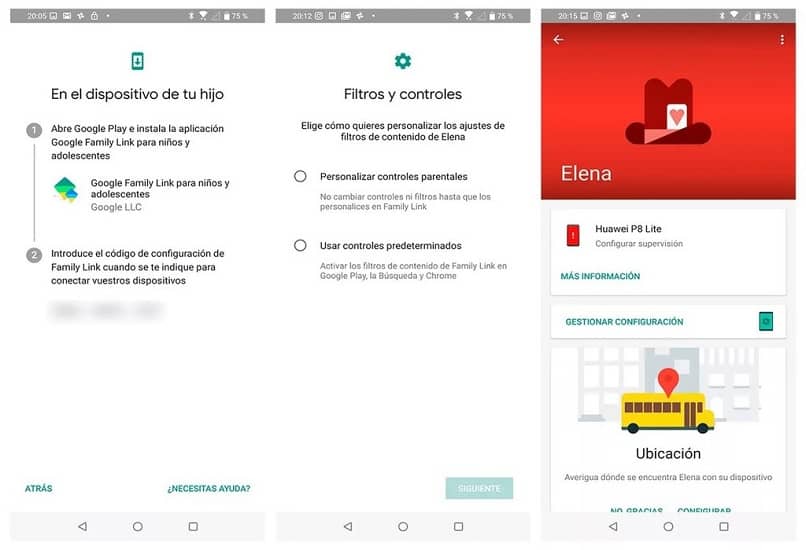
Now, going back to the “Synchronization” window of the account, you will find in some computers the option “Delete account” at once.
While, in other cases, you must locate and press the upper side menu on the right side, marked with three vertical dots. Due to this action, you will have two options, of which you will choose the second one, called “Remove account”
Thus, when giving any of the presentations, the system will ask if you want to “Delete account”, so you will have to confirm to uninstall Family link and the entire profile.
Remove the Family link account from the App
If what you want is to remove the account directly from the application, you will only have to run it from the computer in question.
Next, choose the “Settings Manager” option, so that you can select “Account Information” when the first one is updated.
Finally, you must click on the “Delete account” mode, and then follow the App’s instructions to the letter and thus delete the profile without having to uninstall Family Link.
Delete from the browser
When this parental control has been configured for the Google Chrome browser, the procedure you must follow is a little different, but just as easy.
In this case, you will have to access the Google account through which you perform parental supervision to the other profiles.
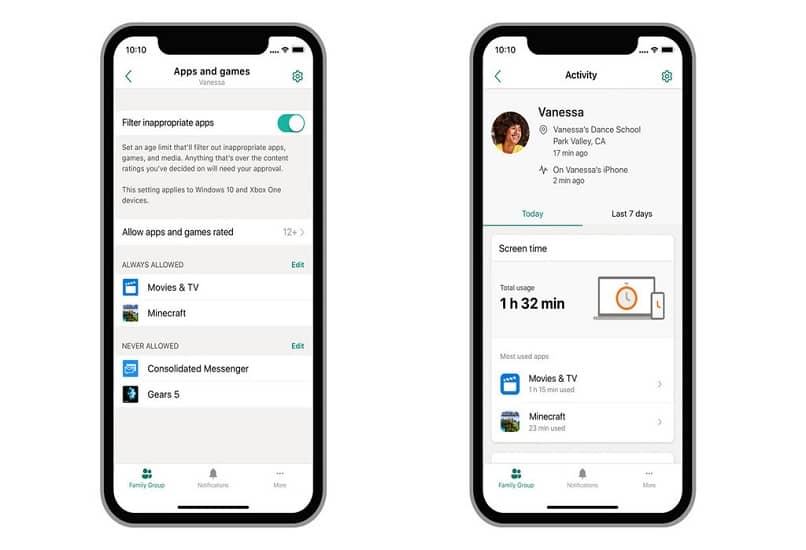
Then, you must click or select the option corresponding to your child’s account, or the one you want to delete. Although it is advisable to check if it meets the parameters established by the company to carry out this action.
In this way, you can proceed to click on the “Parental Settings” property, followed by the “More” option. Well, later, you will have to search the left side menu for the profile information.
To finish this step by step, you will have the possibility to choose the option “Delete account and data” and the access of your son, daughter or dependent profile.
As you may have seen, it is quite easy to remove Family Link, and it does not matter which section of the guide you use, you will get the desired results.
But beware! Think twice before deleting any account, as you won’t be able to recover any of your data or profile after doing so. You will lose photos, contacts, history and any other information it contained.
If you want to protect your children and prevent them from watching videos that are not suitable for their age, YouTube also gives you the opportunity to activate the restricted mode.












