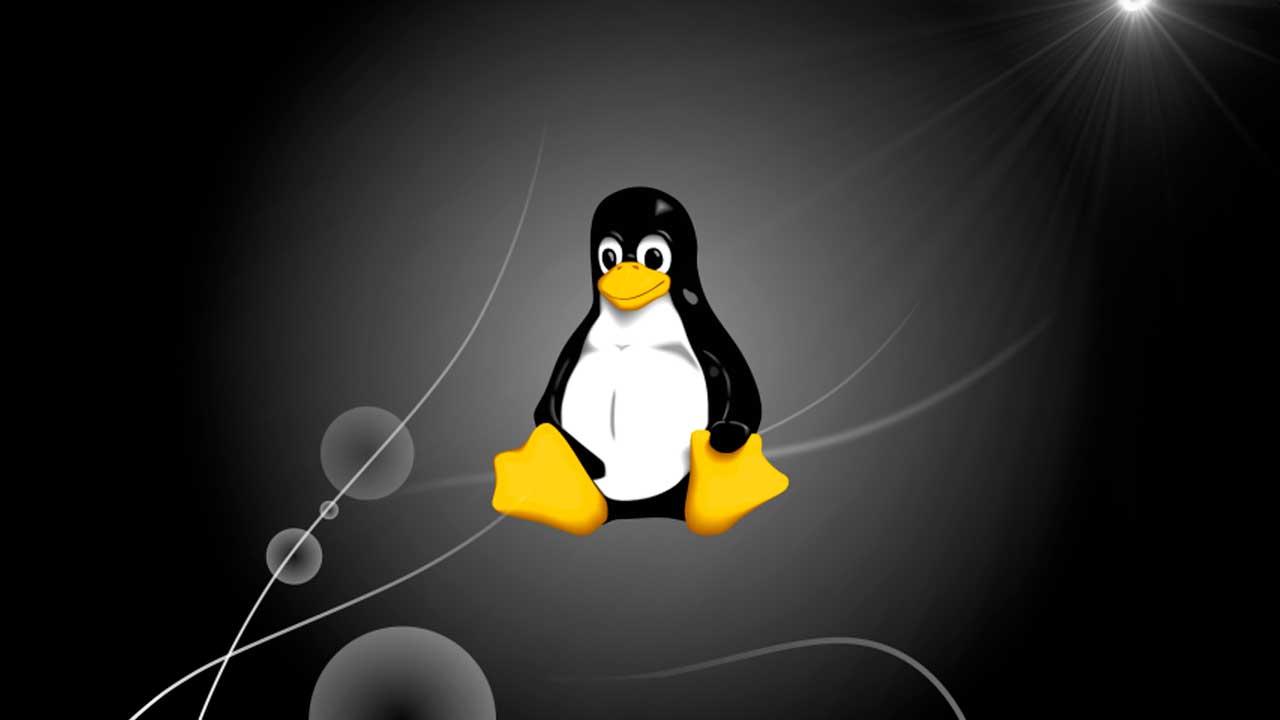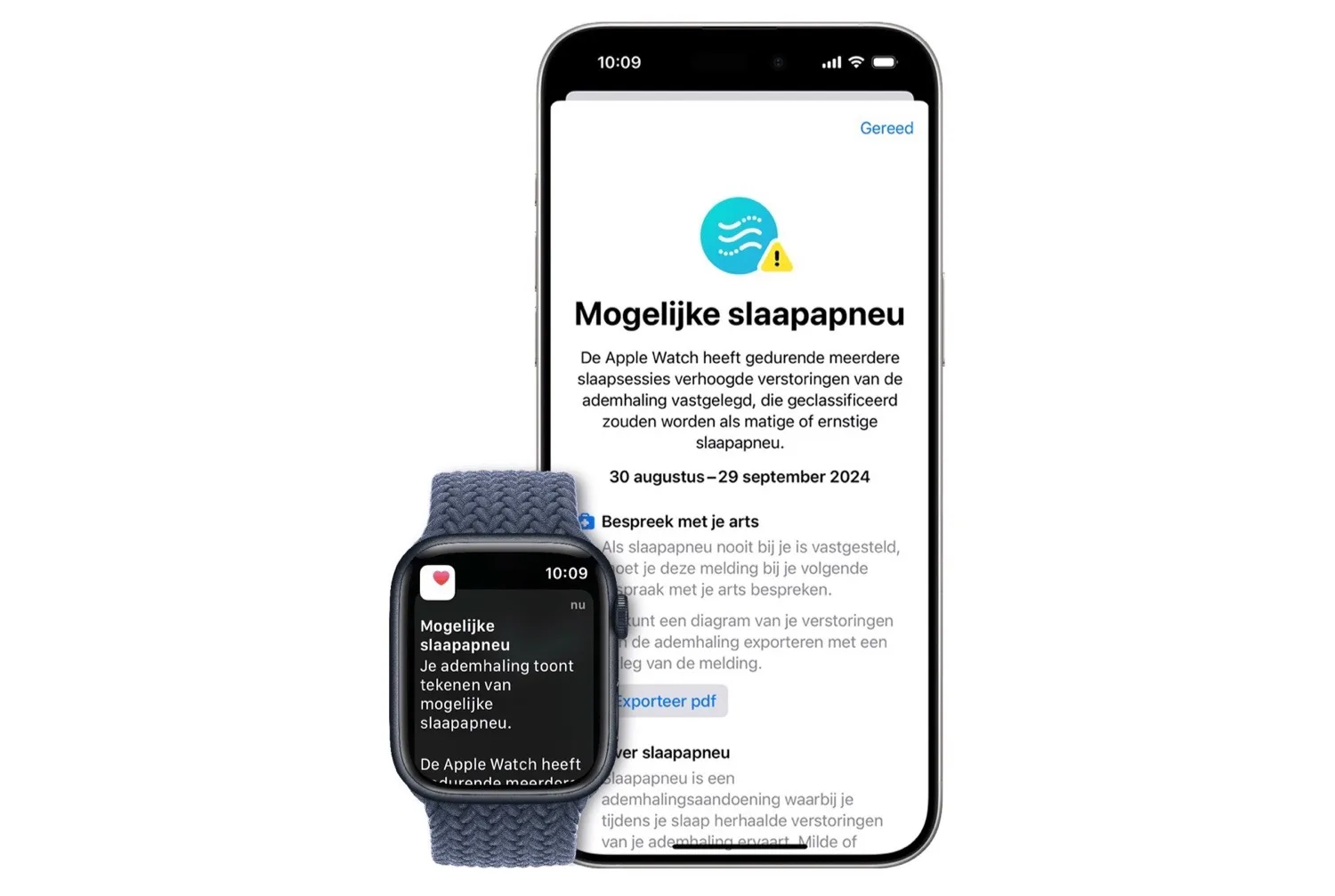Browsing privately on the Internet is becoming more and more private. More and more companies are seeking to do business with our data, starting, of course, with Google or Microsoft. Therefore, little by little users are beginning to migrate to browsers that are not controlled by these large companies for commercial purposes. And the king of these alternative browsers is Firefox.
Firefox is a completely free and open source web browser. It is developed by Mozilla, one of the companies most in favor of free software and privacy that we can find on the Internet right now. One of the principles that has always accompanied this browser has been that of privacy, allowing users to connect to the Internet without an identifier that allows these large companies to control them.
It is true that, if we browse with Firefox, we will be much safer and anonymous on the Internet. But, if we really appreciate our data, and we want perfect privacy, it is necessary to configure Firefox with the options that we are going to show you in this article.
If you still don’t have the Mozilla browser, you can download Firefox completely free from this link.
Customize the Firefox Privacy Page
This is a web browser that does not stop growing in every way, including what we told you about privacy and security. In fact, among the sections that we find in its configuration menus, we see one focused precisely on security and privacy. It is worth mentioning that to access it we only have to write the following in the address bar: about:preferences#privacy. In the same way we can access it from the program menu Options / Privacy & Security. Once here we find several well-differentiated sections.
Protection against tracking
This is a part that has not stopped growing in the most recent versions of Firefox and where we can adjust third-party tracking as much as possible when using the browser. Thus, we can choose the level of tracking that we want to use, depending on the needs of each case, or how strict we are with this issue. This way we can choose between Standard, Strict or Custom.
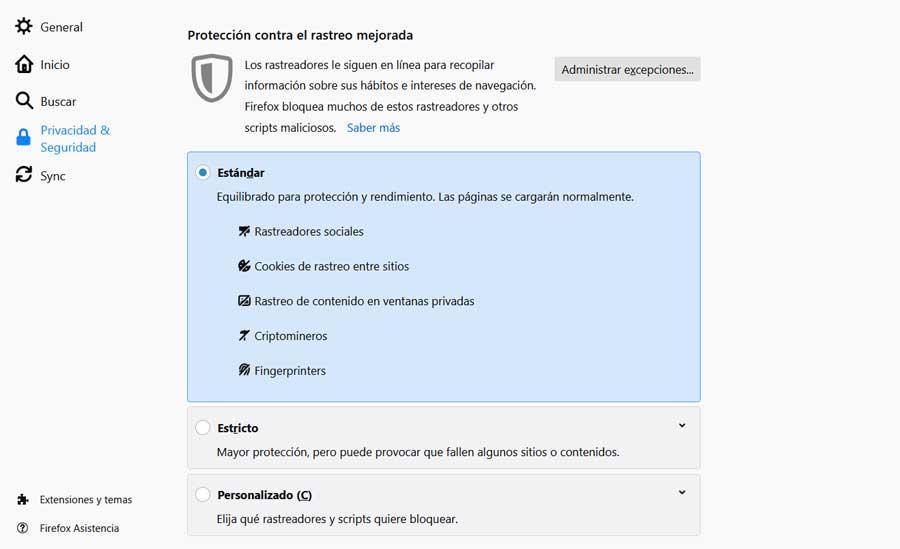
Of course, we must keep in mind that as we become stricter in this sense, we avoid the tracking of certain websites, but some will not work correctly. That’s the negative point of all this.
Cookies and passwords
As you surely know, these are the elements that we must take care of the most here, we are talking about the treatment with cookies and passwords. In this way, Firefox offers us total control over these contents that we can personalize and adapt. In this way we have the possibility of accepting the arrival of cookies, their automatic deletion, or administration by websites independently.
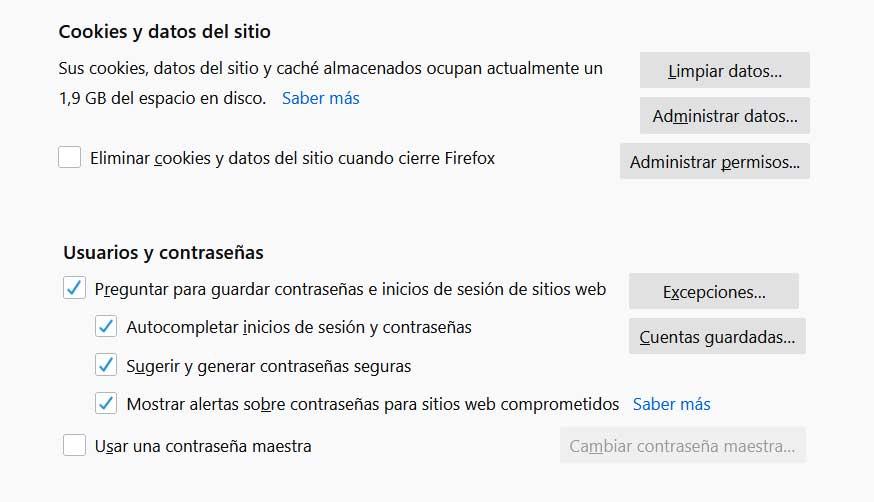
On the other hand, when it comes to passwords, this is one of the sections that we must take the most care of. These are the ones that provide us with personal access to our online platforms, and therefore to our private data. Although by default the browser saves these passwords, this is something that we can customize from here.
This way we can allow, or not, that they be stored in the program, that it suggests them to us, use autocompletion, or protect all of them with a master password. It is evident that this last step is the most recommended to take care of all these passwords that we use in Firefox.
Protection against software and content
Another section that we have to look at carefully and that has arrived in the program a few versions ago, is this integrated protection system. This is the one that will be in charge of preventing misleading content or malicious software from reaching our team.
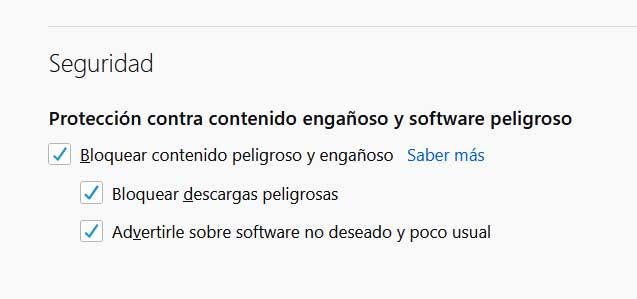
All of this is achieved thanks to the blocking activities of these contents that Firefox itself carries out automatically. Thus, the program prevents us from carrying out what it considers to be dangerous downloads that may endanger the security of the device. Obviously all this is something that we can personalize, as well as the warnings that we may receive in this same sense.
Permissions that we assign in Firefox
And we are going to finish this section with the permissions section. Actually here we are talking about being able to customize and configure certain elements that we allow the websites we visit from here to use. With these we talk about elements of the importance of the PC webcam, the use of the microphone, automatic playback of content, location, etc.
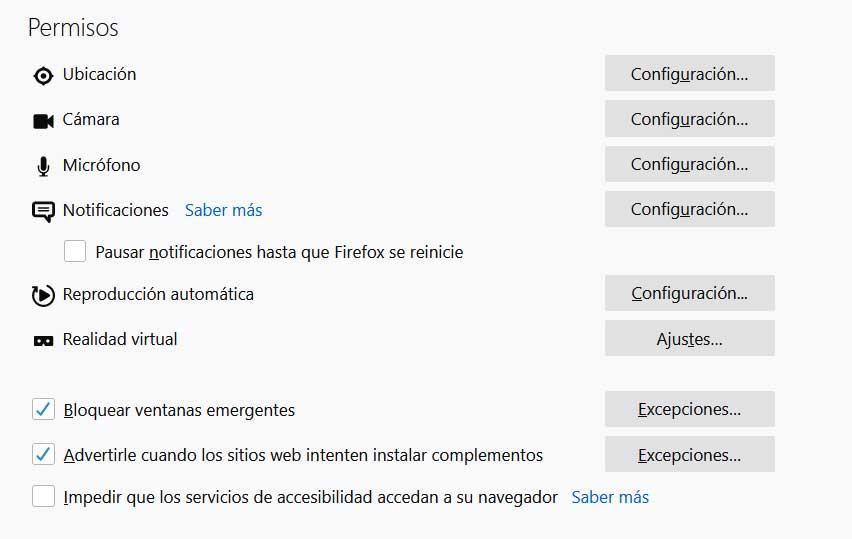
This way we can adjust as much as possible the use of the websites that we want to have access to these elements we are talking about, all in order to increase our privacy.
Move Firefox away from Google and Microsoft
For many regular Internet users, one of the main sources that threaten their privacy is precisely Google. This is precisely why they stop using Chrome and opt for other options such as Firefox. However, Google covers many fields, as most of you already know.
That is why even using this Mozilla alternative that we are talking about in these lines, Google reaches it. For example, this happens in two sections that could be considered basic, the home page and the default search engine. That is why we recommend modifying these two sections to distance Google from Firefox and increase our privacy here. For example, to customize the home page, we return to the browser menu, but in this case we go to Home.
Here we will see a section called New windows and tabs where we have the possibility of specifying the page that will open when accessing a new tab or window. It is evident that we have to avoid the usual Google search engine that so many use.
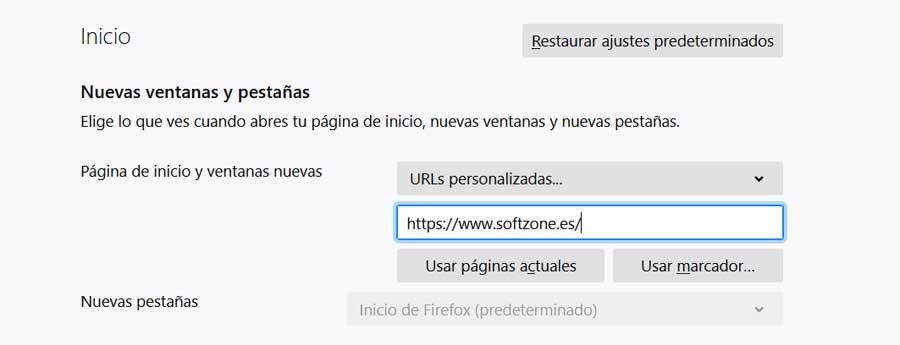
On the other hand, as we mentioned, we should also change Google’s default search engine to another. We achieve this in the Search section of the Firefox options. Here we already find the Default Search section, where we choose another one from the drop-down list that appears. We can choose Bing, DuckDuck Go, etc.
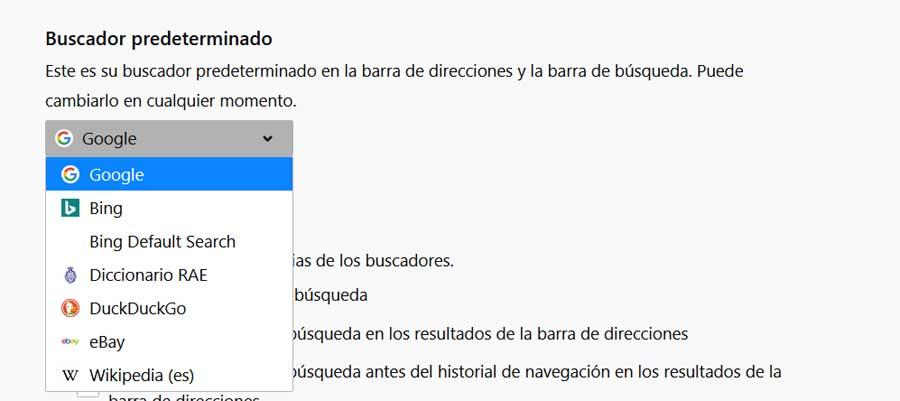
Extensions to take care of privacy in Firefox
In order to further increase these security and privacy issues that we have talked about here, we can also use certain extensions. These will be very helpful to us to improve all of this, as we will see with the cases that we will present to you below.
For example, Privacy Badger is a plugin, one of the best known in this sense, that helps us block trackers when browsing the Internet. In fact, as we use Firefox, this extension learns on its own what it should block on a daily basis.
Another case that we can also use is HTTPS Everywhere. This is a plugin that was born in collaboration with the Tor Project and that allows connection to websites always using the secure HTTPS protocol.
On the other hand, with Ghostery we find a proposal similar to the previously mentioned Privacy Badger. However, here we will have some more settings to customize its behavior to our needs. This way it informs us of the websites that track us and detects the arrival of cookies, all to protect our data.
And we are going to finish with DuckDuckGo Privacy Essentials, the complement that comes from the creators of the DuckDuckGo search engine. As you can imagine, this focuses its operation on the use of the aforementioned search engine. Thus, the extension helps us protect our personal data while browsing the Internet.