Are you a proud owner of an Apple Watch, but do you want to get more out of it than what you are doing now? Then we have five tips that make it easier and more efficient to use Apple’s smart watch. For example, we help you answer incoming notifications, you can easily stop your Apple Watch with a single hand movement and you can leave the house with only your Apple Watch. Your iPhone does not have to be nearby.
- #1 Using Apple Watch without iPhone
- Customize canned responses for faster communication
- #3 Silence notifications with a simple wave of your hand
- #4 Close notifications at once
- #5 Quit a stuck app
#1 Using Apple Watch without iPhone
You are no longer dependent on the iPhone for Apple Watch apps. The Apple Watch has its own App Store and all apps run independently on the smartwatch. What you do need is an internet connection. This can be done in two ways: the Apple Watch can connect to known WiFi networks, even if there is no iPhone nearby. You can check this by looking in the Control Panel on the Apple Watch and you will immediately see whether there is a connection to WiFi. Until the Apple Watch Series 5, you’re dependent on 2.4GHz networks. On newer models there is also support for 5GHz.
If you want to be completely independent of the iPhone, you can also purchase a 4G Apple Watch. You must then expand your data plan with your provider to include support for the Apple Watch. This is not possible with all providers.
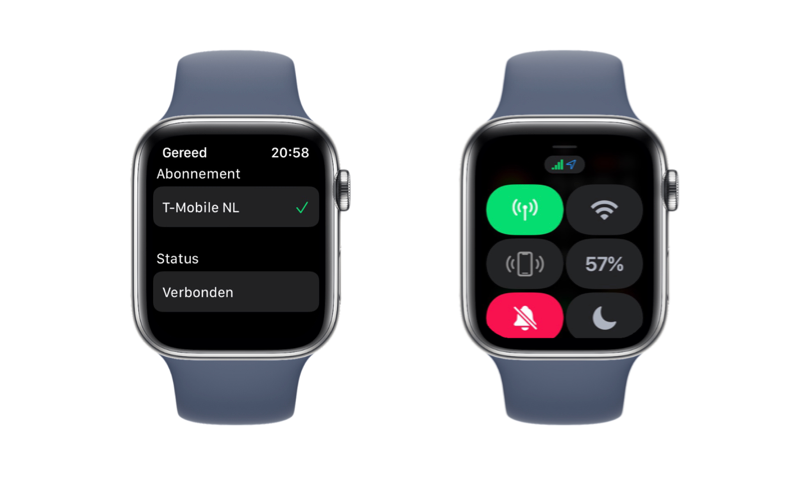
Customize canned responses for faster communication
The Apple Watch can receive notifications from almost all apps on your iPhone. When you receive a chat message, you can often reply to it, where you can choose from several standard answers. For the Messages app, you can customize these replies. You can choose from multiple languages or set up custom answers.
#3 Silence notifications with a simple wave of your hand
If you are busy or are present somewhere where you are not allowed to make noise, it can be inconvenient if the Apple Watch suddenly sounds an alarm. Fortunately, you don’t have to scroll through screens to turn off the sound. Simply place your palm on the screen. The Apple Watch is immediately silent and that prevents uncomfortable situations.
#4 Close all notifications at once
If you get a lot of notifications from apps, this can add up to quite a list over the course of the day. You don’t have to open and close each notification one by one. This can be done immediately for the entire stack. It is also not necessary to grab your iPhone. Just swipe from right to left on the notification stack and tap the cross. They are then gone in one go. You can read more about closing notifications on the Apple Watch in our separate tip. It can be done in several ways.
#5 Quit a stuck app
It can happen to the best: an app crashes or doesn’t do what it’s supposed to do. On the iPhone and iPad you often solve this by removing the app from the multitasking screen, so that it can be started completely fresh again. But did you know that this is also possible on the Apple Watch? By force closing an Apple Watch app, you can restart it so that everything works properly again.
In our extensive tips overview you will find many more useful tricks about, for example, the Apple Watch, but also the iPhone, iPad and various apps.












